Super User
Help - CMS instructions
Mobile App CMS Instructions
General Concepts for Managing Content on Your Mobile App:
Each piece of content is referred to as an "article". Each article must belong to a top level or sub level category to appear on the mobile app. The top level categories are seen on the main screen of your app.
Login: The URL will depend on your installation. Refer to the link sent to you by your account manager. In general the link will be the base address for your application with "administrator" on the end. For example: http://abstracts123.com/abc1/administrator
Basic functions for managing content are as follows:
Deleting an Article from the App
Adding an Article
- Select CONTENT --> ARTICLE MANAGER from the top menu
- Choose an article from the list or click on the "New" button to add a new article
Note: You can use the filter or search function to limit the articles in the list. You can sort or filter by category, user or title
Detailed instructions and screen shots for ADDING an ARTICLE can be viewed here.
Detailed instructions and screen shots for EDITING an ARTICLE can be view here.
Adding a Category
- Select CONTENT --> CATEGORY MANAGER from the top menu
- Choose a category to edit or click on "New" to add a new category (only add sub level categories)
Note: Do NOT add top level categories as this may break the main screen on your app - please request this from your account manager
Deleting an Article From the App
To delete an article from the app is a two step process.
1) First you must either unpublish the article by clicking on the green icon in the article listing, or selecting the checkbox next to the title and then clicking on the "Trash" icon in the top menu
2) Second you must now tell the app this article has been deleted by going to "AAG Webservices" -> Webservice Import and select "Process Trashed Content". The next time the app is updated by a user, the article(s) you selected will be deleted from the app.
NOTE: It is very important that you NOT empty the trash inside the CMS. If you do, the articles will not be removed from the app. This can only be done after sufficient time has been given for all users to have updated their apps to have the articles removed.
Managing Polls
To create a poll, go to Components -> Acepolls -> Polls
From here you can create a new poll by clicking on the "New" icon in the upper right, or edit an existing poll by clicking on the title of the poll.
To see poll results enter in the URL of your CMS home followed by "/poll" Example: http://abstracts123.com/abc1/poll
Managing Surveys
To create a survey, go to Components -> Mobiforms -> Mobiforms
From here you can create a new survey by clicking on the "New" button in the upper right, or edit an existing survey by clicking on the title of the survey.
To see survey results, click on the number of replies under the column "Replies". You can view or export these results to excel from this page.
Sending an Alert (Push notification)
To send an alert you must go to AAG Webservices -> Push Message
Type in your title and message body and click on "Send". This message will be sent immediately. Blackberry devices may experience a 5 minute delay.
ABA Mobile App download instructions
American Bar Association RPTE Meeting Mobile App
Download Instructions
Please select one of the following mobile device types to download the mobile app.
Instructions for Using the App
New Features:
Search:You can search for any text found in titles or articles in this app by selecting the "Search" tab on the bottom of the main screen.
eMail all Notes: Frequency: Under the "More" bottom tab, you can select "eMail all Notes" to send any notes you have taken during the Program.
Change Update: Frequency: Under the "More" bottom tab, you can select "Sync Settings" and specify the time period to wait before running an update.
Notes: On the first use it may take a few more seconds to load all the meeting information. Blackberry devices are especially slow in loading large amounts of data.
Once the app starts it will display a "splash screen" with the ABA RPTE logo on it. Then you will be presented with a screen that looks similar to the image on the right. From here you can view information on programs, organized by day or title, see speaker information and get general information under "Information"
iPhone/iPad Users
There is a special feature which allows offline viewing of pdf files. If you think you may have no network or a slow network connection in the meeting room, please simply view the files attached once, while you have a good network connection. The app will ask you if you wish to store the files for offline viewing, simply answer yes to one file or all files. They will be available later for offline viewing.
Android Users
Viewing PDF files on Android devices is supported only if you have installed a pdf viewer app. Listed below is the recommended PDF viewer app. When you tap on a pdf file link it may prompt you to open the link in one of several browsers if you have more than one installed. It is recommended that you select the default Android browser to open the pdf files.
To access the files while your device is not connected to the network, be sure to tap on each file you will want to view offline, and note the location where your device stores them. This will usually be in "Downloads". Then when you need to access them offline, you may open them from this location.
Blackberry:
The download speed on the initial run of the app can be very long. If your connection is slow it can take one to two minutes the first time. Running the app after the first run will be much quicker. It only takes a few seconds to update the articles each time. If you do not see any data in the categories, restart the app.
Support
If you have any questions about the Mobile Reviewer, please contact us at
This email address is being protected from spambots. You need JavaScript enabled to view it.
or by phone 847-512-4412
SICP Mobile App Download Instructions
St. Ignatius College Prep Mobile App
Download Instructions
Please click on one of the following three mobile phone types to download the St. Ignatius College Prep mobile app.
Instructions for Using the App
Setting your favorite icons on the main screen.
Android and Blackberry: From the main screen, click on 'menu' and then 'favorites'.
iPhone: From the main screen tap the 'settings' icon in the upper right (looks like a gear) and tap "Set Favorites". From this menu you can press and slide any item up or down on the list. Only the first 11 icons will show on the main screen.
Notes:
Calendar Questions: The update protocol of the app is designed to load only a few items for each category. This will cause the calendar to load just a few days from the month ahead for the first time that you open the application. In order to load all dates, simply tap "Check for updates" while in the calendar category and you will get a full 30 days worth of events.
This feature is designed to help your app function as quickly as possible. We appreciate your patience with this feature.
Blackberry:
The download speed on the initial run of the app can be very long. If you connection is slow it can take up to one minute the first time. Running the app after the first run will be much quicker. It only takes a few seconds to update the articles each time.
Support
If you have any questions about the Mobile App, please contact us at
This email address is being protected from spambots. You need JavaScript enabled to view it.
or by phone 847-512-4412
Support
Our View on Customer Support
We believe that our products are only as good as our ability to support them. That is why we provide a toll free number and full time customer support for all our products. Our customer support people are also the account managers, so when you call you will be speaking directly to a person who uses and supports the tools each day.
Contact us directly at: 847.512.4412
Email us at This email address is being protected from spambots. You need JavaScript enabled to view it.
or FAX us at 847.512.4412



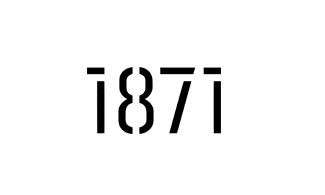






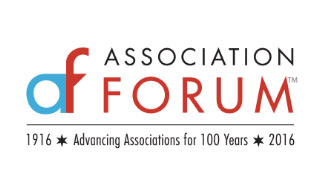
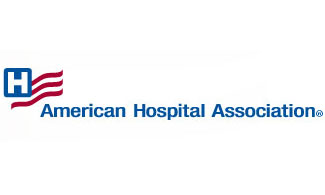


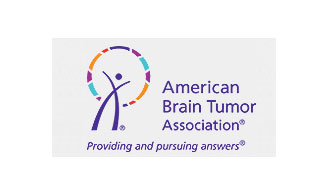

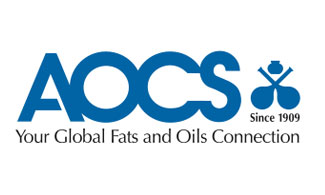
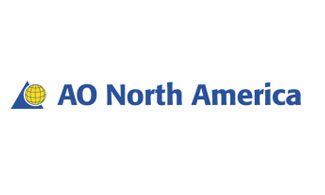
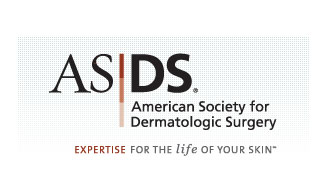

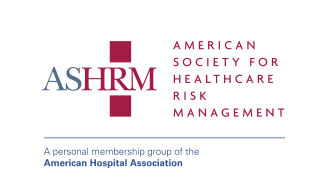






We Believe:
Technology should serve the non-profit community,
Education creates empowered clients,
Strong relationships are the foundation for healthy organizations.