Super User
ACG Leaders Mobile App Download Instructions
ACG Leaders Mobile App Download Instructions
Please select one of the following mobile device types to download the mobile app.
Android
Instructions for Using the App
Notes: On the first use it may take a few more seconds to load all the meeting information.
Once the app starts it will display a "splash screen" with the event logo on it. Then you will be presented with a screen that looks similar to the image on the right. From here you can view information on programs, organized by day or title, see speaker information and get general information under "Information".
Special Functions
Notes
You have the option of taking notes right from your iPad or iPhone. You may do this even without a network connection. Inside selected information categories you will find a "notes" icon in the lower right corner. When you tap on this icon, a note pad will open up and you can begin typing your notes. When you are finished you should save your notes. You may edit them at any time. If you want to export your notes you may do so from the main screen under the "Settings" icon. From there choose "Email All Notes", and you will be able to email them to yourself or someone else.
Evaluation
You access the "evaluation form" from the Evaluation category from the main screen. There are specific instructions on this screen and the actual evaluation can be accessed by pressing on the "paper and pen" icon in the lower right corner of the screen. You must answer all questions in order to submit the form.
iPhone/iPad Users
There is a special feature which allows offline viewing of pdf files. If you think you may have no network or a slow network connection in the meeting room, please simply view the files attached once, while you have a good network connection. The app will ask you if you wish to store the files for offline viewing, simply answer yes to one file or all files. They will be available later for offline viewing.
Android Users
Viewing PDF files on Android devices is supported only if you have installed a pdf viewer app. Listed below is the recommended PDF viewer app. When you tap on a pdf file link it may prompt you to open the link in one of several browsers if you have more than one installed. It is recommended that you select the default Android browser to open the pdf files.
To access the files while your device is not connected to the network, be sure to tap on each file you will want to view offline, and note the location where your device stores them. This will usually be in "Downloads". Then when you need to access them offline, you may open them from this location.
Support
If you have any questions about the Mobile App, please contact us at
This email address is being protected from spambots. You need JavaScript enabled to view it.
or by phone 847-512-4412
AAG Demo Mobile App Download Instructions
AAG Demo Mobile App Download Instructions
Please select one of the following mobile device types to download the mobile app.
Instructions for Using the App
Notes: On the first use it may take a few more seconds to load all the meeting information.
Once the app starts it will display a "splash screen" with the event logo on it. Then you will be presented with a screen that looks similar to the image on the right. From here you can view information on programs, organized by day or title, see speaker information and get general information under "Information".
Special Functions
Notes
You have the option of taking notes right from your iPad or iPhone. You may do this even without a network connection. Inside selected information categories you will find a "notes" icon in the lower right corner. When you tap on this icon, a note pad will open up and you can begin typing your notes. When you are finished you should save your notes. You may edit them at any time. If you want to export your notes you may do so from the main screen under the "Settings" icon. From there choose "Email All Notes", and you will be able to email them to yourself or someone else.
Evaluation
You access the "evaluation form" from the Evaluation category from the main screen. There are specific instructions on this screen and the actual evaluation can be accessed by pressing on the "paper and pen" icon in the lower right corner of the screen. You must answer all questions in order to submit the form.
iPhone/iPad Users
There is a special feature which allows offline viewing of pdf files. If you think you may have no network or a slow network connection in the meeting room, please simply view the files attached once, while you have a good network connection. The app will ask you if you wish to store the files for offline viewing, simply answer yes to one file or all files. They will be available later for offline viewing.
Android Users
Viewing PDF files on Android devices is supported only if you have installed a pdf viewer app. Listed below is the recommended PDF viewer app. When you tap on a pdf file link it may prompt you to open the link in one of several browsers if you have more than one installed. It is recommended that you select the default Android browser to open the pdf files.
To access the files while your device is not connected to the network, be sure to tap on each file you will want to view offline, and note the location where your device stores them. This will usually be in "Downloads". Then when you need to access them offline, you may open them from this location.
Support
If you have any questions about the Mobile App, please contact us at
This email address is being protected from spambots. You need JavaScript enabled to view it.
or by phone 847-512-4412
ACG SF Mobile App Download Instructions
ACG SF Mobile App Download Instructions
Please select one of the following mobile device types to download the mobile app.
Instructions for Using the App
Notes: On the first use it may take a few more seconds to load all the meeting information.
Once the app starts it will display a "splash screen" with the event logo on it. Then you will be presented with a screen that looks similar to the image on the right. From here you can view information on programs, organized by day or title, see speaker information and get general information under "Information".
Special Functions
Notes
You have the option of taking notes right from your iPad or iPhone. You may do this even without a network connection. Inside selected information categories you will find a "notes" icon in the lower right corner. When you tap on this icon, a note pad will open up and you can begin typing your notes. When you are finished you should save your notes. You may edit them at any time. If you want to export your notes you may do so from the main screen under the "Settings" icon. From there choose "Email All Notes", and you will be able to email them to yourself or someone else.
Evaluation
You access the "evaluation form" from the Evaluation category from the main screen. There are specific instructions on this screen and the actual evaluation can be accessed by pressing on the "paper and pen" icon in the lower right corner of the screen. You must answer all questions in order to submit the form.
iPhone/iPad Users
There is a special feature which allows offline viewing of pdf files. If you think you may have no network or a slow network connection in the meeting room, please simply view the files attached once, while you have a good network connection. The app will ask you if you wish to store the files for offline viewing, simply answer yes to one file or all files. They will be available later for offline viewing.
Android Users
Viewing PDF files on Android devices is supported only if you have installed a pdf viewer app. Listed below is the recommended PDF viewer app. When you tap on a pdf file link it may prompt you to open the link in one of several browsers if you have more than one installed. It is recommended that you select the default Android browser to open the pdf files.
To access the files while your device is not connected to the network, be sure to tap on each file you will want to view offline, and note the location where your device stores them. This will usually be in "Downloads". Then when you need to access them offline, you may open them from this location.
Support
If you have any questions about the Mobile App, please contact us at
This email address is being protected from spambots. You need JavaScript enabled to view it.
or by phone 847-512-4412
TAtech Mobile App Download Instructions
TAtech Mobile App Download Instructions
Please select one of the following mobile device types to download the mobile app.
Instructions for Using the App
Notes: On the first use it may take a few more seconds to load all the meeting information.
Once the app starts it will display a "splash screen" with the TAtech logo on it. Then you will be presented with a screen that looks similar to the image on the right. From here you can view information on programs, organized by day or title, see speaker information and get general information under "Information".
Special Functions
Notes
You have the option of taking notes right from your iPad or iPhone. You may do this even without a network connection. Inside selected information categories you will find a "notes" icon in the lower right corner. When you tap on this icon, a note pad will open up and you can begin typing your notes. When you are finished you should save your notes. You may edit them at any time. If you want to export your notes you may do so from the main screen under the "Settings" icon. From there choose "Email All Notes", and you will be able to email them to yourself or someone else.
Evaluation
You access the "evaluation form" from the Evaluation category from the main screen. There are specific instructions on this screen and the actual evaluation can be accessed by pressing on the "paper and pen" icon in the lower right corner of the screen. You must answer all questions in order to submit the form.
iPhone/iPad Users
There is a special feature which allows offline viewing of pdf files. If you think you may have no network or a slow network connection in the meeting room, please simply view the files attached once, while you have a good network connection. The app will ask you if you wish to store the files for offline viewing, simply answer yes to one file or all files. They will be available later for offline viewing.
Android Users
Viewing PDF files on Android devices is supported only if you have installed a pdf viewer app. Listed below is the recommended PDF viewer app. When you tap on a pdf file link it may prompt you to open the link in one of several browsers if you have more than one installed. It is recommended that you select the default Android browser to open the pdf files.
To access the files while your device is not connected to the network, be sure to tap on each file you will want to view offline, and note the location where your device stores them. This will usually be in "Downloads". Then when you need to access them offline, you may open them from this location.
Support
If you have any questions about the Mobile App, please contact us at
This email address is being protected from spambots. You need JavaScript enabled to view it.
or by phone 847-512-4412
Grant Management
Manage Your Grants Program Online
Creating an online submission and tracking for your grants program does not have to be difficult or time consuming. AAG offers an efficient grants management product that will streamline the process from start to finish, saving staff the time and energy of creating, collecting, and keeping track of the detailed grant applications process.
Allow us to provide you with a quality grants program through:
- Personalize application to match your workflow
- Collect letters of recommendation, bio-sketches, CVs and more
- Add images, tables, and file uploads
- Configurable forms for your application
- Define Grant Officer permissions
- Collect more information on accepted applications
- Send email reminders
Reviewing Applications Made Simple
- Assigning the completed applications to reviewers.
- Reviewers can easily score or grade the applications
- Enabling staff to accept/reject scored applications
- Give your yes or no with the click of the mouse
- Enabling staff to run reports on collected applications
Reporting the Data
- Assign Reviews by Team
- Assign Reviews by User
- Categorize Reviews
- Monitor Reviews in Progress
Once the application process is complete and the grant award is in full swing, our Outcomes Tracking Center will track results throughout the grants experience and provide presentable information and statistics on the outcome.
How can we make your life easier? Click here to schedule a demo today. Our process starts with learning more about you. Or call us at 847-512-4412.
Awards Management
Create an Amazing Awards Program Made Easy
Creating an online submission and tracking for your awards program does not have to be difficult or time consuming. AAG offers an efficient awards management product that will streamline the process from start to finish, saving staff the time and energy of creating, collecting, and keeping track of award applications process.
Allow us to provide you with a quality awards program through:
- Personalize application to match your workflow
- Add images, tables, and file uploads
- Configurable forms for your application
- Collect more information on accepted applications
- Send email reminders
Reviewing Applications Made Simple
- Assigning the completed applications to reviewers.
- Reviewers can easily score or grade the applications
- Enabling staff to accept/reject scored applications
- Give your yes or no with the click of the mouse
- Enabling staff to run reports on collected applications
Reporting the Data
- Assign Reviews by Team
- Assign Reviews by User
- Categorize Reviews
- Monitor Reviews in Progress
Once the application process is complete and the fellowship is in full swing, our Outcomes Tracking Center will track results throughout the awards experience and provide presentable information and statistics on the outcome.
How can we make your life easier? Click here to schedule a demo today. Our process starts with learning more about you. Or call us at 847-512-4412.
Or for our Awards Management monthly Insights mailing.
Fellowship Management
AAG’s Fellowship Management System empowers you to build on your success year after year.
As advancements in various fields are made, keep the paper trail to a minimum by allowing our Submissions Management program to provide a smooth, secure, and effective application and review solution. Our Submissions Management software will allow you to manage the details of the application process from start to finish and beyond in one platform.
With our Submissions Management software you can:
- Personalize application to match your workflow
- Add images, tables, and file uploads
- Configurable forms for your application
- Assign accepted applications for review
- Painless, smooth process
- Save time and money
- Applications secured with password access
- Check applications for completion and categorize for review
Reviewing Applications Made Simple
- Assigning the completed applications to reviewers.
- Reviewers can easily score or grade the applications
- Enabling staff to accept/reject scored applications
- Give your yes or no with the click of the mouse
- Enabling staff to run reports on collected applications
Reporting the Data
- Assign Reviews by Team
- Assign Reviews by User
- Categorize Reviews
- Monitor Reviews in Progress
Once the application process is complete and the fellowship is in full swing, our Outcomes Tracking Center will track results throughout the fellowship experience and provide presentable information and statistics on the outcome.
How can we make your life easier? Click here to schedule a demo today. Our process starts with learning more about you. Or call us at 847-512-4412.
Or for our Fellowship Management monthly Insights mailing.
SPC Mobile App Download Instructions
St. Paul of the Cross Catholic Church
Mobile App Download Instructions
Please select one of the following mobile device types to download the mobile app.
 iPhone/iPad |
 Android |
Instructions for Using the App
Notes: On the first use it may take a few more seconds to load all the meeting information.
Once the app starts it will display a "splash screen" with the SPC logo on it. Then you will be presented with a screen that looks similar to the image on the right. From here you can view information on programs, organized by day or title, see speaker information and get general information under "Information".
Special Functions
Notes
You have the option of taking notes right from your iPad or iPhone. You may do this even without a network connection. Inside selected information categories you will find a "notes" icon in the lower right corner. When you tap on this icon, a note pad will open up and you can begin typing your notes. When you are finished you should save your notes. You may edit them at any time. If you want to export your notes you may do so from the main screen under the "Settings" icon. From there choose "Email All Notes", and you will be able to email them to yourself or someone else.
Support
If you have any questions about the Mobile App, please contact us at
This email address is being protected from spambots. You need JavaScript enabled to view it.
or by phone 847-512-4412
UMSL Mobile App download instructions
University of Miami School of Law, Heckerling Institute Meeting Mobile App
Download Instructions
Please select one of the following mobile device types to download the mobile app.
Instructions for Using the App
Notes: On the first use it may take a few more seconds to load all the meeting information.
Once the app starts it will display a "splash screen" with the UMSL logo on it. Then you will be presented with a screen that looks similar to the image on the right. From here you can view information on programs, organized by day or title, see speaker information and get general information under "Information".
Special Functions
Notes
You have the option of taking notes right from your iPad or iPhone. You may do this even without a network connection. Inside selected information categories you will find a "notes" icon in the lower right corner. When you tap on this icon, a note pad will open up and you can begin typing your notes. When you are finished you should save your notes. You may edit them at any time. If you want to export your notes you may do so from the main screen under the "Settings" icon. From there choose "Email All Notes", and you will be able to email them to yourself or someone else.
iPhone/iPad Users
There is a special feature which allows offline viewing of pdf files. If you think you may have no network or a slow network connection in the meeting room, please simply view the files attached once, while you have a good network connection. The app will ask you if you wish to store the files for offline viewing, simply answer yes to one file or all files. They will be available later for offline viewing.
Android Users
Viewing PDF files on Android devices is supported only if you have installed a pdf viewer app. Listed below is the recommended PDF viewer app. When you tap on a pdf file link it may prompt you to open the link in one of several browsers if you have more than one installed. It is recommended that you select the default Android browser to open the pdf files.
To access the files while your device is not connected to the network, be sure to tap on each file you will want to view offline, and note the location where your device stores them. This will usually be in "Downloads". Then when you need to access them offline, you may open them from this location.
Support
If you have any questions about the Mobile App, please contact us at
This email address is being protected from spambots. You need JavaScript enabled to view it.
or by phone 847-512-4412
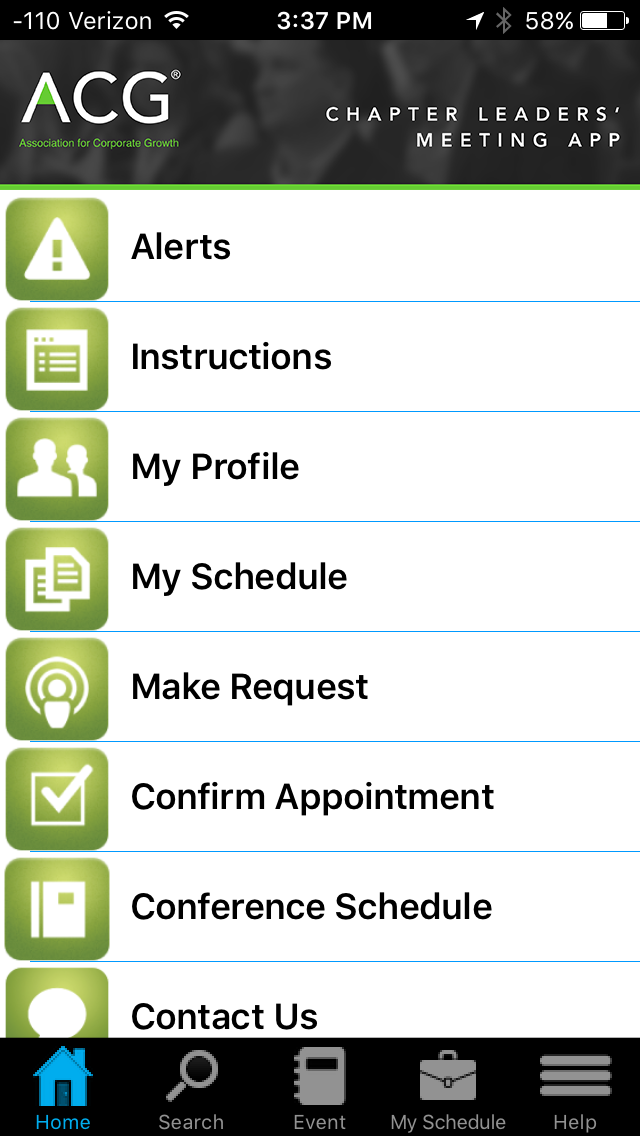
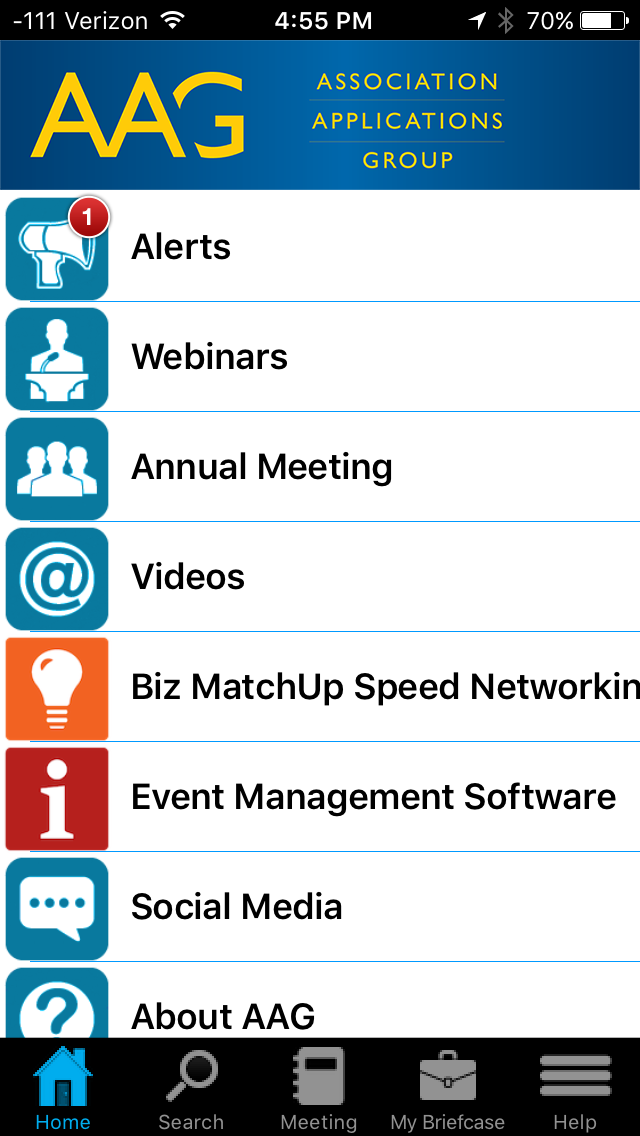
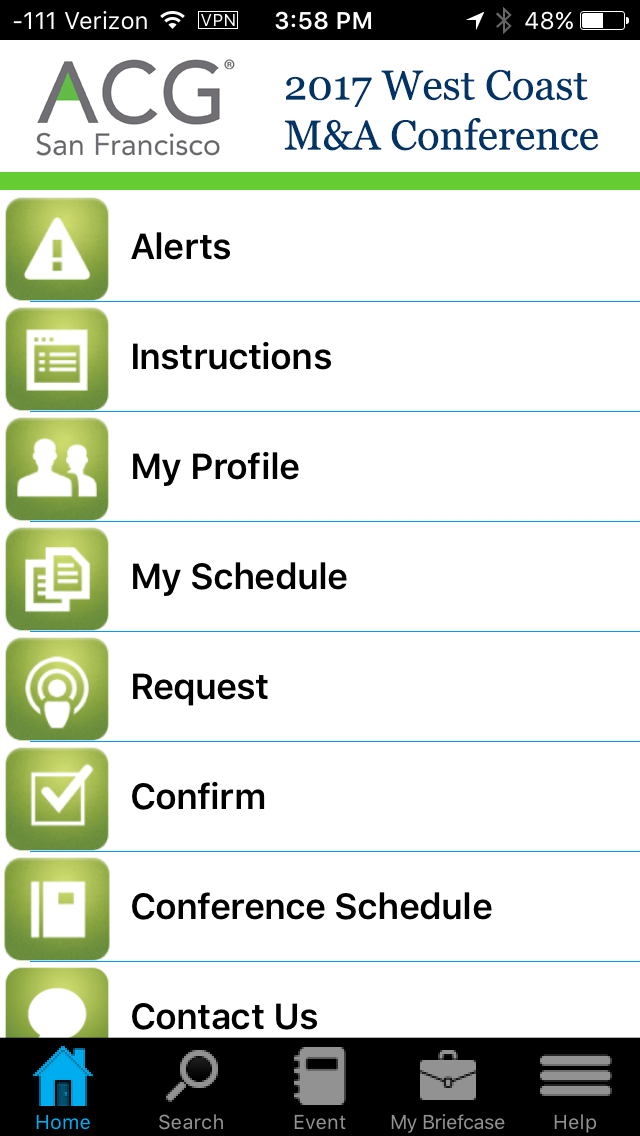
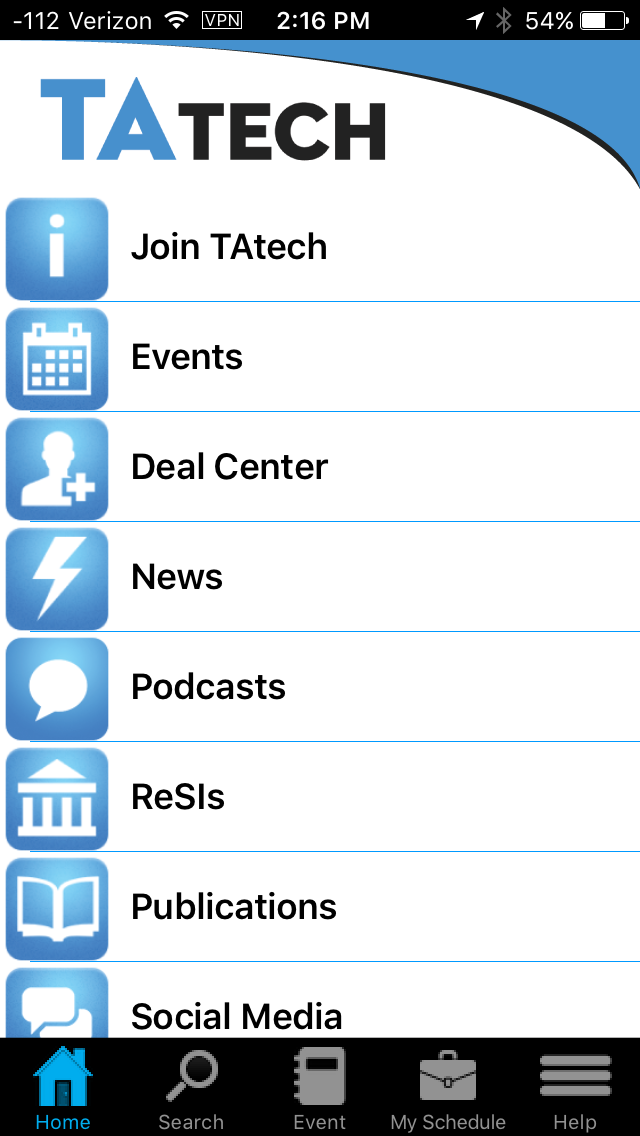

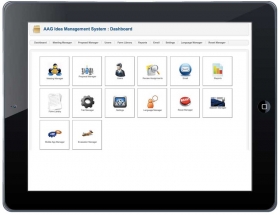
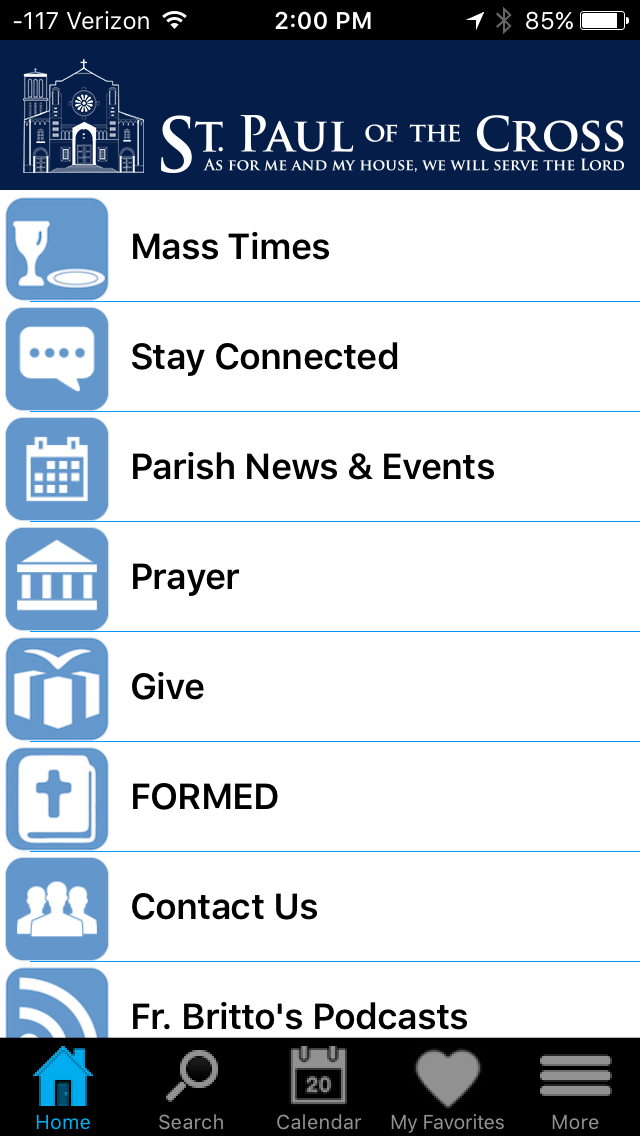
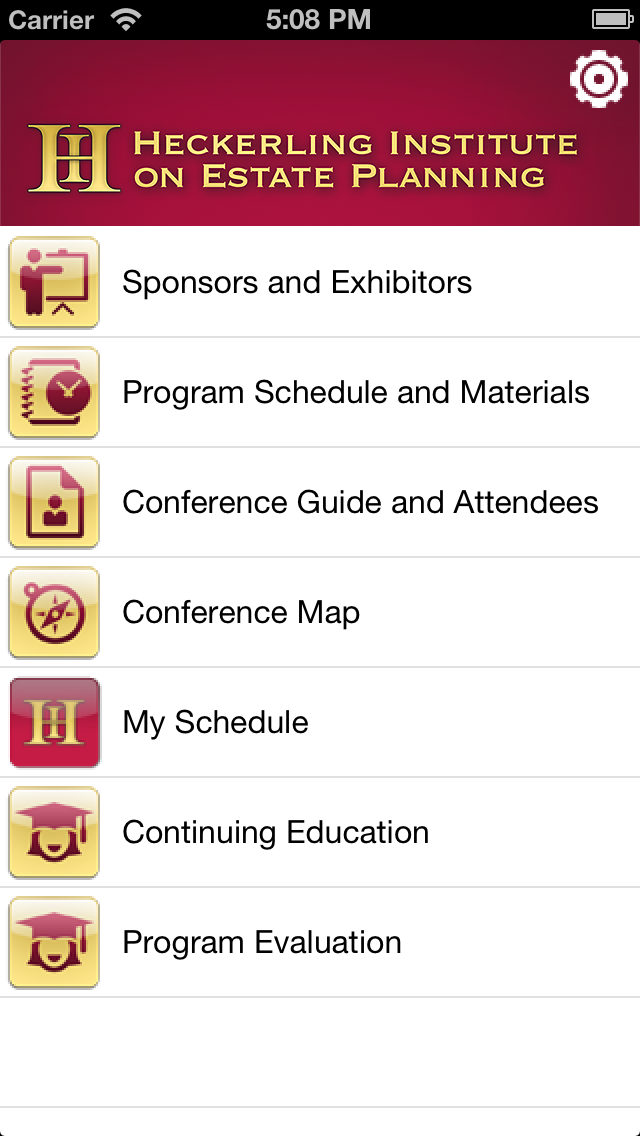
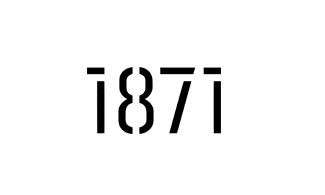






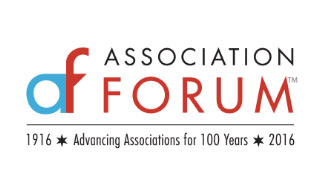
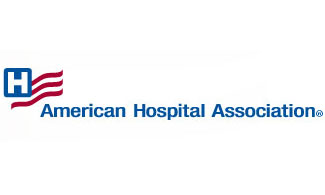


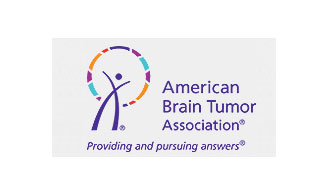

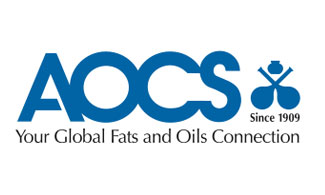
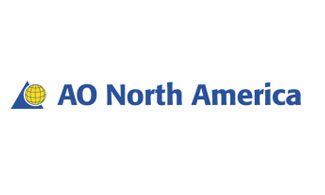
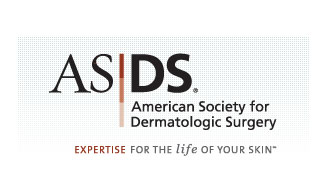

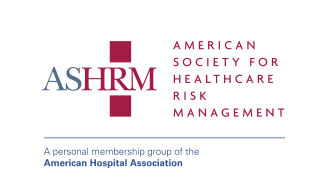






We Believe:
Technology should serve the non-profit community,
Education creates empowered clients,
Strong relationships are the foundation for healthy organizations.