Super User
Client-page
Clients
|
American Bar Association Chicago, Illinois |
 |
|
American Academy of Orthopaedic Surgeons Rosemont, Illinois |
 |
|
American Association of Hip and Knee Surgeons Rosemont, Illinois |
 |
|
The Financial Managers Society |
 |
|
The American Society for
Dermatological Surgeons
|
 |
|
Manufacturers Alliance
Productivity and Innovation
|
|
| University of Miami School of Law |
|
| The Cervical and Spine and Research Society |
|
| Thomson Reuters | |
|
St. Ignatius College Prep Chicago, Illinois |
|
|
Georgetown Preparatory School Bethesda, Maryland |
|
|
Association for Corporate Growth Chicago, Illinois
|
|
ASLMS Mobile App download instructions
American Society for Laser Medicine & Surgery Meeting Mobile App
Download Instructions
Please select one of the following mobile device types to download the mobile app.
Instructions for Using the App
Notes: On the first use it may take a few more seconds to load all the meeting information.
Once the app starts it will display a "splash screen" with the ASLMS logo on it. Then you will be presented with a screen that looks similar to the image on the right. From here you can view information on programs, organized by day or title, see speaker information and get general information under "Information".
Special Functions
Notes
You have the option of taking notes right from your iPad or iPhone. You may do this even without a network connection. Inside selected information categories you will find a "notes" icon in the lower right corner. When you tap on this icon, a note pad will open up and you can begin typing your notes. When you are finished you should save your notes. You may edit them at any time. If you want to export your notes you may do so from the main screen under the "Settings" icon. From there choose "Email All Notes", and you will be able to email them to yourself or someone else.
Evaluation
You access the "evaluation form" from the Evaluation category from the main screen. There are specific instructions on this screen and the actual evaluation can be accessed by pressing on the "paper and pencil" icon in the lower right corner of the screen. You must answer all questions in order to submit the form.
iPhone/iPad Users
There is a special feature which allows offline viewing of pdf files. If you think you may have no network or a slow network connection in the meeting room, please simply view the files attached once, while you have a good network connection. The app will ask you if you wish to store the files for offline viewing, simply answer yes to one file or all files. They will be available later for offline viewing.
Android Users
Viewing PDF files on Android devices is supported only if you have installed a pdf viewer app. Listed below is the recommended PDF viewer app. When you tap on a pdf file link it may prompt you to open the link in one of several browsers if you have more than one installed. It is recommended that you select the default Android browser to open the pdf files.
To access the files while your device is not connected to the network, be sure to tap on each file you will want to view offline, and note the location where your device stores them. This will usually be in "Downloads". Then when you need to access them offline, you may open them from this location.
Support
If you have any questions about the Mobile App, please contact us at
This email address is being protected from spambots. You need JavaScript enabled to view it.
or by phone 847-512-4412
ASDS Mobile App Download Instructions
American Society for Dermatologic Surgery
App Download Instructions
Please select one of the following mobile device types to download the mobile app.
Instructions for Using the App
Notes: On the first use it may take a few more seconds to load all the meeting information.
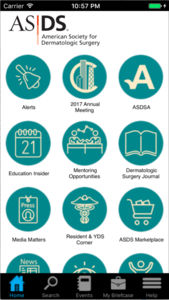
Once the app starts it will display a "splash screen" with the ASDS logo on it. Then you will be presented with a screen that looks similar to the image on the right. From here you can view information on programs, organized by day or title, see speaker information and get general information under "Information".
Special Functions
Notes
You have the option of taking notes right from your iPad or iPhone. You may do this even without a network connection. Inside selected information categories you will find a "notes" icon in the lower right corner. When you tap on this icon, a note pad will open up and you can begin typing your notes. When you are finished you should save your notes. You may edit them at any time. If you want to export your notes you may do so from the main screen under the "Settings" icon. From there choose "Email All Notes", and you will be able to email them to yourself or someone else.
Evaluation
You access the "evaluation form" from the Evaluation category from the main screen. There are specific instructions on this screen and the actual evaluation can be accessed by pressing on the "paper and penic" icon in the lower right corner of the screen. You must answer all questions in order to submit the form.
iPhone/iPad Users
There is a special feature which allows offline viewing of pdf files. If you think you may have no network or a slow network connection in the meeting room, please simply view the files attached once, while you have a good network connection. The app will ask you if you wish to store the files for offline viewing, simply answer yes to one file or all files. They will be available later for offline viewing.
Android Users
Viewing PDF files on Android devices is supported only if you have installed a pdf viewer app. Listed below is the recommended PDF viewer app. When you tap on a pdf file link it may prompt you to open the link in one of several browsers if you have more than one installed. It is recommended that you select the default Android browser to open the pdf files.
To access the files while your device is not connected to the network, be sure to tap on each file you will want to view offline, and note the location where your device stores them. This will usually be in "Downloads". Then when you need to access them offline, you may open them from this location.
Support
If you have any questions about the Mobile App, please contact us at
This email address is being protected from spambots. You need JavaScript enabled to view it.
or by phone 847-512-4412
404 Page Not Found
Sorry!
404 Page Not Found
The page you are looking for might have been removed, had its name changed, or is temporarily unavailable.
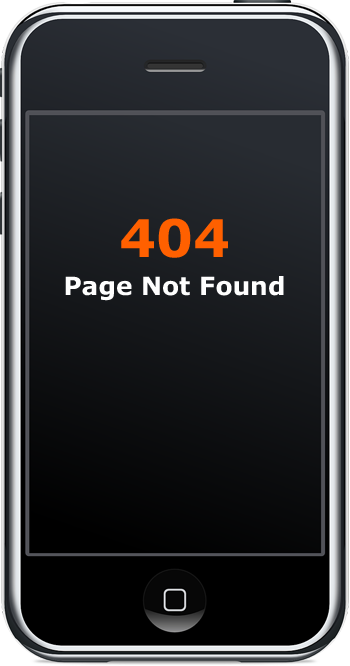
ACG-Great Lakes Mobile App Download Instructions
ACG Great Lakes Mobile App
Download Instructions
Please select one of the following mobile device types to download the mobile app.
 iPhone/iPad |
 Android |
Instructions for Using the App
Notes: On the first use it may take a few more seconds to load all the meeting information.
Once the app starts it will display a "splash screen" with the ACG logo on it. Then you will be presented with a screen that looks similar to the image on the right. From here you can view information on programs, organized by day or title, see speaker information and get general information under "Information".
Special Functions
Notes
You have the option of taking notes right from your iPad or iPhone. You may do this even without a network connection. Inside selected information categories you will find a "notes" icon in the lower right corner. When you tap on this icon, a note pad will open up and you can begin typing your notes. When you are finished you should save your notes. You may edit them at any time. If you want to export your notes you may do so from the main screen under the "Settings" icon. From there choose "Email All Notes", and you will be able to email them to yourself or someone else.
Evaluation
You access the "evaluation form" from the Evaluation category from the main screen. There are specific instructions on this screen and the actual evaluation can be accessed by pressing on the "paper and pencil" icon in the lower right corner of the screen. You must answer all questions in order to submit the form.
iPhone/iPad Users
There is a special feature which allows offline viewing of pdf files. If you think you may have no network or a slow network connection in the meeting room, please simply view the files attached once, while you have a good network connection. The app will ask you if you wish to store the files for offline viewing, simply answer yes to one file or all files. They will be available later for offline viewing.
Android Users
Viewing PDF files on Android devices is supported only if you have installed a pdf viewer app. Listed below is the recommended PDF viewer app. When you tap on a pdf file link it may prompt you to open the link in one of several browsers if you have more than one installed. It is recommended that you select the default Android browser to open the pdf files.
To access the files while your device is not connected to the network, be sure to tap on each file you will want to view offline, and note the location where your device stores them. This will usually be in "Downloads". Then when you need to access them offline, you may open them from this location.
Support
If you have any questions about the Mobile App, please contact us at
This email address is being protected from spambots. You need JavaScript enabled to view it.
or by phone 847-512-4412
AAMA Mobile App Download Instructions
AAMA Mobile App Download Instructions
Please select one of the following mobile device types to download the mobile app.
Instructions for Using the App
Notes: On the first use it may take a few more seconds to load all the meeting information.
Once the app starts it will display a "splash screen" with the AAMA logo on it. Then you will be presented with a screen that looks similar to the image on the right. From here you can view information on programs, organized by day or title, see speaker information and get general information under "Information".
Special Functions
Notes
You have the option of taking notes right from your iPad or iPhone. You may do this even without a network connection. Inside selected information categories you will find a "notes" icon in the lower right corner. When you tap on this icon, a note pad will open up and you can begin typing your notes. When you are finished you should save your notes. You may edit them at any time. If you want to export your notes you may do so from the main screen under the "Settings" icon. From there choose "Email All Notes", and you will be able to email them to yourself or someone else.
iPhone/iPad Users
There is a special feature which allows offline viewing of pdf files. If you think you may have no network or a slow network connection in the meeting room, please simply view the files attached once, while you have a good network connection. The app will ask you if you wish to store the files for offline viewing, simply answer yes to one file or all files. They will be available later for offline viewing.
Android Users
Viewing PDF files on Android devices is supported only if you have installed a pdf viewer app. Listed below is the recommended PDF viewer app. When you tap on a pdf file link it may prompt you to open the link in one of several browsers if you have more than one installed. It is recommended that you select the default Android browser to open the pdf files.
To access the files while your device is not connected to the network, be sure to tap on each file you will want to view offline, and note the location where your device stores them. This will usually be in "Downloads". Then when you need to access them offline, you may open them from this location.
Support
If you have any questions about the Mobile App, please contact us at
This email address is being protected from spambots. You need JavaScript enabled to view it.
or by phone 847-512-4412
AAHKS Mobile App download instructions
American Association of Hip and Knee Surgeons Meeting Mobile App
Download Instructions
Please select one of the following mobile device types to download the mobile app.
Instructions for Using the App
Notes: On the first use it may take a few more seconds to load all the meeting information.
Once the app starts it will display a "splash screen" with the AAHKS logo on it. Then you will be presented with a screen that looks similar to the image on the right. From here you can view information on programs, organized by day or title, see speaker information and get general information under "Information".
Special Functions
Notes
You have the option of taking notes right from your iPad or iPhone. You may do this even without a network connection. Inside selected information categories you will find a "notes" icon in the lower right corner. When you tap on this icon, a note pad will open up and you can begin typing your notes. When you are finished you should save your notes. You may edit them at any time. If you want to export your notes you may do so from the main screen under the "Settings" icon. From there choose "Email All Notes", and you will be able to email them to yourself or someone else.
Evaluation
You access the "evaluation form" from the Evaluation category from the main screen. There are specific instructions on this screen and the actual evaluation can be accessed by pressing on the "paper and penic" icon in the lower right corner of the screen. You must answer all questions in order to submit the form.
iPhone/iPad Users
There is a special feature which allows offline viewing of pdf files. If you think you may have no network or a slow network connection in the meeting room, please simply view the files attached once, while you have a good network connection. The app will ask you if you wish to store the files for offline viewing, simply answer yes to one file or all files. They will be available later for offline viewing.
Android Users
Viewing PDF files on Android devices is supported only if you have installed a pdf viewer app. Listed below is the recommended PDF viewer app. When you tap on a pdf file link it may prompt you to open the link in one of several browsers if you have more than one installed. It is recommended that you select the default Android browser to open the pdf files.
To access the files while your device is not connected to the network, be sure to tap on each file you will want to view offline, and note the location where your device stores them. This will usually be in "Downloads". Then when you need to access them offline, you may open them from this location.
Support
If you have any questions about the Mobile App, please contact us at
This email address is being protected from spambots. You need JavaScript enabled to view it.
or by phone 847-512-4412
Press Release
Park Ridge, Illinois -- Software Company Formed to Help Non-Profits
Association Applications Group (AAG) announces it’s company formation. AAG was formed in part by Dan Pietroske, former technical manager of the Web Development group at Association Management Center (AMC), Glenview, Il. Dan and 3 other partners: Mark Menarik, Leslie Menarik, and Greg Happel have launched the venture with a fully developed offering. Dan and Mark will be principals of the new company.
AAG and AMC have signed a licensing agreement to take the software Dan created while at AMC, known as the Conference Connection product line, to the open market. AAG will focus on selling conference planning software as a service (SaaS) to the non-profit community. The two companies will not complete, but work together to continue to serve associations and their conference-related needs.
Dan Pietroske CEO: Dan's background is in software engineering. He has more than 22 years in software design. Dan founded the web development company Web-Strategi in 2002 and later sold this company to AMC in 2007. Dan served many years as an intellectual property developer and methodology consultant for the computer chip industry. Dan has taught design and verification methodology to engineers in Canada, France, Germany, Ireland, and the United States. He received his BS in electrical engineering from the University of Illinois.
Mark Menarik VP Sales and Marketing: Accomplished entrepreneur in early-stage and hands-on market and business development. Mark has had a variety of executive roles in helping technology-based ventures launch and grow, ranging from product development systems, to custom software development, to wireless content solutions, and advances in alternative energy. Mark was founder and CEO of Tancher Corp., a custom wireless device firm that designed and built branded messaging devices forAT&T. Mark received his B.S. in General Engineering and minor in marketing from University of Illinois Champaign-Urbana.
Leslie Menarik Finance & Customer Support: Leslie has worked in corporate positions in finance and accounting for the Chicago Tribune, Borg Warner Acceptance Corp. and First National Bank. She is a graduate student at Dominican University in Library and Information Science. Graduated with a B.S. in Finance from University of Illinois Champaign-Urbana.
Greg Happel Managing Member: Greg's background has been in technology (Electrical Engineering) for 13 years. He has designed both military and commercial electronic systems atRockwell Collins. Greg has extensive experience in software and verification engineering. He currently owns and operates a web development company.
"The agreement with AMC gives both companies a win-win situation”, Dan commented. "We are thrilled to work with AMC and continue a great relationship of service to both of our customers."
AAG will focus on delivering Software as a Service to the non-profit industry. AAG has four products for immediate availability. Specializing in Abstract Collection & Review, Speaker Management, Business Speed Dating, and Exhibition Booth Sales.
Contact
Leslie Menarik
Association Applications Group
Park Ridge, Illinois
847-512-4412
www.apps4meetings.com
This email address is being protected from spambots. You need JavaScript enabled to view it.
###
signup1 thank you
Thank you for signing up for our webinar. We will be in contact with the webinar call in instructions.
Please email us at This email address is being protected from spambots. You need JavaScript enabled to view it. if you have any questions.
Sign up 1
Writing a RFP for a Mobile App:
Join us for a free webinar on writing a RFP for a mobile app. Getting a good product starts with asking the right questions from your vendors. We will discuss the various aspects that go into preparing a good RFP.
WHEN: Tuesday, December 13th 10:00am Central
- Find out what to ask in your RFP
- Listen to others experiences in the mobile landscape
- Learn what others are doing with mobile apps
- Hear about features you never thought of for an app
Sign up here.
Email Marketing You Can Trust





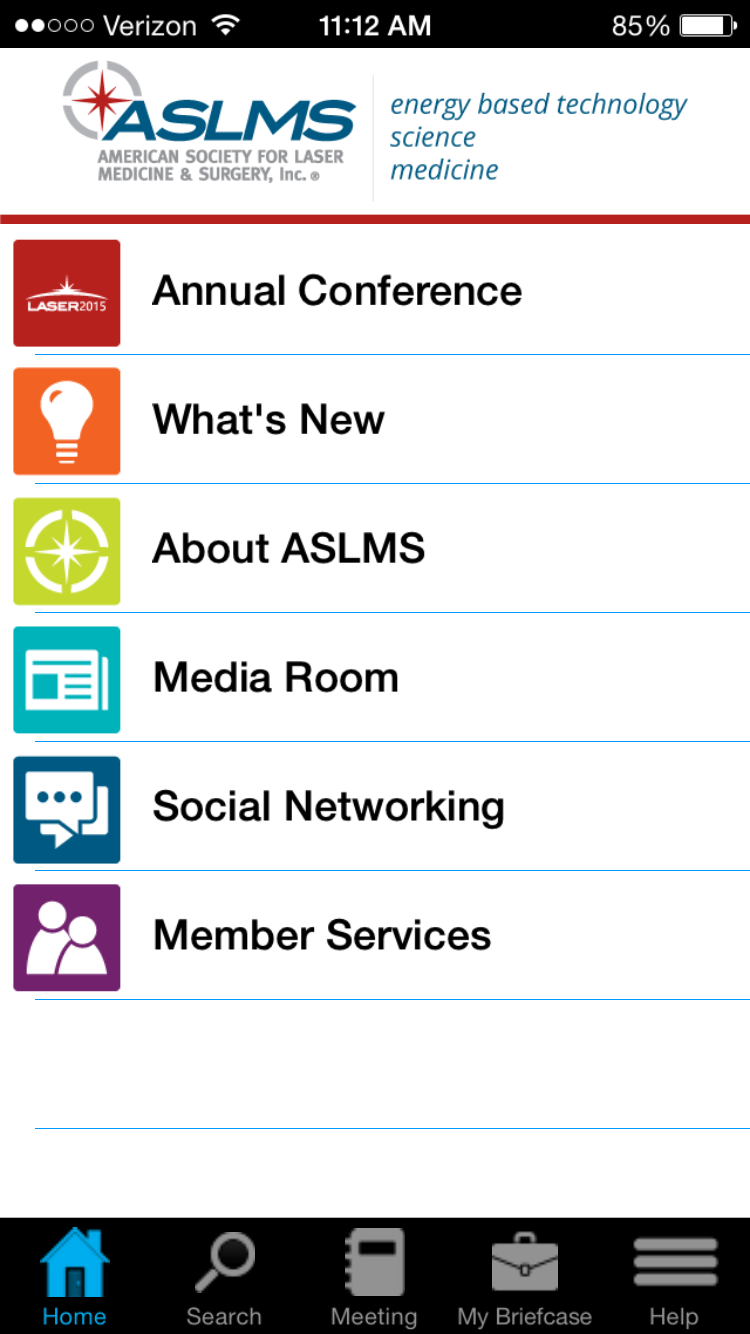
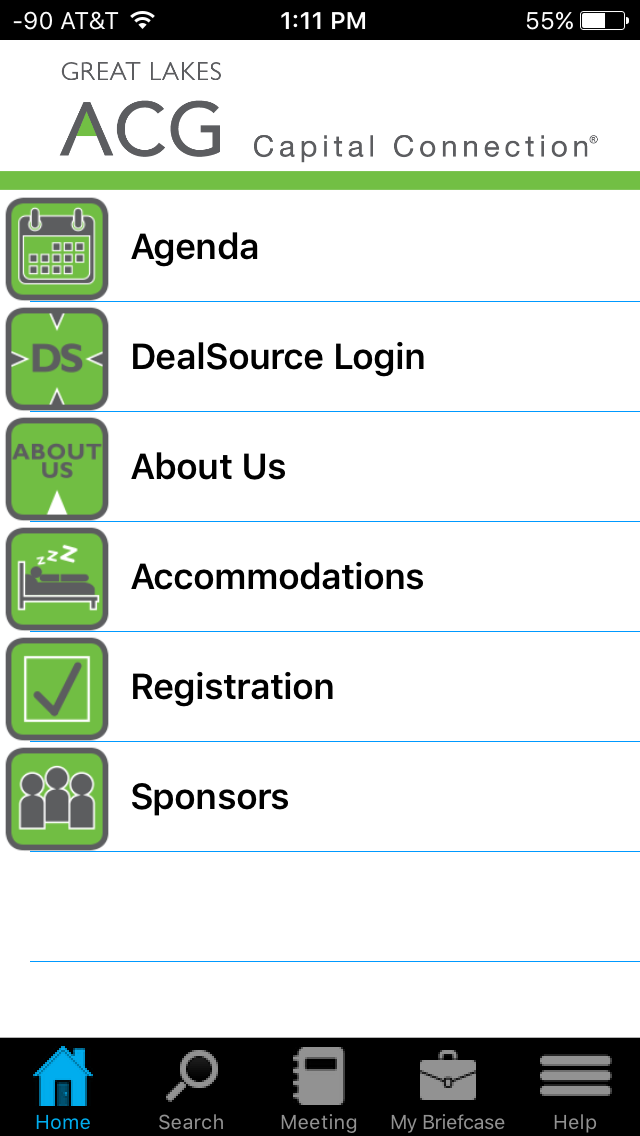
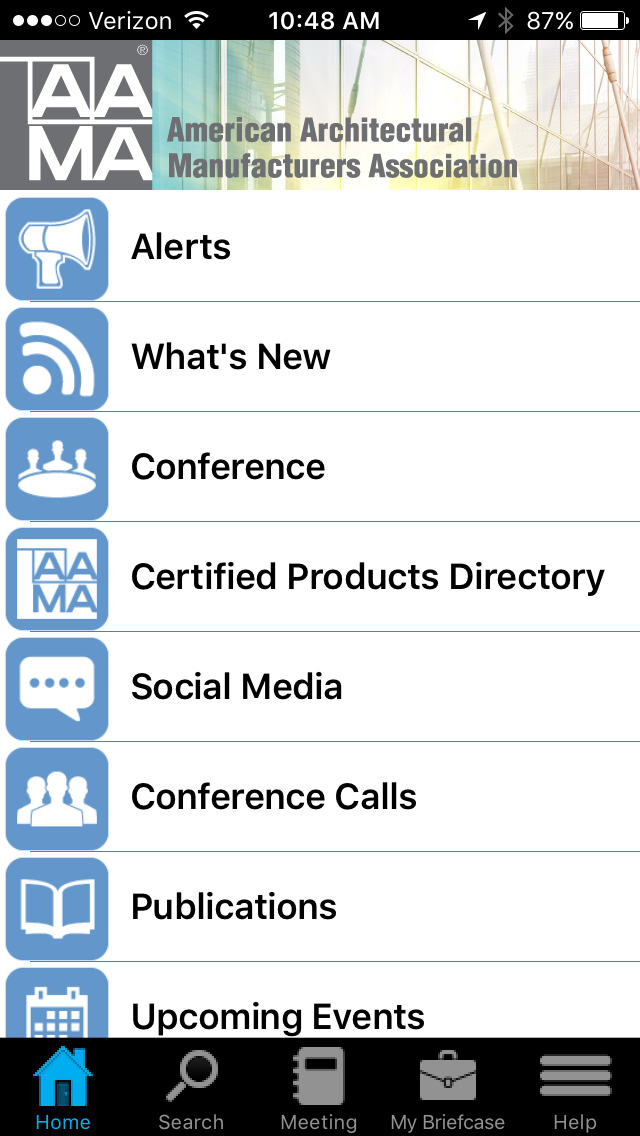
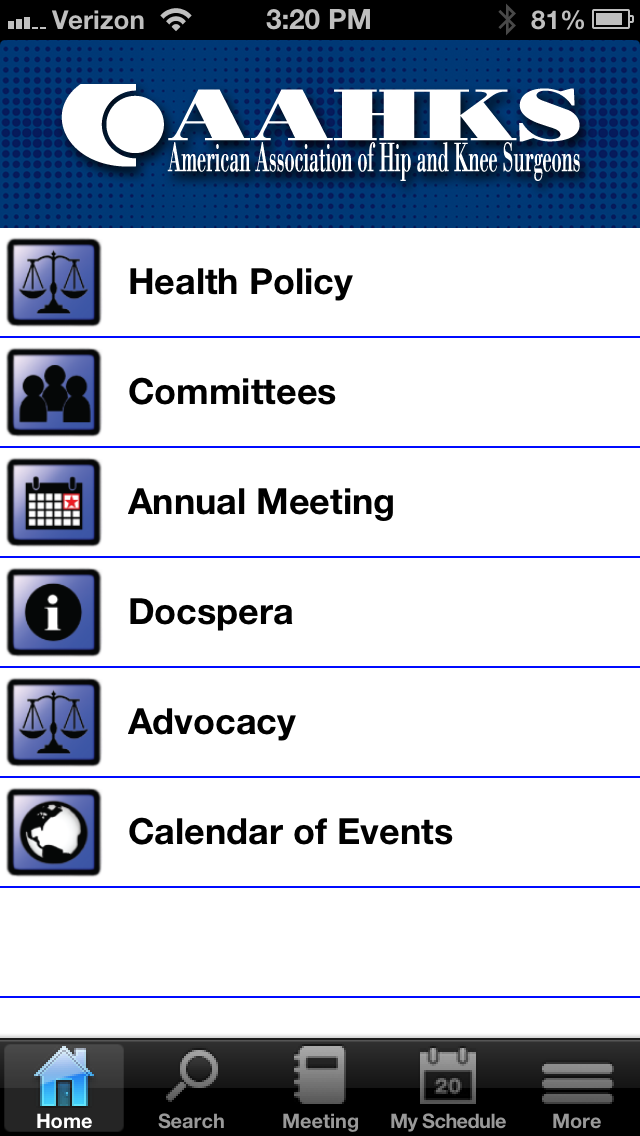
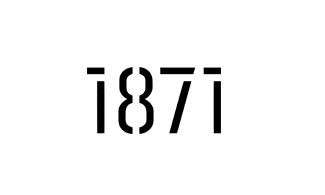






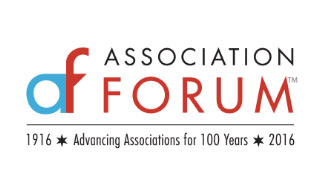
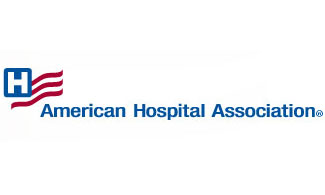


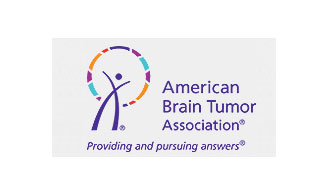

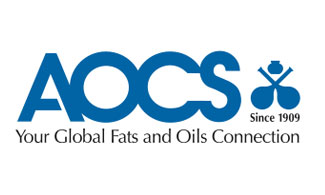
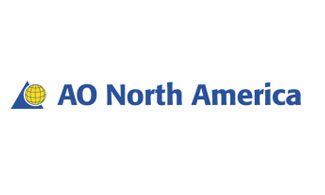
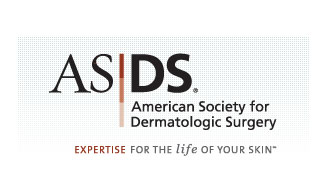

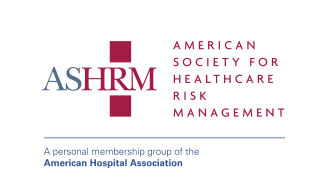






We Believe:
Technology should serve the non-profit community,
Education creates empowered clients,
Strong relationships are the foundation for healthy organizations.