
Go Virtual with Your Meeting
Benefits
- User Convenience
- Cost Savings
- Focused Education
- Reusable Content (recorded sessions)
- Measurable Interactions
- Sharable Content
Attendees can view the content anywhere. In the office, on the train ride home, or while at the gym.
The cost is only a fraction of the cost of an in-person event.
Since the topics are listed in the agenda, attendees can choose which sessions to view or playback later. Giving them a choice lets them focus their education.
Recorded sessions allows you to repurpose your content. Record it at the live event, but offer it again as a single course or package it with other content on your website.
Since everything is online, every click and interaction can be tracked. This provides you with greater marketing insights and what topics to target in the future.
Features
Screen Sharing Platform Agnostic
AAG supports several screen sharing and webinar platforms like: Zoom Meetings, GoToMeeting, and WebEx.
Event Program Website
One website to get access to all programs and sessions. Attendees simply click to access the video for each session.
FAQs & Help
A support center for common questions and help with the On Demand event content.
Interactive Elements
- Table Topics
- One-on-one Meetings
- Breakout Rooms
- Social Feed
- On-demand viewing
Expand your reach with on-demand content with recorded sessions and auto-generated transcripts. It is simple for you to capture the live sessions and offer them for sale in packages after the live event.
- Chat: Set private and group panelist chat settings for attendees and panelists.
- Q&A and Polling: Manage and share audience input in Q&A dialog box where attendees ask questions with live or text answers.
- Attendee raise hand: Increase attendee engagement by allowing virtual hand-raising.
- Attention indicator: Track how engaged your audience is with your content and which viewers show the most interest.
HD video and audio
Up to 100 live video panelists can share their webcam and interact with the audience. Up to 10,000 view-only attendees.
Live broadcasting
Broadcast across social channels with Facebook Live and YouTube integrations.
Reporting & analytics
Get reports on registrants, attendees, polling, attendee engagement and Q&A for follow up.
More Interaction with Video Breakout Rooms
Breakout rooms create an opportunity to have more focused conversation, online, on a specific topic. Discussion helps the attendees to retain what the learn and a chance to learn from others.
How can we make your life easier? Click here to schedule a demo today. Our process starts with learning more about you.
Call us at 847-512-4412. Or for our monthly Insights mailing.
ACG Chicago Mobile App 2018
App Download Instructions
Please select one of the following mobile device types to download the mobile app.
Instructions for Using the App
Notes: On the first use it may take a few more seconds to load all the meeting information.

Once the app starts it will display a "splash screen" with the ACG Chicago logo on it. Then you will be presented with a screen that looks similar to the image on the right. From here you can view your profile and schedule, as well as request and confirm appointments.
Special Functions
Notes
You have the option of taking notes right from your iPad or iPhone. You may do this even without a network connection. Inside selected information categories you will find a "notes" icon in the lower right corner. When you tap on this icon, a note pad will open up and you can begin typing your notes. When you are finished you should save your notes. You may edit them at any time. If you want to export your notes you may do so from the main screen under the "Settings" icon. From there choose "Email All Notes", and you will be able to email them to yourself or someone else.
iPhone/iPad Users
There is a special feature which allows offline viewing of pdf files. If you think you may have no network or a slow network connection in the meeting room, please simply view the files attached once, while you have a good network connection. The app will ask you if you wish to store the files for offline viewing, simply answer yes to one file or all files. They will be available later for offline viewing.
Android Users
Viewing PDF files on Android devices is supported only if you have installed a pdf viewer app. Listed below is the recommended PDF viewer app. When you tap on a pdf file link it may prompt you to open the link in one of several browsers if you have more than one installed. It is recommended that you select the default Android browser to open the pdf files.
To access the files while your device is not connected to the network, be sure to tap on each file you will want to view offline, and note the location where your device stores them. This will usually be in "Downloads". Then when you need to access them offline, you may open them from this location.
Support
If you have any questions about the Mobile App, please contact us at
This email address is being protected from spambots. You need JavaScript enabled to view it.
or by phone 847-512-4412
ACG Raleigh Mobile App 2018
App Download Instructions
Please select one of the following mobile device types to download the mobile app.
Instructions for Using the App
Notes: On the first use it may take a few more seconds to load all the meeting information.
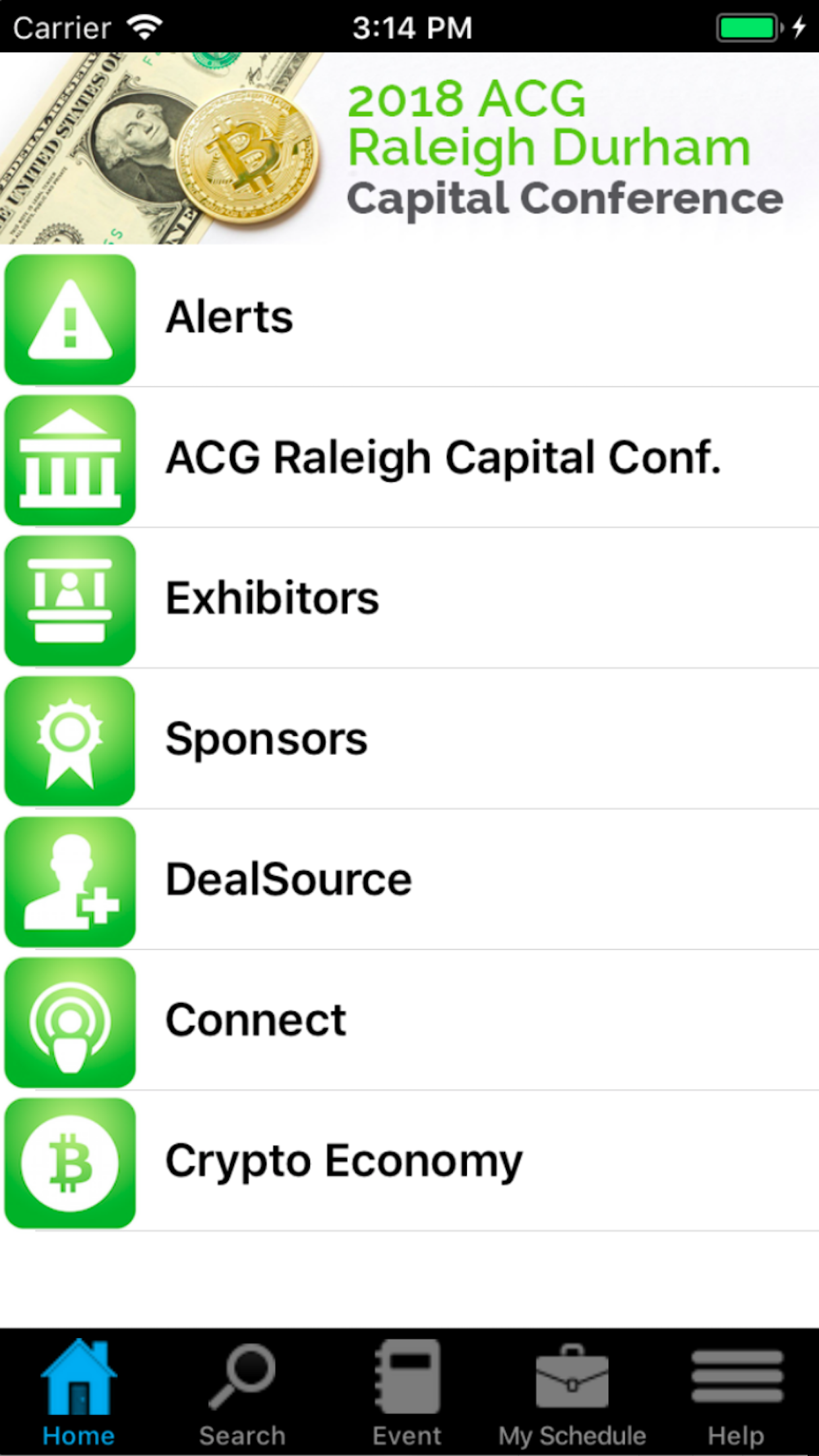
Once the app starts it will display a "splash screen" with the ACG Raleigh logo on it. Then you will be presented with a screen that looks similar to the image on the right. From here you can view your profile and schedule, as well as request and confirm appointments.
Special Functions
Notes
You have the option of taking notes right from your iPad or iPhone. You may do this even without a network connection. Inside selected information categories you will find a "notes" icon in the lower right corner. When you tap on this icon, a note pad will open up and you can begin typing your notes. When you are finished you should save your notes. You may edit them at any time. If you want to export your notes you may do so from the main screen under the "Settings" icon. From there choose "Email All Notes", and you will be able to email them to yourself or someone else.
iPhone/iPad Users
There is a special feature which allows offline viewing of pdf files. If you think you may have no network or a slow network connection in the meeting room, please simply view the files attached once, while you have a good network connection. The app will ask you if you wish to store the files for offline viewing, simply answer yes to one file or all files. They will be available later for offline viewing.
Android Users
Viewing PDF files on Android devices is supported only if you have installed a pdf viewer app. Listed below is the recommended PDF viewer app. When you tap on a pdf file link it may prompt you to open the link in one of several browsers if you have more than one installed. It is recommended that you select the default Android browser to open the pdf files.
To access the files while your device is not connected to the network, be sure to tap on each file you will want to view offline, and note the location where your device stores them. This will usually be in "Downloads". Then when you need to access them offline, you may open them from this location.
Support
If you have any questions about the Mobile App, please contact us at
This email address is being protected from spambots. You need JavaScript enabled to view it.
or by phone 847-512-4412
ACG Denver Mobile App 2019
App Download Instructions
Please select one of the following mobile device types to download the mobile app.
Instructions for Using the App
Notes: On the first use it may take a few more seconds to load all the meeting information.
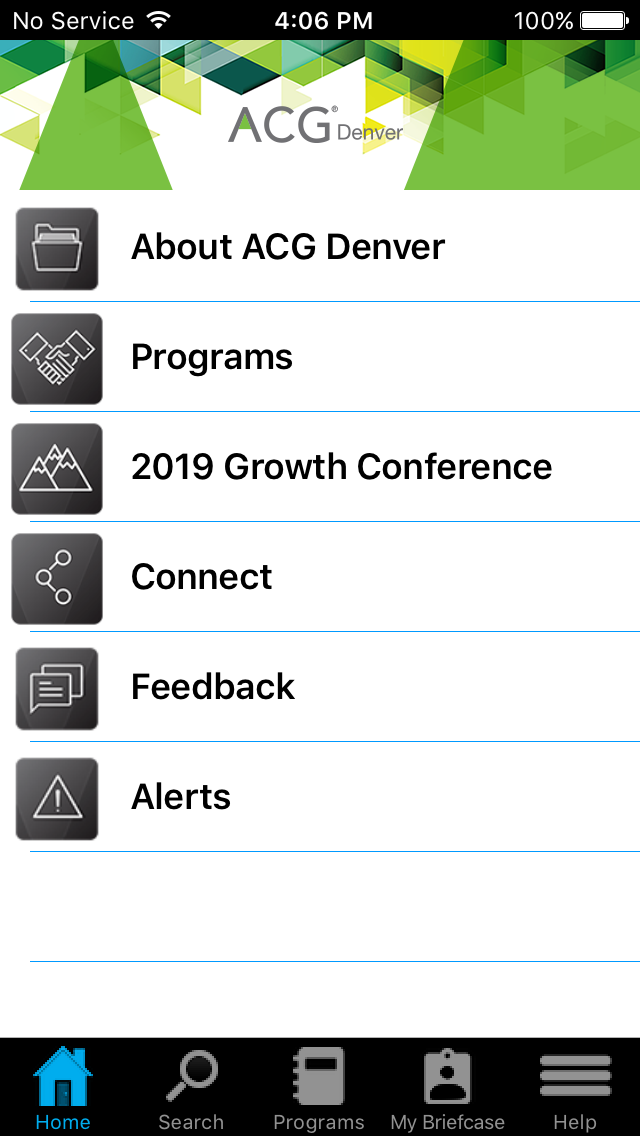
Once the app starts it will display a "splash screen" with the ACG Denver logo on it. Then you will be presented with a screen that looks similar to the image on the right. From here you can view your profile and schedule, as well as request and confirm appointments.
Special Functions
Notes
You have the option of taking notes right from your iPad or iPhone. You may do this even without a network connection. Inside selected information categories you will find a "notes" icon in the lower right corner. When you tap on this icon, a note pad will open up and you can begin typing your notes. When you are finished you should save your notes. You may edit them at any time. If you want to export your notes you may do so from the main screen under the "Settings" icon. From there choose "Email All Notes", and you will be able to email them to yourself or someone else.
iPhone/iPad Users
There is a special feature which allows offline viewing of pdf files. If you think you may have no network or a slow network connection in the meeting room, please simply view the files attached once, while you have a good network connection. The app will ask you if you wish to store the files for offline viewing, simply answer yes to one file or all files. They will be available later for offline viewing.
Android Users
Viewing PDF files on Android devices is supported only if you have installed a pdf viewer app. Listed below is the recommended PDF viewer app. When you tap on a pdf file link it may prompt you to open the link in one of several browsers if you have more than one installed. It is recommended that you select the default Android browser to open the pdf files.
To access the files while your device is not connected to the network, be sure to tap on each file you will want to view offline, and note the location where your device stores them. This will usually be in "Downloads". Then when you need to access them offline, you may open them from this location.
Support
If you have any questions about the Mobile App, please contact us at
This email address is being protected from spambots. You need JavaScript enabled to view it.
or by phone 847-512-4412
Rehab Nurses Mobile App 2017
App Download Instructions
Please select one of the following mobile device types to download the mobile app.
Instructions for Using the App
Notes: On the first use it may take a few more seconds to load all the meeting information.
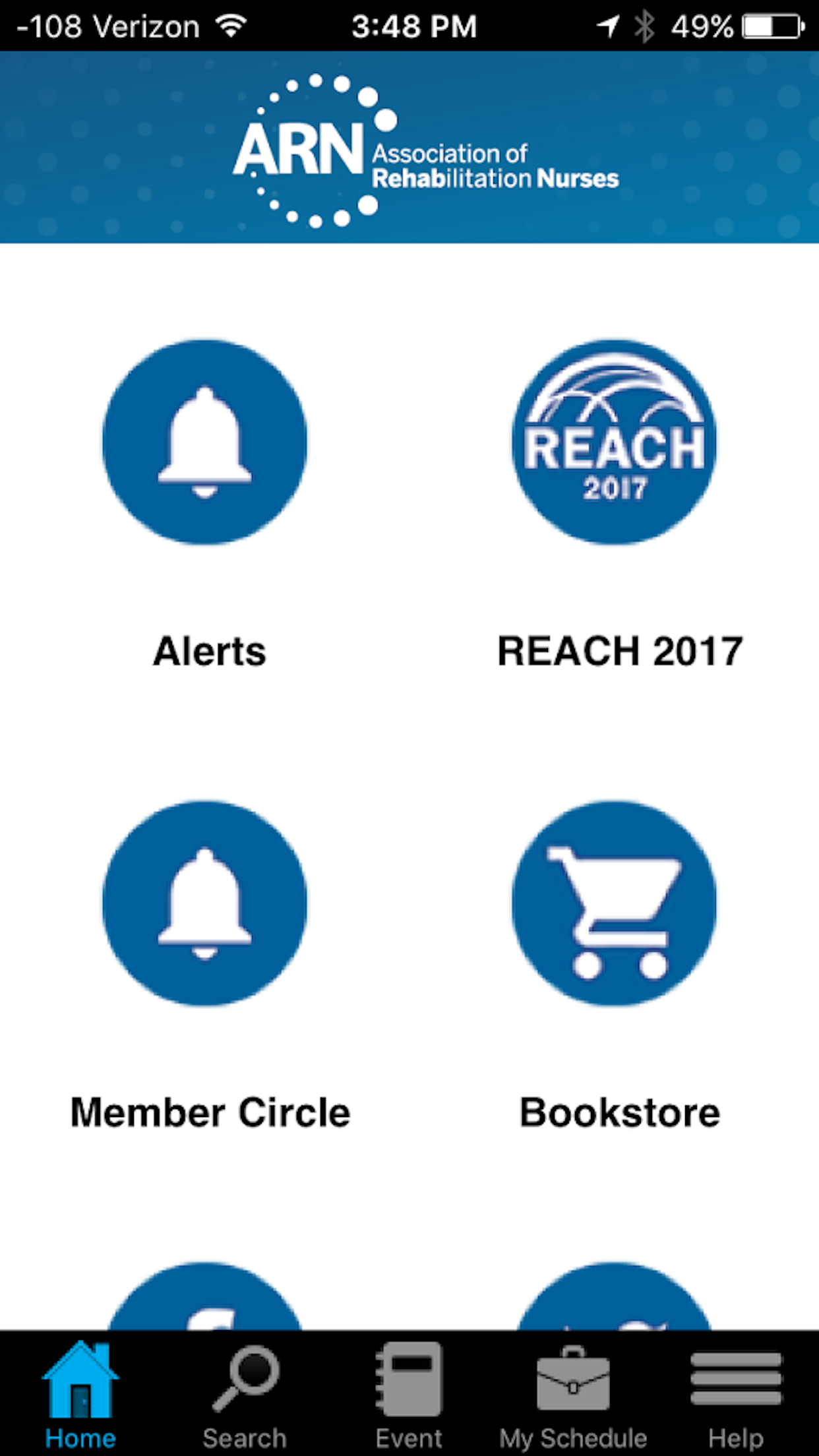
Once the app starts it will display a "splash screen" with the Rehab Nurses logo on it. Then you will be presented with a screen that looks similar to the image on the right. From here you can view information on programs, organized by day or title, see speaker information and get general information under "Information".
Special Functions
Notes
You have the option of taking notes right from your iPad or iPhone. You may do this even without a network connection. Inside selected information categories you will find a "notes" icon in the lower right corner. When you tap on this icon, a note pad will open up and you can begin typing your notes. When you are finished you should save your notes. You may edit them at any time. If you want to export your notes you may do so from the main screen under the "Settings" icon. From there choose "Email All Notes", and you will be able to email them to yourself or someone else.
Evaluation
You access the "evaluation form" from the Evaluation category from the main screen. There are specific instructions on this screen and the actual evaluation can be accessed by pressing on the "paper and penic" icon in the lower right corner of the screen. You must answer all questions in order to submit the form.
iPhone/iPad Users
There is a special feature which allows offline viewing of pdf files. If you think you may have no network or a slow network connection in the meeting room, please simply view the files attached once, while you have a good network connection. The app will ask you if you wish to store the files for offline viewing, simply answer yes to one file or all files. They will be available later for offline viewing.
Android Users
Viewing PDF files on Android devices is supported only if you have installed a pdf viewer app. Listed below is the recommended PDF viewer app. When you tap on a pdf file link it may prompt you to open the link in one of several browsers if you have more than one installed. It is recommended that you select the default Android browser to open the pdf files.
To access the files while your device is not connected to the network, be sure to tap on each file you will want to view offline, and note the location where your device stores them. This will usually be in "Downloads". Then when you need to access them offline, you may open them from this location.
Support
If you have any questions about the Mobile App, please contact us at
This email address is being protected from spambots. You need JavaScript enabled to view it.
or by phone 847-512-4412
ACG Dallas Mobile App 2017
App Download Instructions
Please select one of the following mobile device types to download the mobile app.
Instructions for Using the App
Notes: On the first use it may take a few more seconds to load all the meeting information.
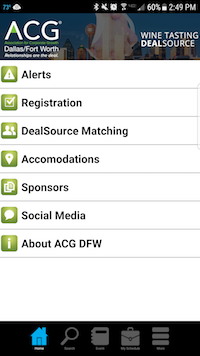
Once the app starts it will display a "splash screen" with the ACG Dallas logo on it. Then you will be presented with a screen that looks similar to the image on the right. From here you can view information on programs, organized by day or title, see speaker information and get general information under "Information".
Special Functions
Notes
You have the option of taking notes right from your iPad or iPhone. You may do this even without a network connection. Inside selected information categories you will find a "notes" icon in the lower right corner. When you tap on this icon, a note pad will open up and you can begin typing your notes. When you are finished you should save your notes. You may edit them at any time. If you want to export your notes you may do so from the main screen under the "Settings" icon. From there choose "Email All Notes", and you will be able to email them to yourself or someone else.
Evaluation
You access the "evaluation form" from the Evaluation category from the main screen. There are specific instructions on this screen and the actual evaluation can be accessed by pressing on the "paper and penic" icon in the lower right corner of the screen. You must answer all questions in order to submit the form.
iPhone/iPad Users
There is a special feature which allows offline viewing of pdf files. If you think you may have no network or a slow network connection in the meeting room, please simply view the files attached once, while you have a good network connection. The app will ask you if you wish to store the files for offline viewing, simply answer yes to one file or all files. They will be available later for offline viewing.
Android Users
Viewing PDF files on Android devices is supported only if you have installed a pdf viewer app. Listed below is the recommended PDF viewer app. When you tap on a pdf file link it may prompt you to open the link in one of several browsers if you have more than one installed. It is recommended that you select the default Android browser to open the pdf files.
To access the files while your device is not connected to the network, be sure to tap on each file you will want to view offline, and note the location where your device stores them. This will usually be in "Downloads". Then when you need to access them offline, you may open them from this location.
Support
If you have any questions about the Mobile App, please contact us at
This email address is being protected from spambots. You need JavaScript enabled to view it.
or by phone 847-512-4412
ACG Minnesota
App Download Instructions
Please select one of the following mobile device types to download the mobile app.
Instructions for Using the App
Notes: On the first use it may take a few more seconds to load all the meeting information.
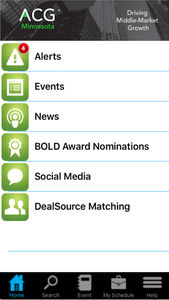
Once the app starts it will display a "splash screen" with the ACG MN logo on it. Then you will be presented with a screen that looks similar to the image on the right. From here you can view information on programs, organized by day or title, see speaker information and get general information under "Information".
Special Functions
Notes
You have the option of taking notes right from your iPad or iPhone. You may do this even without a network connection. Inside selected information categories you will find a "notes" icon in the lower right corner. When you tap on this icon, a note pad will open up and you can begin typing your notes. When you are finished you should save your notes. You may edit them at any time. If you want to export your notes you may do so from the main screen under the "Settings" icon. From there choose "Email All Notes", and you will be able to email them to yourself or someone else.
Evaluation
You access the "evaluation form" from the Evaluation category from the main screen. There are specific instructions on this screen and the actual evaluation can be accessed by pressing on the "paper and penic" icon in the lower right corner of the screen. You must answer all questions in order to submit the form.
iPhone/iPad Users
There is a special feature which allows offline viewing of pdf files. If you think you may have no network or a slow network connection in the meeting room, please simply view the files attached once, while you have a good network connection. The app will ask you if you wish to store the files for offline viewing, simply answer yes to one file or all files. They will be available later for offline viewing.
Android Users
Viewing PDF files on Android devices is supported only if you have installed a pdf viewer app. Listed below is the recommended PDF viewer app. When you tap on a pdf file link it may prompt you to open the link in one of several browsers if you have more than one installed. It is recommended that you select the default Android browser to open the pdf files.
To access the files while your device is not connected to the network, be sure to tap on each file you will want to view offline, and note the location where your device stores them. This will usually be in "Downloads". Then when you need to access them offline, you may open them from this location.
Support
If you have any questions about the Mobile App, please contact us at
This email address is being protected from spambots. You need JavaScript enabled to view it.
or by phone 847-512-4412
CBF Ignite Mobile App Download Instructions
Please select one of the following mobile device types to download the mobile app.
Android (Accept warning, tap on OPEN at the bottom of the screen and then tap on INSTALL)
Note: You may need to "Accept files from unknown sources" from your Settings.
Instructions for Using the App
Notes: On the first use it may take a few more seconds to load all the meeting information.
Once the app starts it will display a "splash screen" with the event logo on it. Then you will be presented with a screen that looks similar to the image on the right. From here you can view information on programs, organized by day or title, see speaker information and get general information under "Information".
Special Functions
Notes
You have the option of taking notes right from your iPad or iPhone. You may do this even without a network connection. Inside selected information categories you will find a "notes" icon in the lower right corner. When you tap on this icon, a note pad will open up and you can begin typing your notes. When you are finished you should save your notes. You may edit them at any time. If you want to export your notes you may do so from the main screen under the "Settings" icon. From there choose "Email All Notes", and you will be able to email them to yourself or someone else.
Evaluation
You access the "evaluation form" from the Evaluation category from the main screen. There are specific instructions on this screen and the actual evaluation can be accessed by pressing on the "paper and pen" icon in the lower right corner of the screen. You must answer all questions in order to submit the form.
iPhone/iPad Users
There is a special feature which allows offline viewing of pdf files. If you think you may have no network or a slow network connection in the meeting room, please simply view the files attached once, while you have a good network connection. The app will ask you if you wish to store the files for offline viewing, simply answer yes to one file or all files. They will be available later for offline viewing.
Android Users
Viewing PDF files on Android devices is supported only if you have installed a pdf viewer app. Listed below is the recommended PDF viewer app. When you tap on a pdf file link it may prompt you to open the link in one of several browsers if you have more than one installed. It is recommended that you select the default Android browser to open the pdf files.
To access the files while your device is not connected to the network, be sure to tap on each file you will want to view offline, and note the location where your device stores them. This will usually be in "Downloads". Then when you need to access them offline, you may open them from this location.
Support
If you have any questions about the Mobile App, please contact us at
This email address is being protected from spambots. You need JavaScript enabled to view it.
or by phone 847-512-4412
ACG Leaders Mobile App Download Instructions
Please select one of the following mobile device types to download the mobile app.
Android
Instructions for Using the App
Notes: On the first use it may take a few more seconds to load all the meeting information.
Once the app starts it will display a "splash screen" with the event logo on it. Then you will be presented with a screen that looks similar to the image on the right. From here you can view information on programs, organized by day or title, see speaker information and get general information under "Information".
Special Functions
Notes
You have the option of taking notes right from your iPad or iPhone. You may do this even without a network connection. Inside selected information categories you will find a "notes" icon in the lower right corner. When you tap on this icon, a note pad will open up and you can begin typing your notes. When you are finished you should save your notes. You may edit them at any time. If you want to export your notes you may do so from the main screen under the "Settings" icon. From there choose "Email All Notes", and you will be able to email them to yourself or someone else.
Evaluation
You access the "evaluation form" from the Evaluation category from the main screen. There are specific instructions on this screen and the actual evaluation can be accessed by pressing on the "paper and pen" icon in the lower right corner of the screen. You must answer all questions in order to submit the form.
iPhone/iPad Users
There is a special feature which allows offline viewing of pdf files. If you think you may have no network or a slow network connection in the meeting room, please simply view the files attached once, while you have a good network connection. The app will ask you if you wish to store the files for offline viewing, simply answer yes to one file or all files. They will be available later for offline viewing.
Android Users
Viewing PDF files on Android devices is supported only if you have installed a pdf viewer app. Listed below is the recommended PDF viewer app. When you tap on a pdf file link it may prompt you to open the link in one of several browsers if you have more than one installed. It is recommended that you select the default Android browser to open the pdf files.
To access the files while your device is not connected to the network, be sure to tap on each file you will want to view offline, and note the location where your device stores them. This will usually be in "Downloads". Then when you need to access them offline, you may open them from this location.
Support
If you have any questions about the Mobile App, please contact us at
This email address is being protected from spambots. You need JavaScript enabled to view it.
or by phone 847-512-4412
AAG Demo Mobile App Download Instructions
Please select one of the following mobile device types to download the mobile app.
Instructions for Using the App
Notes: On the first use it may take a few more seconds to load all the meeting information.
Once the app starts it will display a "splash screen" with the event logo on it. Then you will be presented with a screen that looks similar to the image on the right. From here you can view information on programs, organized by day or title, see speaker information and get general information under "Information".
Special Functions
Notes
You have the option of taking notes right from your iPad or iPhone. You may do this even without a network connection. Inside selected information categories you will find a "notes" icon in the lower right corner. When you tap on this icon, a note pad will open up and you can begin typing your notes. When you are finished you should save your notes. You may edit them at any time. If you want to export your notes you may do so from the main screen under the "Settings" icon. From there choose "Email All Notes", and you will be able to email them to yourself or someone else.
Evaluation
You access the "evaluation form" from the Evaluation category from the main screen. There are specific instructions on this screen and the actual evaluation can be accessed by pressing on the "paper and pen" icon in the lower right corner of the screen. You must answer all questions in order to submit the form.
iPhone/iPad Users
There is a special feature which allows offline viewing of pdf files. If you think you may have no network or a slow network connection in the meeting room, please simply view the files attached once, while you have a good network connection. The app will ask you if you wish to store the files for offline viewing, simply answer yes to one file or all files. They will be available later for offline viewing.
Android Users
Viewing PDF files on Android devices is supported only if you have installed a pdf viewer app. Listed below is the recommended PDF viewer app. When you tap on a pdf file link it may prompt you to open the link in one of several browsers if you have more than one installed. It is recommended that you select the default Android browser to open the pdf files.
To access the files while your device is not connected to the network, be sure to tap on each file you will want to view offline, and note the location where your device stores them. This will usually be in "Downloads". Then when you need to access them offline, you may open them from this location.
Support
If you have any questions about the Mobile App, please contact us at
This email address is being protected from spambots. You need JavaScript enabled to view it.
or by phone 847-512-4412
ACG SF Mobile App Download Instructions
Please select one of the following mobile device types to download the mobile app.
Instructions for Using the App
Notes: On the first use it may take a few more seconds to load all the meeting information.
Once the app starts it will display a "splash screen" with the event logo on it. Then you will be presented with a screen that looks similar to the image on the right. From here you can view information on programs, organized by day or title, see speaker information and get general information under "Information".
Special Functions
Notes
You have the option of taking notes right from your iPad or iPhone. You may do this even without a network connection. Inside selected information categories you will find a "notes" icon in the lower right corner. When you tap on this icon, a note pad will open up and you can begin typing your notes. When you are finished you should save your notes. You may edit them at any time. If you want to export your notes you may do so from the main screen under the "Settings" icon. From there choose "Email All Notes", and you will be able to email them to yourself or someone else.
Evaluation
You access the "evaluation form" from the Evaluation category from the main screen. There are specific instructions on this screen and the actual evaluation can be accessed by pressing on the "paper and pen" icon in the lower right corner of the screen. You must answer all questions in order to submit the form.
iPhone/iPad Users
There is a special feature which allows offline viewing of pdf files. If you think you may have no network or a slow network connection in the meeting room, please simply view the files attached once, while you have a good network connection. The app will ask you if you wish to store the files for offline viewing, simply answer yes to one file or all files. They will be available later for offline viewing.
Android Users
Viewing PDF files on Android devices is supported only if you have installed a pdf viewer app. Listed below is the recommended PDF viewer app. When you tap on a pdf file link it may prompt you to open the link in one of several browsers if you have more than one installed. It is recommended that you select the default Android browser to open the pdf files.
To access the files while your device is not connected to the network, be sure to tap on each file you will want to view offline, and note the location where your device stores them. This will usually be in "Downloads". Then when you need to access them offline, you may open them from this location.
Support
If you have any questions about the Mobile App, please contact us at
This email address is being protected from spambots. You need JavaScript enabled to view it.
or by phone 847-512-4412
TAtech Mobile App Download Instructions
Please select one of the following mobile device types to download the mobile app.
Instructions for Using the App
Notes: On the first use it may take a few more seconds to load all the meeting information.
Once the app starts it will display a "splash screen" with the TAtech logo on it. Then you will be presented with a screen that looks similar to the image on the right. From here you can view information on programs, organized by day or title, see speaker information and get general information under "Information".
Special Functions
Notes
You have the option of taking notes right from your iPad or iPhone. You may do this even without a network connection. Inside selected information categories you will find a "notes" icon in the lower right corner. When you tap on this icon, a note pad will open up and you can begin typing your notes. When you are finished you should save your notes. You may edit them at any time. If you want to export your notes you may do so from the main screen under the "Settings" icon. From there choose "Email All Notes", and you will be able to email them to yourself or someone else.
Evaluation
You access the "evaluation form" from the Evaluation category from the main screen. There are specific instructions on this screen and the actual evaluation can be accessed by pressing on the "paper and pen" icon in the lower right corner of the screen. You must answer all questions in order to submit the form.
iPhone/iPad Users
There is a special feature which allows offline viewing of pdf files. If you think you may have no network or a slow network connection in the meeting room, please simply view the files attached once, while you have a good network connection. The app will ask you if you wish to store the files for offline viewing, simply answer yes to one file or all files. They will be available later for offline viewing.
Android Users
Viewing PDF files on Android devices is supported only if you have installed a pdf viewer app. Listed below is the recommended PDF viewer app. When you tap on a pdf file link it may prompt you to open the link in one of several browsers if you have more than one installed. It is recommended that you select the default Android browser to open the pdf files.
To access the files while your device is not connected to the network, be sure to tap on each file you will want to view offline, and note the location where your device stores them. This will usually be in "Downloads". Then when you need to access them offline, you may open them from this location.
Support
If you have any questions about the Mobile App, please contact us at
This email address is being protected from spambots. You need JavaScript enabled to view it.
or by phone 847-512-4412
St. Paul of the Cross Catholic Church
Mobile App Download Instructions
Please select one of the following mobile device types to download the mobile app.
 iPhone/iPad |
 Android |
Instructions for Using the App
Notes: On the first use it may take a few more seconds to load all the meeting information.
Once the app starts it will display a "splash screen" with the SPC logo on it. Then you will be presented with a screen that looks similar to the image on the right. From here you can view information on programs, organized by day or title, see speaker information and get general information under "Information".
Special Functions
Notes
You have the option of taking notes right from your iPad or iPhone. You may do this even without a network connection. Inside selected information categories you will find a "notes" icon in the lower right corner. When you tap on this icon, a note pad will open up and you can begin typing your notes. When you are finished you should save your notes. You may edit them at any time. If you want to export your notes you may do so from the main screen under the "Settings" icon. From there choose "Email All Notes", and you will be able to email them to yourself or someone else.
Support
If you have any questions about the Mobile App, please contact us at
This email address is being protected from spambots. You need JavaScript enabled to view it.
or by phone 847-512-4412
University of Miami School of Law, Heckerling Institute Meeting Mobile App
Download Instructions
Please select one of the following mobile device types to download the mobile app.
Instructions for Using the App
Notes: On the first use it may take a few more seconds to load all the meeting information.
Once the app starts it will display a "splash screen" with the UMSL logo on it. Then you will be presented with a screen that looks similar to the image on the right. From here you can view information on programs, organized by day or title, see speaker information and get general information under "Information".
Special Functions
Notes
You have the option of taking notes right from your iPad or iPhone. You may do this even without a network connection. Inside selected information categories you will find a "notes" icon in the lower right corner. When you tap on this icon, a note pad will open up and you can begin typing your notes. When you are finished you should save your notes. You may edit them at any time. If you want to export your notes you may do so from the main screen under the "Settings" icon. From there choose "Email All Notes", and you will be able to email them to yourself or someone else.
iPhone/iPad Users
There is a special feature which allows offline viewing of pdf files. If you think you may have no network or a slow network connection in the meeting room, please simply view the files attached once, while you have a good network connection. The app will ask you if you wish to store the files for offline viewing, simply answer yes to one file or all files. They will be available later for offline viewing.
Android Users
Viewing PDF files on Android devices is supported only if you have installed a pdf viewer app. Listed below is the recommended PDF viewer app. When you tap on a pdf file link it may prompt you to open the link in one of several browsers if you have more than one installed. It is recommended that you select the default Android browser to open the pdf files.
To access the files while your device is not connected to the network, be sure to tap on each file you will want to view offline, and note the location where your device stores them. This will usually be in "Downloads". Then when you need to access them offline, you may open them from this location.
Support
If you have any questions about the Mobile App, please contact us at
This email address is being protected from spambots. You need JavaScript enabled to view it.
or by phone 847-512-4412
PMI - Plumbing Manufacturers International Meeting Mobile App
Download Instructions
Please select one of the following mobile device types to download the mobile app.
Instructions for Using the App
Notes: On the first use it may take a few more seconds to load all the meeting information
Once the app starts it will display a "splash screen" with the PMI logo on it. Then you will be presented with a screen that looks similar to the image on the right. From here you can view information on programs, organized by day or title, see speaker information and get general information under "Information".
Special Functions
Notes
You have the option of taking notes right from your iPad or iPhone. You may do this even without a network connection. Inside selected information categories you will find a "notes" icon in the lower right corner. When you tap on this icon, a note pad will open up and you can begin typing your notes. When you are finished you should save your notes. You may edit them at any time. If you want to export your notes you may do so from the main screen under the "Settings" icon. From there choose "Email All Notes", and you will be able to email them to yourself or someone else.
Evaluation
You access the "evaluation form" from the Evaluation category from the main screen. There are specific instructions on this screen and the actual evaluation can be accessed by pressing on the "paper and penic" icon in the lower right corner of the screen. You must answer all questions in order to submit the form.
iPhone/iPad Users
There is a special feature which allows offline viewing of pdf files. If you think you may have no network or a slow network connection in the meeting room, please simply view the files attached once, while you have a good network connection. The app will ask you if you wish to store the files for offline viewing, simply answer yes to one file or all files. They will be available later for offline viewing.
Android Users
Viewing PDF files on Android devices is supported only if you have installed a pdf viewer app. Listed below is the recommended PDF viewer app. When you tap on a pdf file link it may prompt you to open the link in one of several browsers if you have more than one installed. It is recommended that you select the default Android browser to open the pdf files.
To access the files while your device is not connected to the network, be sure to tap on each file you will want to view offline, and note the location where your device stores them. This will usually be in "Downloads". Then when you need to access them offline, you may open them from this location.
Support
If you have any questions about the Mobile App, please contact us at
This email address is being protected from spambots. You need JavaScript enabled to view it.
or by phone 847-512-4412
USPHS Mobile App Download Instructions
Please select one of the following mobile device types to download the mobile app.
 iPhone/iPad |
 Android |
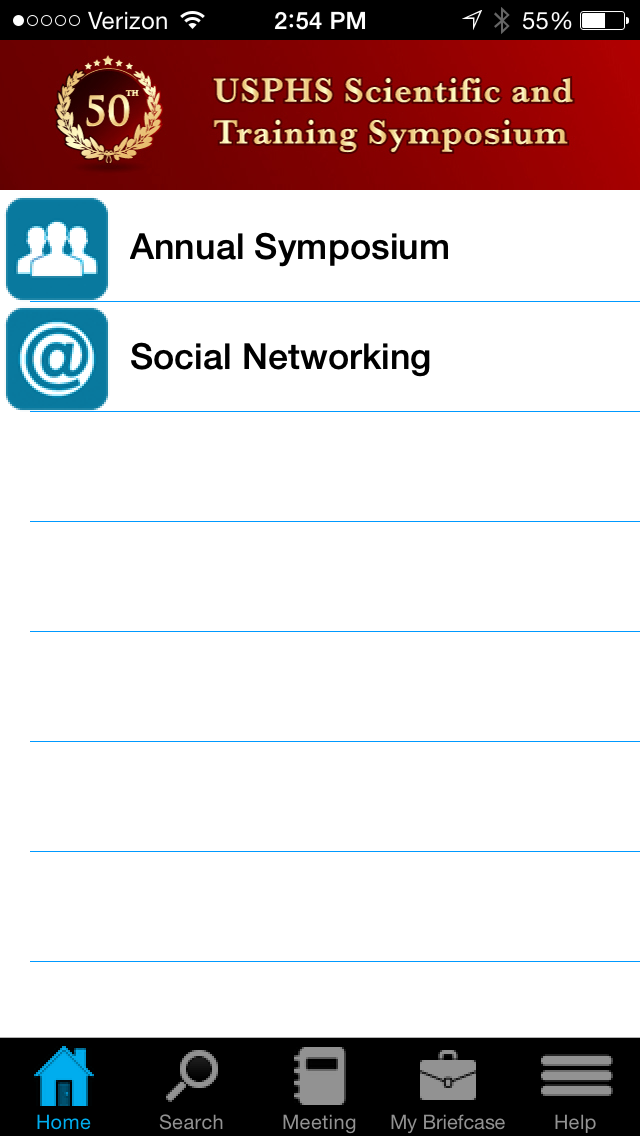
Instructions for Using the App
Notes: On the first use it may take a few more seconds to load all the meeting information.
Once the app starts it will display a "splash screen" with the USPHS logo on it. Then you will be presented with a screen that looks similar to the image on the right. From here you can view information on programs, organized by day or title, see speaker information and get general information under "Information".
Special Functions
Notes
You have the option of taking notes right from your iPad or iPhone. You may do this even without a network connection. Inside selected information categories you will find a "notes" icon in the lower right corner. When you tap on this icon, a note pad will open up and you can begin typing your notes. When you are finished you should save your notes. You may edit them at any time. If you want to export your notes you may do so from the main screen under the "Settings" icon. From there choose "Email All Notes", and you will be able to email them to yourself or someone else.
Evaluation
You access the "evaluation form" from the Evaluation category from the main screen. There are specific instructions on this screen and the actual evaluation can be accessed by pressing on the "paper and pencil" icon in the lower right corner of the screen. You must answer all questions in order to submit the form.
iPhone/iPad Users
There is a special feature which allows offline viewing of pdf files. If you think you may have no network or a slow network connection in the meeting room, please simply view the files attached once, while you have a good network connection. The app will ask you if you wish to store the files for offline viewing, simply answer yes to one file or all files. They will be available later for offline viewing.
Android Users
Viewing PDF files on Android devices is supported only if you have installed a pdf viewer app. Listed below is the recommended PDF viewer app. When you tap on a pdf file link it may prompt you to open the link in one of several browsers if you have more than one installed. It is recommended that you select the default Android browser to open the pdf files.
To access the files while your device is not connected to the network, be sure to tap on each file you will want to view offline, and note the location where your device stores them. This will usually be in "Downloads". Then when you need to access them offline, you may open them from this location.
Support
If you have any questions about the Mobile App, please contact us at
This email address is being protected from spambots. You need JavaScript enabled to view it.
or by phone 847-512-4412
Manufacturing Alliance For Productivity and Innovation
MAPI ACCESS
Mobile App
Download Instructions
Please select one of the following mobile device types to download the mobile app.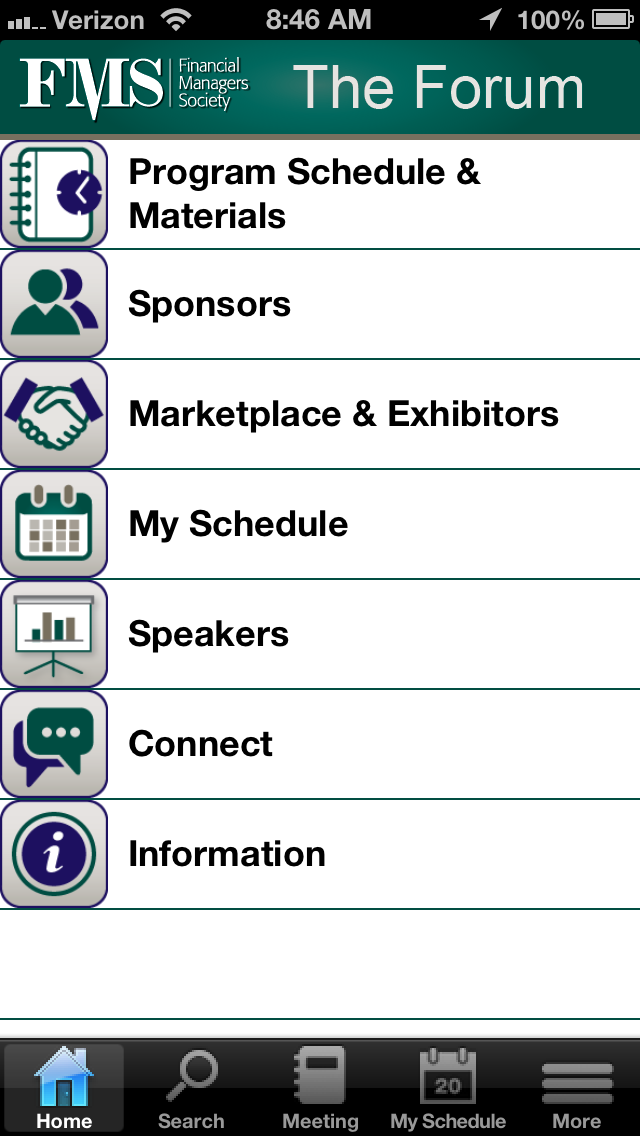
Instructions for Using the App
Notes: On the first use it may take a few more seconds to load all the meeting information.
Once the app starts it will display a "splash screen" with the MAPI logo on it. Then you will be presented with a screen that looks similar to the image on the right. From here you can view information on programs, organized by day or title, see speaker information and get general information under "Information".
Special Functions
Notes
You have the option of taking notes right from your iPad or iPhone. You may do this even without a network connection. Inside selected information categories you will find a "notes" icon in the lower right corner. When you tap on this icon, a note pad will open up and you can begin typing your notes. When you are finished you should save your notes. You may edit them at any time. If you want to export your notes you may do so from the main screen under the "Settings" icon. From there choose "Email All Notes", and you will be able to email them to yourself or someone else.
Evaluation
You access the "evaluation form" from the Evaluation category from the main screen. There are specific instructions on this screen and the actual evaluation can be accessed by pressing on the "paper and penic" icon in the lower right corner of the screen. You must answer all questions in order to submit the form.
iPhone/iPad Users
There is a special feature which allows offline viewing of pdf files. If you think you may have no network or a slow network connection in the meeting room, please simply view the files attached once, while you have a good network connection. The app will ask you if you wish to store the files for offline viewing, simply answer yes to one file or all files. They will be available later for offline viewing.
Android Users
Viewing PDF files on Android devices is supported only if you have installed a pdf viewer app. Listed below is the recommended PDF viewer app. When you tap on a pdf file link it may prompt you to open the link in one of several browsers if you have more than one installed. It is recommended that you select the default Android browser to open the pdf files.
To access the files while your device is not connected to the network, be sure to tap on each file you will want to view offline, and note the location where your device stores them. This will usually be in "Downloads". Then when you need to access them offline, you may open them from this location.
Support
If you have any questions about the Mobile App, please contact us at
This email address is being protected from spambots. You need JavaScript enabled to view it.
or by phone 847-512-4412
M&A East Mobile App
Download Instructions
Please select one of the following mobile device types to download the mobile app.
 iPhone/iPad |
 Android |
Instructions for Using the App
Notes: On the first use it may take a few more seconds to load all the meeting information.
Once the app starts it will display a "splash screen" with the ALA logo on it. Then you will be presented with a screen that looks similar to the image on the right. From here you can view information on programs, organized by day or title, learn about privte equity exhibitors, meet our sponsors and so much more.
Special Functions
Attendee Access
This is an attendee only app for certain screens. To access these sections you must be registered for M&A East. If you are an attendee we strongly encourage you to login with your LinkedIn credentials to port your picture and profile, just by tapping on the Attendees -> Attendee List category. You will be given the option to login. You may login with your LinkedIn account info or use the default login from ACG Philedelphia. You may update your profile on the app with your LinkedIn profile ONLY if you have used your LinkedIn login.
Notes
You have the option of taking notes right from your iPad or iPhone. You may do this even without a network connection. Inside selected information categories you will find a "notes" icon in the lower right corner. When you tap on this icon, a note pad will open up and you can begin typing your notes. When you are finished you should save your notes. You may edit them at any time. If you want to export your notes you may do so from the main screen under the "Settings" icon. From there choose "Email All Notes", and you will be able to email them to yourself or someone else.
iPhone/iPad Users
There is a special feature which allows offline viewing of pdf files. If you think you may have no network or a slow network connection in the meeting room, please simply view the files attached once, while you have a good network connection. The app will ask you if you wish to store the files for offline viewing, simply answer yes to one file or all files. They will be available later for offline viewing.
Android Users
Viewing PDF files on Android devices is supported only if you have installed a pdf viewer app. Listed below is the recommended PDF viewer app. When you tap on a pdf file link it may prompt you to open the link in one of several browsers if you have more than one installed. It is recommended that you select the default Android browser to open the pdf files.
To access the files while your device is not connected to the network, be sure to tap on each file you will want to view offline, and note the location where your device stores them. This will usually be in "Downloads". Then when you need to access them offline, you may open them from this location.
Support
If you have any questions about the Mobile App, please contact us at
This email address is being protected from spambots. You need JavaScript enabled to view it.
or by phone 847-512-4412
MatchUP Help
How To Video's
General Concepts for the MatchUP System:
Organizations use the MatchUP system to select and schedule meetings with each other. The system times and locations are fixed. The users only have to select the organization they wish to meet with. The system keeps track of all users schedules and will ensure no conflicts occur. The system allows easy scheduling and viewing of appointments.
Member Login:
The URL will depend on your installation. Refer to the link sent to you by your account manager. In general the link will be the base address for your application with "administrator" on the end. For example: http://nonprofitapps.net/abc1/ where you would replace "abc1" with your organizations alias.
Basic functions for managing content are as follows:
Adding an Appointment
Confirming an Appointment
Reserving Timeslots
Adding an Appointment
- SelectMake Appointments from the top menu
- Choosea Company from the list which has an opening and select the "+" icon to add it to your list
- You may repeat this process with other companies
- When you have finished selecting companies you need to "Confirm" these appointments by selecting the "Confirm Pending Appointments" button
Note: You can use the filter or search function to search for a company. You can sort or filter by column heading.
Confirming an Appointment
Reserving Timeslots for Personal User
In order to hold timeslots so the system will not schedule appointments you can "Reserve" timeslots.
- Select Reserve Timeslots from the top menu
- Check the timeslot you wish to reserve, and enter an optional label for this timeslot. This label will only be visable to you.
Georgetown Preparatory Mobile App
Download Instructions
Please click on one of the following three mobile phone types to download the Georgetown Preparatory mobile app.
Instructions for Using the App
Setting your favorite icons on the main screen.
Android and Blackberry: From the main screen, click on 'menu' and then 'favorites'.
iPhone: From the main screen tap the 'settings' icon in the upper right (looks like a gear) and tap "Set Favorites". From this menu you can press and slide any item up or down on the list. Only the first 11 icons will show on the main screen.
Notes:
Blackberry:
The download speed on the initial run of the app can be very long. If you connection is slow it can take up to one minute the first time. Running the app after the first run will be much quicker. It only takes a few seconds to update the articles each time.
Support
If you have any questions about the Mobile App, please contact us at
This email address is being protected from spambots. You need JavaScript enabled to view it.
or by phone 847-512-4412
Financial Managers Society
2014 Forum Conference App
Download Instructions
Please select one of the following mobile device types to download the mobile app.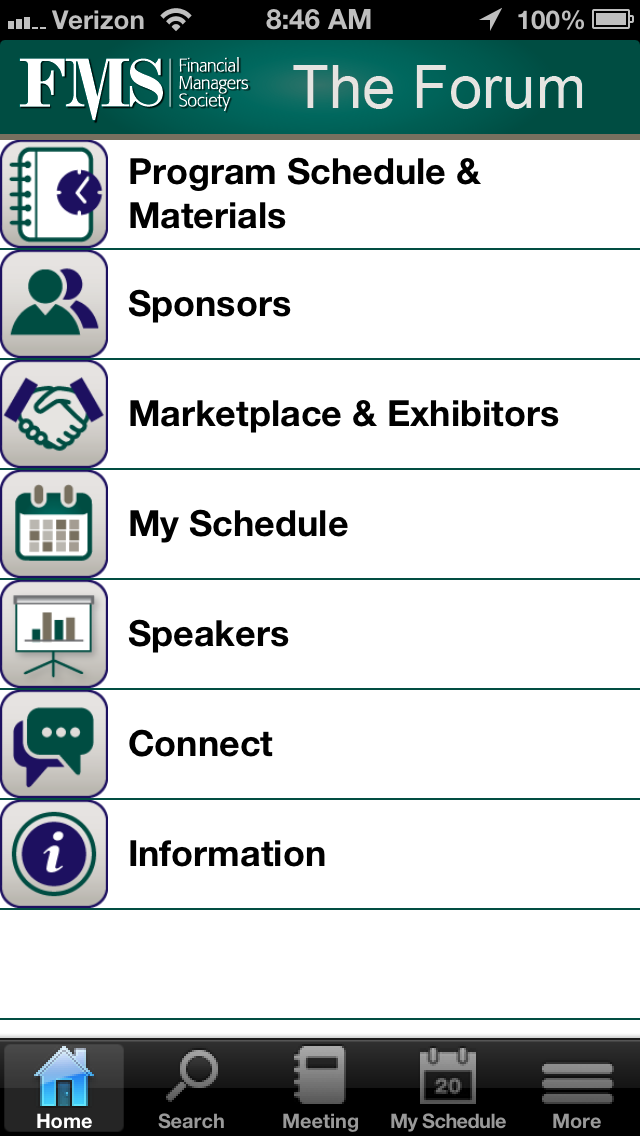
Instructions for Using the App
Notes: On the first use it may take a few more seconds to load all the meeting information.
Once the app starts it will display a "splash screen" with the FMS logo on it. Then you will be presented with a screen that looks similar to the image on the right. From here you can view information on programs, organized by day or title, see speaker information and get general information under "Information".
Special Functions
Notes
You have the option of taking notes right from your iPad or iPhone. You may do this even without a network connection. Inside selected information categories you will find a "notes" icon in the lower right corner. When you tap on this icon, a note pad will open up and you can begin typing your notes. When you are finished you should save your notes. You may edit them at any time. If you want to export your notes you may do so from the main screen under the "Settings" icon. From there choose "Email All Notes", and you will be able to email them to yourself or someone else.
Evaluation
You access the "evaluation form" from the Evaluation category from the main screen. There are specific instructions on this screen and the actual evaluation can be accessed by pressing on the "paper and penic" icon in the lower right corner of the screen. You must answer all questions in order to submit the form.
iPhone/iPad Users
There is a special feature which allows offline viewing of pdf files. If you think you may have no network or a slow network connection in the meeting room, please simply view the files attached once, while you have a good network connection. The app will ask you if you wish to store the files for offline viewing, simply answer yes to one file or all files. They will be available later for offline viewing.
Android Users
Viewing PDF files on Android devices is supported only if you have installed a pdf viewer app. Listed below is the recommended PDF viewer app. When you tap on a pdf file link it may prompt you to open the link in one of several browsers if you have more than one installed. It is recommended that you select the default Android browser to open the pdf files.
To access the files while your device is not connected to the network, be sure to tap on each file you will want to view offline, and note the location where your device stores them. This will usually be in "Downloads". Then when you need to access them offline, you may open them from this location.
Support
If you have any questions about the Mobile App, please contact us at
This email address is being protected from spambots. You need JavaScript enabled to view it.
or by phone 847-512-4412
More...
Cervical Spine Research Society
App Download Instructions
Please select one of the following mobile device types to download the mobile app.
Instructions for Using the App
Notes: On the first use it may take a few more seconds to load all the meeting information.

Once the app starts it will display a "splash screen" with the ASDS logo on it. Then you will be presented with a screen that looks similar to the image on the right. From here you can view information on programs, organized by day or title, see speaker information and get general information under "Information".
Special Functions
Notes
You have the option of taking notes right from your iPad or iPhone. You may do this even without a network connection. Inside selected information categories you will find a "notes" icon in the lower right corner. When you tap on this icon, a note pad will open up and you can begin typing your notes. When you are finished you should save your notes. You may edit them at any time. If you want to export your notes you may do so from the main screen under the "Settings" icon. From there choose "Email All Notes", and you will be able to email them to yourself or someone else.
Evaluation
You access the "evaluation form" from the Evaluation category from the main screen. There are specific instructions on this screen and the actual evaluation can be accessed by pressing on the "paper and penic" icon in the lower right corner of the screen. You must answer all questions in order to submit the form.
iPhone/iPad Users
There is a special feature which allows offline viewing of pdf files. If you think you may have no network or a slow network connection in the meeting room, please simply view the files attached once, while you have a good network connection. The app will ask you if you wish to store the files for offline viewing, simply answer yes to one file or all files. They will be available later for offline viewing.
Android Users
Viewing PDF files on Android devices is supported only if you have installed a pdf viewer app. Listed below is the recommended PDF viewer app. When you tap on a pdf file link it may prompt you to open the link in one of several browsers if you have more than one installed. It is recommended that you select the default Android browser to open the pdf files.
To access the files while your device is not connected to the network, be sure to tap on each file you will want to view offline, and note the location where your device stores them. This will usually be in "Downloads". Then when you need to access them offline, you may open them from this location.
Support
If you have any questions about the Mobile App, please contact us at
This email address is being protected from spambots. You need JavaScript enabled to view it.
or by phone 847-512-4412
Council of Manufacturing Associations (CMA) Summer Leadership Conference
Meeting Mobile App
Download Instructions
Please select one of the following mobile device types to download the mobile app.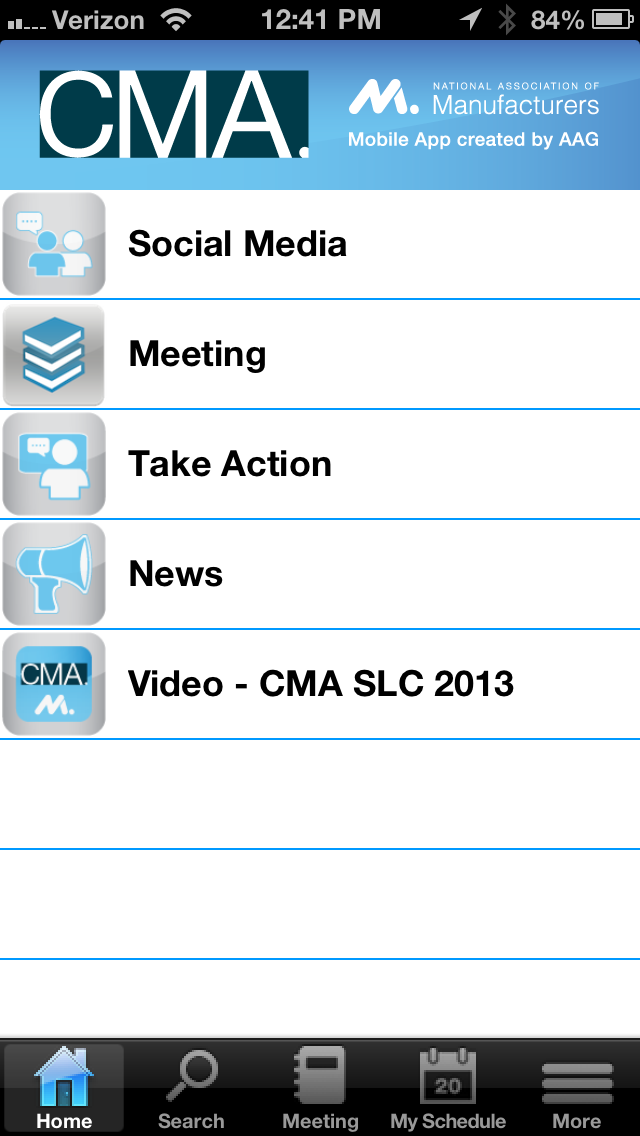
Instructions for Using the App
Notes: On the first use it may take a few more seconds to load all the meeting information.
Once the app starts it will display a "splash screen" with the CMA 2013 logo on it. Then you will be presented with a screen that looks similar to the image on the right. From here you can view information on programs, organized by day or title, see speaker information and get general information under "Information".
Special Functions
Notes
You have the option of taking notes right from your iPad or iPhone. You may do this even without a network connection. Inside selected information categories you will find a "notes" icon in the lower right corner. When you tap on this icon, a note pad will open up and you can begin typing your notes. When you are finished you should save your notes. You may edit them at any time. If you want to export your notes you may do so from the main screen under the "Settings" icon. From there choose "Email All Notes", and you will be able to email them to yourself or someone else.
Evaluation
You access the "evaluation form" from the Evaluation category from the main screen. There are specific instructions on this screen and the actual evaluation can be accessed by pressing on the "paper and penic" icon in the lower right corner of the screen. You must answer all questions in order to submit the form.
iPhone/iPad Users
There is a special feature which allows offline viewing of pdf files. If you think you may have no network or a slow network connection in the meeting room, please simply view the files attached once, while you have a good network connection. The app will ask you if you wish to store the files for offline viewing, simply answer yes to one file or all files. They will be available later for offline viewing.
Android Users
Viewing PDF files on Android devices is supported only if you have installed a pdf viewer app. Listed below is the recommended PDF viewer app. When you tap on a pdf file link it may prompt you to open the link in one of several browsers if you have more than one installed. It is recommended that you select the default Android browser to open the pdf files.
To access the files while your device is not connected to the network, be sure to tap on each file you will want to view offline, and note the location where your device stores them. This will usually be in "Downloads". Then when you need to access them offline, you may open them from this location.
Support
If you have any questions about the Mobile App, please contact us at
This email address is being protected from spambots. You need JavaScript enabled to view it.
or by phone 847-512-4412
Clients
|
American Bar Association Chicago, Illinois |
 |
|
American Academy of Orthopaedic Surgeons Rosemont, Illinois |
 |
|
American Association of Hip and Knee Surgeons Rosemont, Illinois |
 |
|
The Financial Managers Society |
 |
|
The American Society for
Dermatological Surgeons
|
 |
|
Manufacturers Alliance
Productivity and Innovation
|
|
| University of Miami School of Law |
|
| The Cervical and Spine and Research Society |
|
| Thomson Reuters | |
|
St. Ignatius College Prep Chicago, Illinois |
|
|
Georgetown Preparatory School Bethesda, Maryland |
|
|
Association for Corporate Growth Chicago, Illinois
|
|
American Society for Laser Medicine & Surgery Meeting Mobile App
Download Instructions
Please select one of the following mobile device types to download the mobile app.
Instructions for Using the App
Notes: On the first use it may take a few more seconds to load all the meeting information.
Once the app starts it will display a "splash screen" with the ASLMS logo on it. Then you will be presented with a screen that looks similar to the image on the right. From here you can view information on programs, organized by day or title, see speaker information and get general information under "Information".
Special Functions
Notes
You have the option of taking notes right from your iPad or iPhone. You may do this even without a network connection. Inside selected information categories you will find a "notes" icon in the lower right corner. When you tap on this icon, a note pad will open up and you can begin typing your notes. When you are finished you should save your notes. You may edit them at any time. If you want to export your notes you may do so from the main screen under the "Settings" icon. From there choose "Email All Notes", and you will be able to email them to yourself or someone else.
Evaluation
You access the "evaluation form" from the Evaluation category from the main screen. There are specific instructions on this screen and the actual evaluation can be accessed by pressing on the "paper and pencil" icon in the lower right corner of the screen. You must answer all questions in order to submit the form.
iPhone/iPad Users
There is a special feature which allows offline viewing of pdf files. If you think you may have no network or a slow network connection in the meeting room, please simply view the files attached once, while you have a good network connection. The app will ask you if you wish to store the files for offline viewing, simply answer yes to one file or all files. They will be available later for offline viewing.
Android Users
Viewing PDF files on Android devices is supported only if you have installed a pdf viewer app. Listed below is the recommended PDF viewer app. When you tap on a pdf file link it may prompt you to open the link in one of several browsers if you have more than one installed. It is recommended that you select the default Android browser to open the pdf files.
To access the files while your device is not connected to the network, be sure to tap on each file you will want to view offline, and note the location where your device stores them. This will usually be in "Downloads". Then when you need to access them offline, you may open them from this location.
Support
If you have any questions about the Mobile App, please contact us at
This email address is being protected from spambots. You need JavaScript enabled to view it.
or by phone 847-512-4412
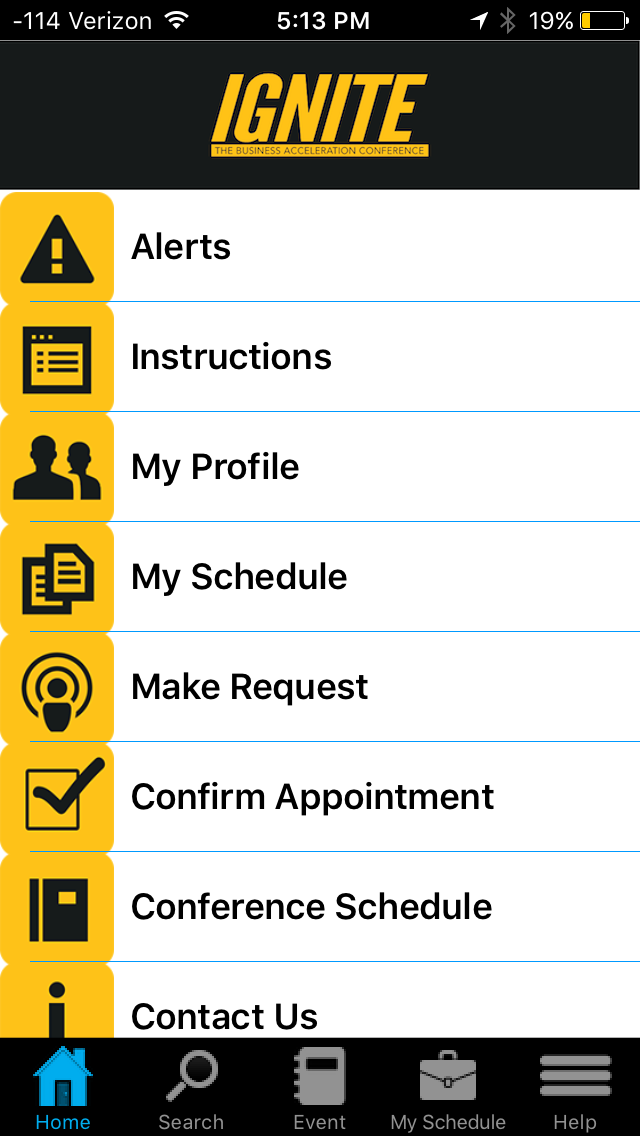
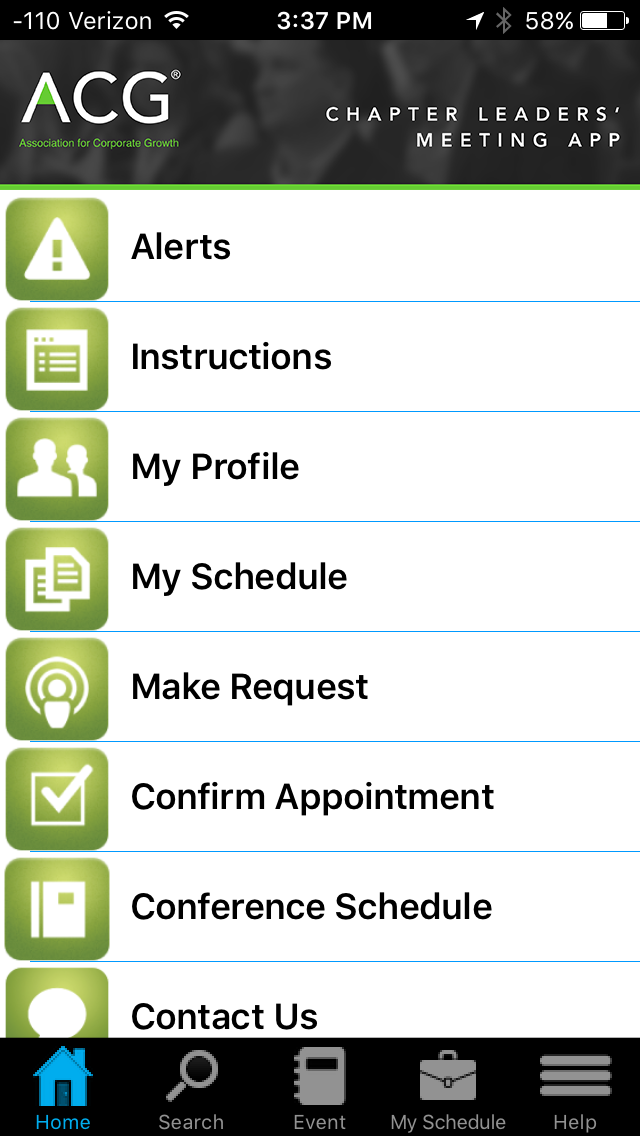
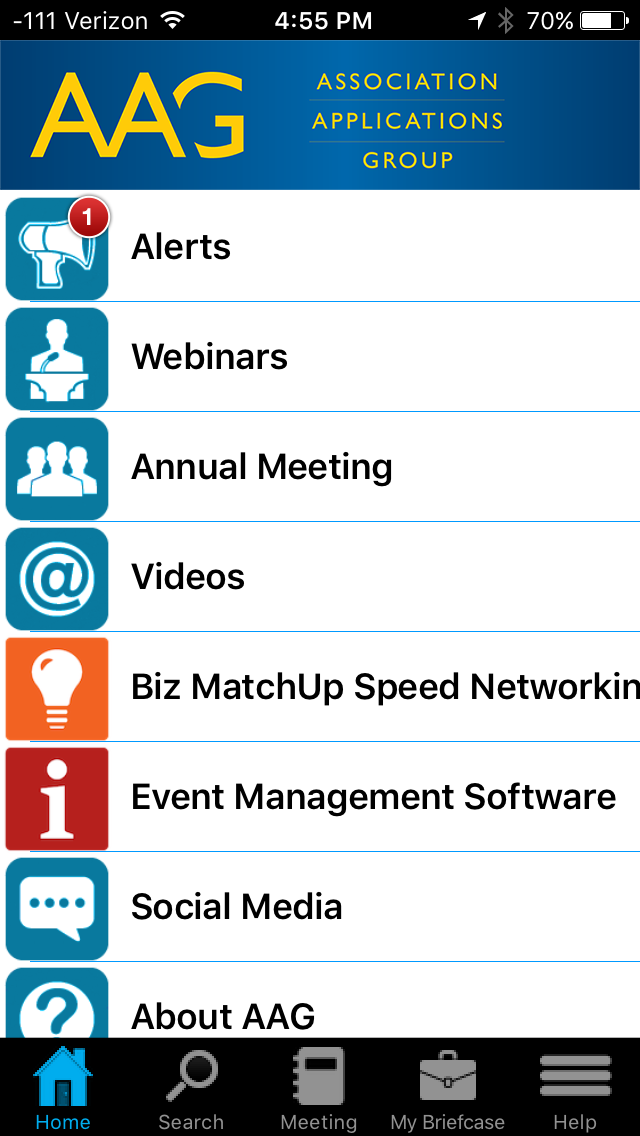
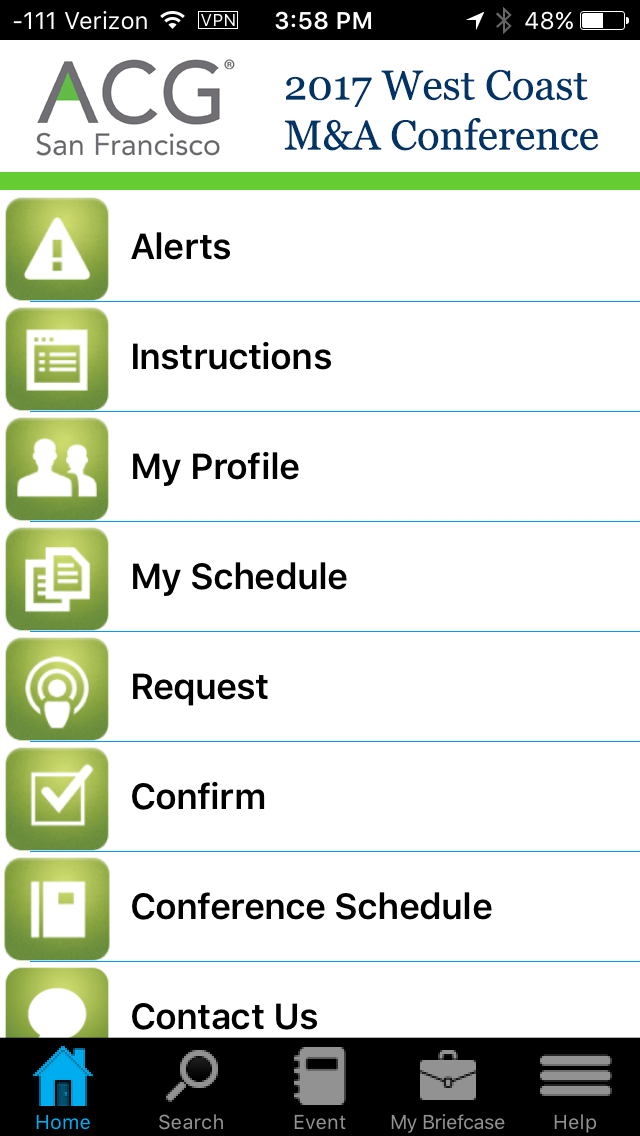
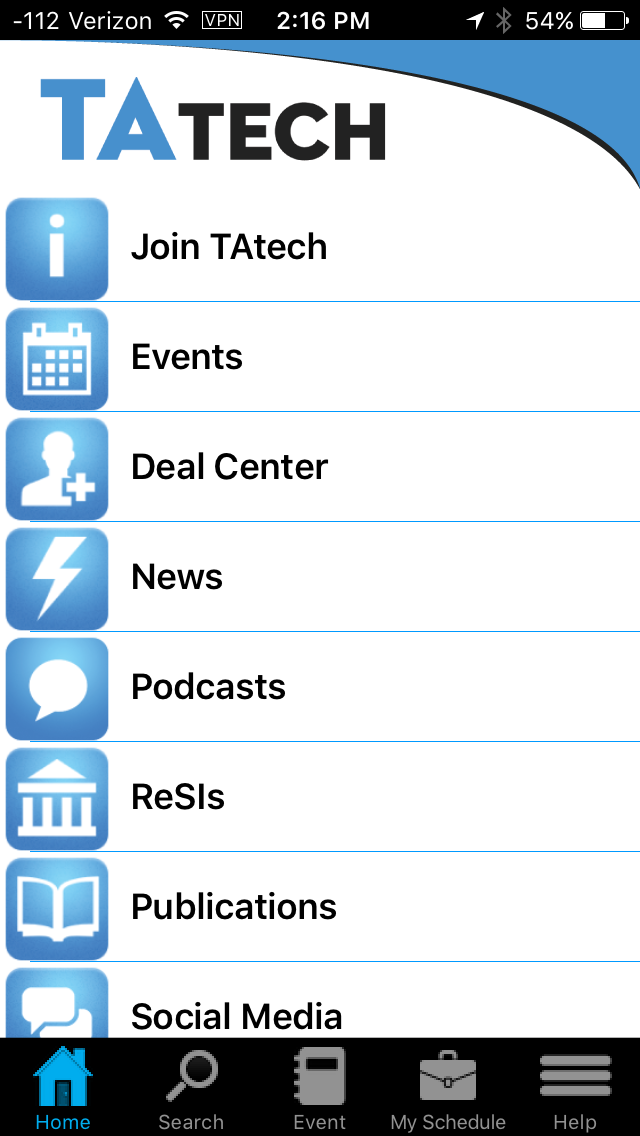
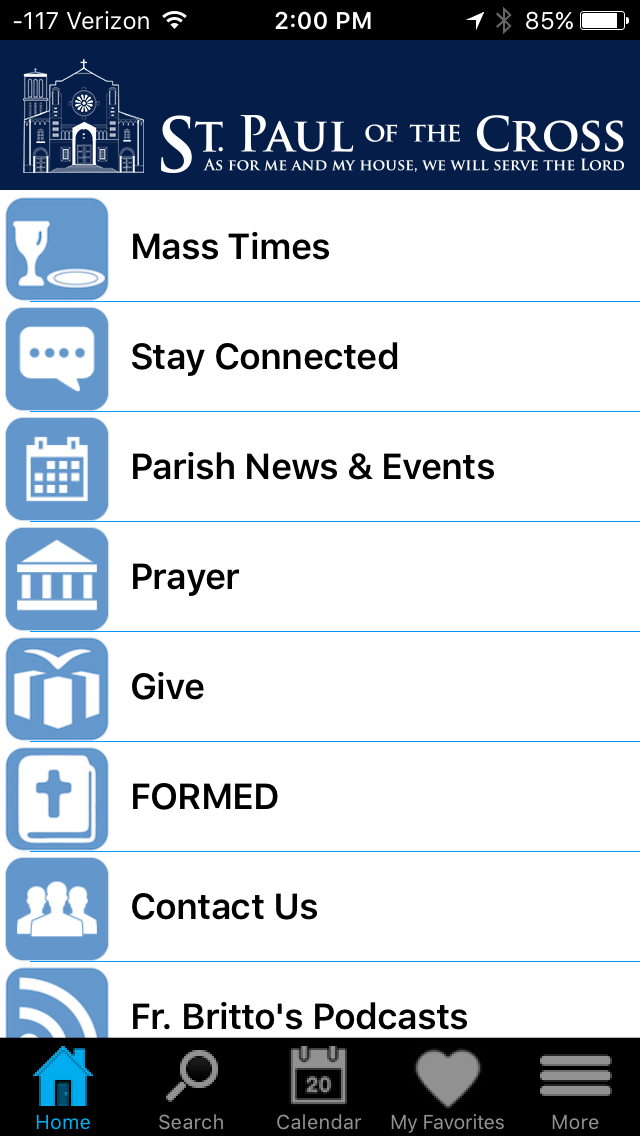
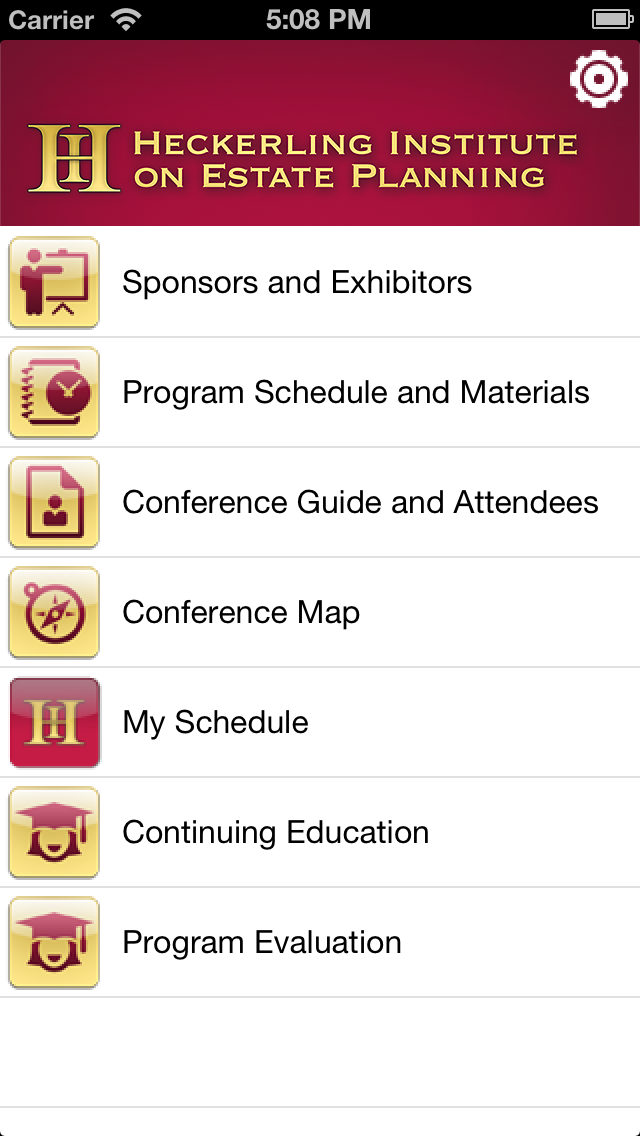

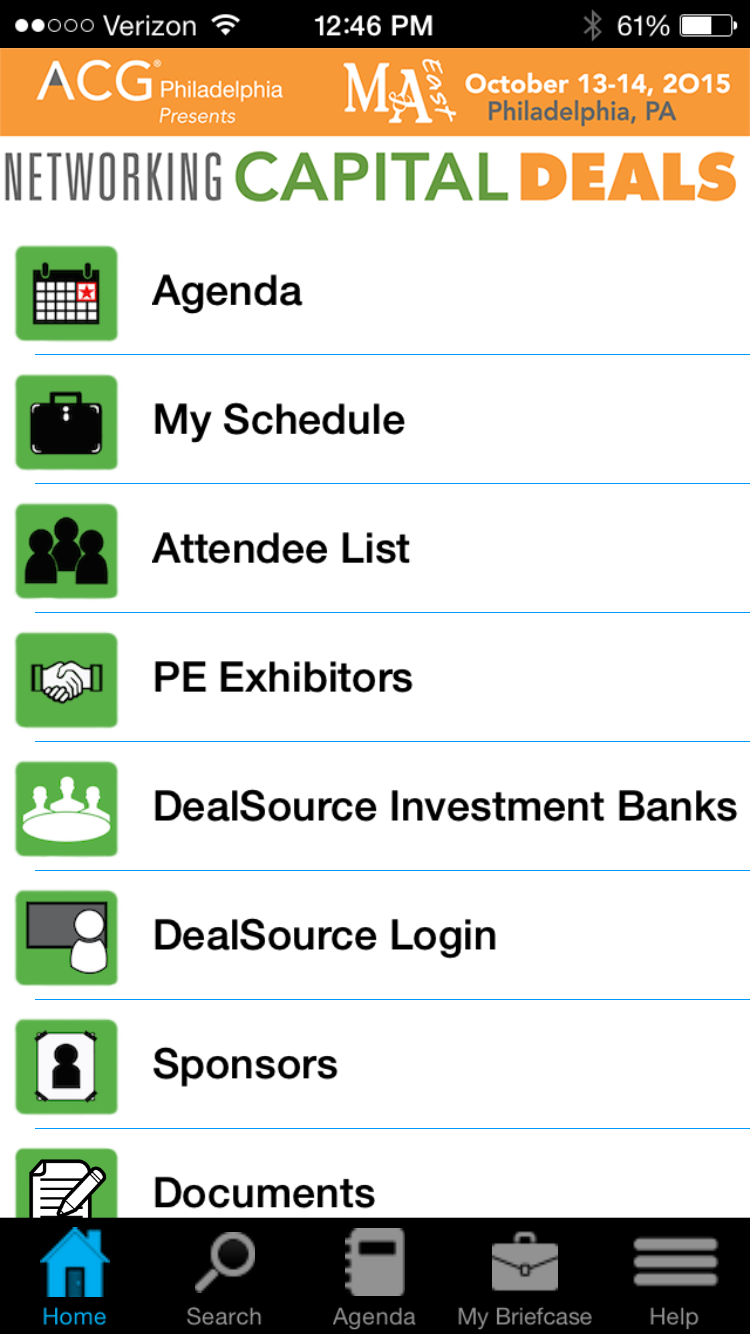





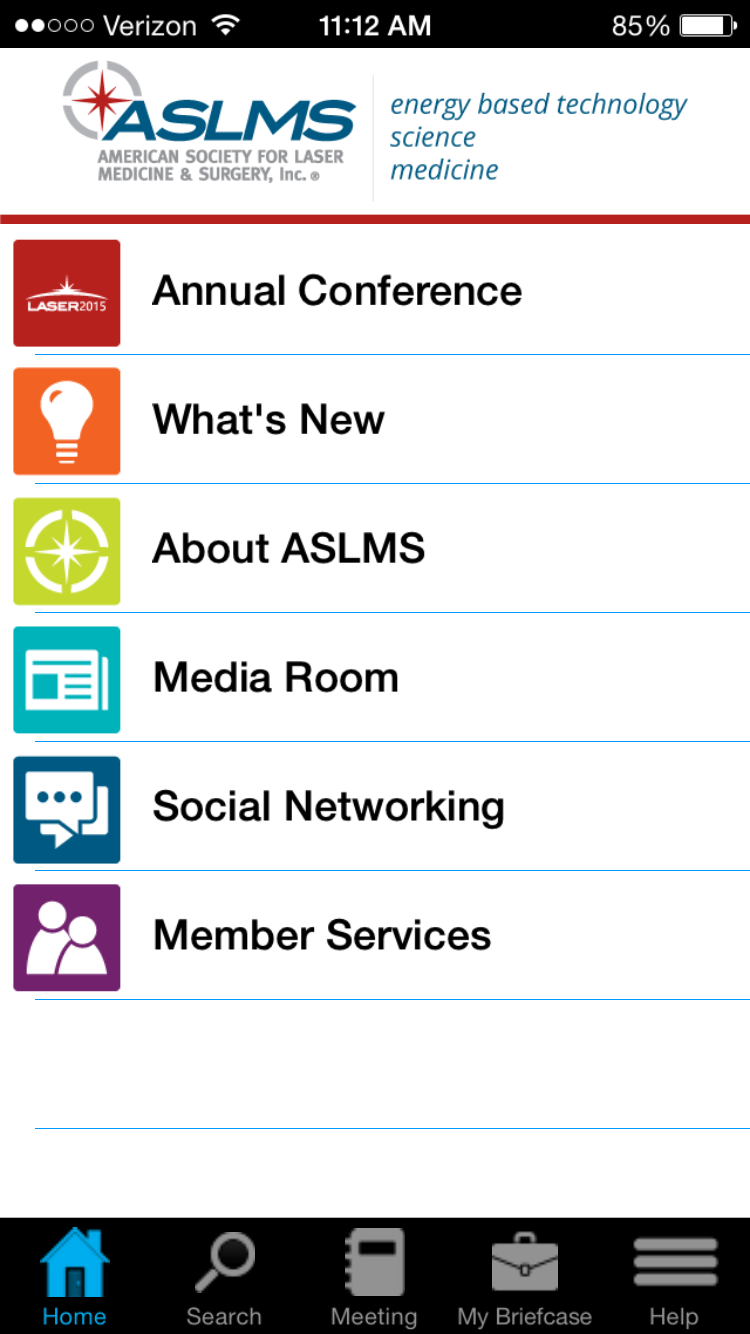
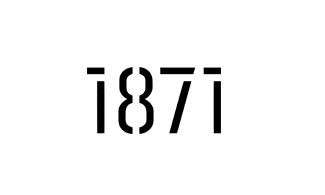






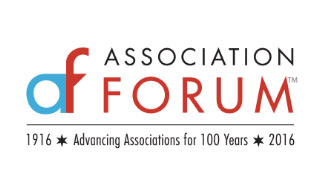
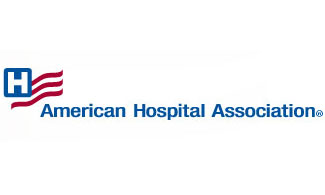


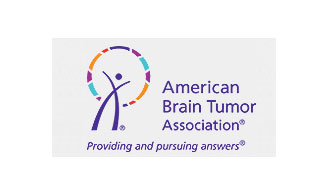

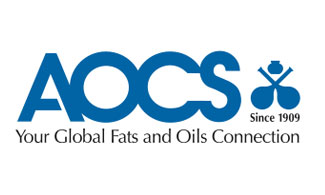
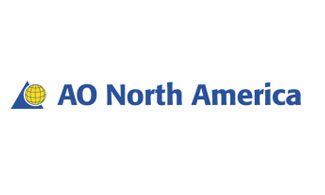
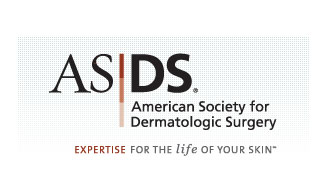

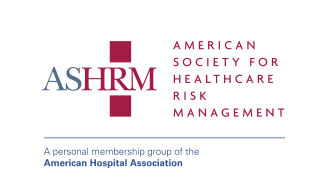






We Believe:
Technology should serve the non-profit community,
Education creates empowered clients,
Strong relationships are the foundation for healthy organizations.