American Society for Dermatologic Surgery
App Download Instructions
Please select one of the following mobile device types to download the mobile app.
Instructions for Using the App
Notes: On the first use it may take a few more seconds to load all the meeting information.
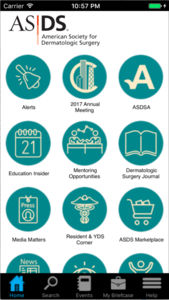
Once the app starts it will display a "splash screen" with the ASDS logo on it. Then you will be presented with a screen that looks similar to the image on the right. From here you can view information on programs, organized by day or title, see speaker information and get general information under "Information".
Special Functions
Notes
You have the option of taking notes right from your iPad or iPhone. You may do this even without a network connection. Inside selected information categories you will find a "notes" icon in the lower right corner. When you tap on this icon, a note pad will open up and you can begin typing your notes. When you are finished you should save your notes. You may edit them at any time. If you want to export your notes you may do so from the main screen under the "Settings" icon. From there choose "Email All Notes", and you will be able to email them to yourself or someone else.
Evaluation
You access the "evaluation form" from the Evaluation category from the main screen. There are specific instructions on this screen and the actual evaluation can be accessed by pressing on the "paper and penic" icon in the lower right corner of the screen. You must answer all questions in order to submit the form.
iPhone/iPad Users
There is a special feature which allows offline viewing of pdf files. If you think you may have no network or a slow network connection in the meeting room, please simply view the files attached once, while you have a good network connection. The app will ask you if you wish to store the files for offline viewing, simply answer yes to one file or all files. They will be available later for offline viewing.
Android Users
Viewing PDF files on Android devices is supported only if you have installed a pdf viewer app. Listed below is the recommended PDF viewer app. When you tap on a pdf file link it may prompt you to open the link in one of several browsers if you have more than one installed. It is recommended that you select the default Android browser to open the pdf files.
To access the files while your device is not connected to the network, be sure to tap on each file you will want to view offline, and note the location where your device stores them. This will usually be in "Downloads". Then when you need to access them offline, you may open them from this location.
Support
If you have any questions about the Mobile App, please contact us at
This email address is being protected from spambots. You need JavaScript enabled to view it.
or by phone 847-512-4412
ACG Great Lakes Mobile App
Download Instructions
Please select one of the following mobile device types to download the mobile app.
 iPhone/iPad |
 Android |
Instructions for Using the App
Notes: On the first use it may take a few more seconds to load all the meeting information.
Once the app starts it will display a "splash screen" with the ACG logo on it. Then you will be presented with a screen that looks similar to the image on the right. From here you can view information on programs, organized by day or title, see speaker information and get general information under "Information".
Special Functions
Notes
You have the option of taking notes right from your iPad or iPhone. You may do this even without a network connection. Inside selected information categories you will find a "notes" icon in the lower right corner. When you tap on this icon, a note pad will open up and you can begin typing your notes. When you are finished you should save your notes. You may edit them at any time. If you want to export your notes you may do so from the main screen under the "Settings" icon. From there choose "Email All Notes", and you will be able to email them to yourself or someone else.
Evaluation
You access the "evaluation form" from the Evaluation category from the main screen. There are specific instructions on this screen and the actual evaluation can be accessed by pressing on the "paper and pencil" icon in the lower right corner of the screen. You must answer all questions in order to submit the form.
iPhone/iPad Users
There is a special feature which allows offline viewing of pdf files. If you think you may have no network or a slow network connection in the meeting room, please simply view the files attached once, while you have a good network connection. The app will ask you if you wish to store the files for offline viewing, simply answer yes to one file or all files. They will be available later for offline viewing.
Android Users
Viewing PDF files on Android devices is supported only if you have installed a pdf viewer app. Listed below is the recommended PDF viewer app. When you tap on a pdf file link it may prompt you to open the link in one of several browsers if you have more than one installed. It is recommended that you select the default Android browser to open the pdf files.
To access the files while your device is not connected to the network, be sure to tap on each file you will want to view offline, and note the location where your device stores them. This will usually be in "Downloads". Then when you need to access them offline, you may open them from this location.
Support
If you have any questions about the Mobile App, please contact us at
This email address is being protected from spambots. You need JavaScript enabled to view it.
or by phone 847-512-4412
AAMA Mobile App Download Instructions
Please select one of the following mobile device types to download the mobile app.
Instructions for Using the App
Notes: On the first use it may take a few more seconds to load all the meeting information.
Once the app starts it will display a "splash screen" with the AAMA logo on it. Then you will be presented with a screen that looks similar to the image on the right. From here you can view information on programs, organized by day or title, see speaker information and get general information under "Information".
Special Functions
Notes
You have the option of taking notes right from your iPad or iPhone. You may do this even without a network connection. Inside selected information categories you will find a "notes" icon in the lower right corner. When you tap on this icon, a note pad will open up and you can begin typing your notes. When you are finished you should save your notes. You may edit them at any time. If you want to export your notes you may do so from the main screen under the "Settings" icon. From there choose "Email All Notes", and you will be able to email them to yourself or someone else.
iPhone/iPad Users
There is a special feature which allows offline viewing of pdf files. If you think you may have no network or a slow network connection in the meeting room, please simply view the files attached once, while you have a good network connection. The app will ask you if you wish to store the files for offline viewing, simply answer yes to one file or all files. They will be available later for offline viewing.
Android Users
Viewing PDF files on Android devices is supported only if you have installed a pdf viewer app. Listed below is the recommended PDF viewer app. When you tap on a pdf file link it may prompt you to open the link in one of several browsers if you have more than one installed. It is recommended that you select the default Android browser to open the pdf files.
To access the files while your device is not connected to the network, be sure to tap on each file you will want to view offline, and note the location where your device stores them. This will usually be in "Downloads". Then when you need to access them offline, you may open them from this location.
Support
If you have any questions about the Mobile App, please contact us at
This email address is being protected from spambots. You need JavaScript enabled to view it.
or by phone 847-512-4412
American Association of Hip and Knee Surgeons Meeting Mobile App
Download Instructions
Please select one of the following mobile device types to download the mobile app.
Instructions for Using the App
Notes: On the first use it may take a few more seconds to load all the meeting information.
Once the app starts it will display a "splash screen" with the AAHKS logo on it. Then you will be presented with a screen that looks similar to the image on the right. From here you can view information on programs, organized by day or title, see speaker information and get general information under "Information".
Special Functions
Notes
You have the option of taking notes right from your iPad or iPhone. You may do this even without a network connection. Inside selected information categories you will find a "notes" icon in the lower right corner. When you tap on this icon, a note pad will open up and you can begin typing your notes. When you are finished you should save your notes. You may edit them at any time. If you want to export your notes you may do so from the main screen under the "Settings" icon. From there choose "Email All Notes", and you will be able to email them to yourself or someone else.
Evaluation
You access the "evaluation form" from the Evaluation category from the main screen. There are specific instructions on this screen and the actual evaluation can be accessed by pressing on the "paper and penic" icon in the lower right corner of the screen. You must answer all questions in order to submit the form.
iPhone/iPad Users
There is a special feature which allows offline viewing of pdf files. If you think you may have no network or a slow network connection in the meeting room, please simply view the files attached once, while you have a good network connection. The app will ask you if you wish to store the files for offline viewing, simply answer yes to one file or all files. They will be available later for offline viewing.
Android Users
Viewing PDF files on Android devices is supported only if you have installed a pdf viewer app. Listed below is the recommended PDF viewer app. When you tap on a pdf file link it may prompt you to open the link in one of several browsers if you have more than one installed. It is recommended that you select the default Android browser to open the pdf files.
To access the files while your device is not connected to the network, be sure to tap on each file you will want to view offline, and note the location where your device stores them. This will usually be in "Downloads". Then when you need to access them offline, you may open them from this location.
Support
If you have any questions about the Mobile App, please contact us at
This email address is being protected from spambots. You need JavaScript enabled to view it.
or by phone 847-512-4412
Park Ridge, Illinois -- Software Company Formed to Help Non-Profits
Association Applications Group (AAG) announces it’s company formation. AAG was formed in part by Dan Pietroske, former technical manager of the Web Development group at Association Management Center (AMC), Glenview, Il. Dan and 3 other partners: Mark Menarik, Leslie Menarik, and Greg Happel have launched the venture with a fully developed offering. Dan and Mark will be principals of the new company.
AAG and AMC have signed a licensing agreement to take the software Dan created while at AMC, known as the Conference Connection product line, to the open market. AAG will focus on selling conference planning software as a service (SaaS) to the non-profit community. The two companies will not complete, but work together to continue to serve associations and their conference-related needs.
Dan Pietroske CEO: Dan's background is in software engineering. He has more than 22 years in software design. Dan founded the web development company Web-Strategi in 2002 and later sold this company to AMC in 2007. Dan served many years as an intellectual property developer and methodology consultant for the computer chip industry. Dan has taught design and verification methodology to engineers in Canada, France, Germany, Ireland, and the United States. He received his BS in electrical engineering from the University of Illinois.
Mark Menarik VP Sales and Marketing: Accomplished entrepreneur in early-stage and hands-on market and business development. Mark has had a variety of executive roles in helping technology-based ventures launch and grow, ranging from product development systems, to custom software development, to wireless content solutions, and advances in alternative energy. Mark was founder and CEO of Tancher Corp., a custom wireless device firm that designed and built branded messaging devices forAT&T. Mark received his B.S. in General Engineering and minor in marketing from University of Illinois Champaign-Urbana.
Leslie Menarik Finance & Customer Support: Leslie has worked in corporate positions in finance and accounting for the Chicago Tribune, Borg Warner Acceptance Corp. and First National Bank. She is a graduate student at Dominican University in Library and Information Science. Graduated with a B.S. in Finance from University of Illinois Champaign-Urbana.
Greg Happel Managing Member: Greg's background has been in technology (Electrical Engineering) for 13 years. He has designed both military and commercial electronic systems atRockwell Collins. Greg has extensive experience in software and verification engineering. He currently owns and operates a web development company.
"The agreement with AMC gives both companies a win-win situation”, Dan commented. "We are thrilled to work with AMC and continue a great relationship of service to both of our customers."
AAG will focus on delivering Software as a Service to the non-profit industry. AAG has four products for immediate availability. Specializing in Abstract Collection & Review, Speaker Management, Business Speed Dating, and Exhibition Booth Sales.
Contact
Leslie Menarik
Association Applications Group
Park Ridge, Illinois
847-512-4412
www.apps4meetings.com
This email address is being protected from spambots. You need JavaScript enabled to view it.
###
Thank you for signing up for our webinar. We will be in contact with the webinar call in instructions.
Please email us at This email address is being protected from spambots. You need JavaScript enabled to view it. if you have any questions.
Writing a RFP for a Mobile App:
Join us for a free webinar on writing a RFP for a mobile app. Getting a good product starts with asking the right questions from your vendors. We will discuss the various aspects that go into preparing a good RFP.
WHEN: Tuesday, December 13th 10:00am Central
- Find out what to ask in your RFP
- Listen to others experiences in the mobile landscape
- Learn what others are doing with mobile apps
- Hear about features you never thought of for an app
Sign up here.
Email Marketing You Can Trust
Mobile App CMS Instructions
General Concepts for Managing Content on Your Mobile App:
Each piece of content is referred to as an "article". Each article must belong to a top level or sub level category to appear on the mobile app. The top level categories are seen on the main screen of your app.
Login: The URL will depend on your installation. Refer to the link sent to you by your account manager. In general the link will be the base address for your application with "administrator" on the end. For example: http://abstracts123.com/abc1/administrator
Basic functions for managing content are as follows:
Deleting an Article from the App
Adding an Article
- Select CONTENT --> ARTICLE MANAGER from the top menu
- Choose an article from the list or click on the "New" button to add a new article
Note: You can use the filter or search function to limit the articles in the list. You can sort or filter by category, user or title
Detailed instructions and screen shots for ADDING an ARTICLE can be viewed here.
Detailed instructions and screen shots for EDITING an ARTICLE can be view here.
Adding a Category
- Select CONTENT --> CATEGORY MANAGER from the top menu
- Choose a category to edit or click on "New" to add a new category (only add sub level categories)
Note: Do NOT add top level categories as this may break the main screen on your app - please request this from your account manager
Deleting an Article From the App
To delete an article from the app is a two step process.
1) First you must either unpublish the article by clicking on the green icon in the article listing, or selecting the checkbox next to the title and then clicking on the "Trash" icon in the top menu
2) Second you must now tell the app this article has been deleted by going to "AAG Webservices" -> Webservice Import and select "Process Trashed Content". The next time the app is updated by a user, the article(s) you selected will be deleted from the app.
NOTE: It is very important that you NOT empty the trash inside the CMS. If you do, the articles will not be removed from the app. This can only be done after sufficient time has been given for all users to have updated their apps to have the articles removed.
Managing Polls
To create a poll, go to Components -> Acepolls -> Polls
From here you can create a new poll by clicking on the "New" icon in the upper right, or edit an existing poll by clicking on the title of the poll.
To see poll results enter in the URL of your CMS home followed by "/poll" Example: http://abstracts123.com/abc1/poll
Managing Surveys
To create a survey, go to Components -> Mobiforms -> Mobiforms
From here you can create a new survey by clicking on the "New" button in the upper right, or edit an existing survey by clicking on the title of the survey.
To see survey results, click on the number of replies under the column "Replies". You can view or export these results to excel from this page.
Sending an Alert (Push notification)
To send an alert you must go to AAG Webservices -> Push Message
Type in your title and message body and click on "Send". This message will be sent immediately. Blackberry devices may experience a 5 minute delay.
American Bar Association RPTE Meeting Mobile App
Download Instructions
Please select one of the following mobile device types to download the mobile app.
Instructions for Using the App
New Features:
Search:You can search for any text found in titles or articles in this app by selecting the "Search" tab on the bottom of the main screen.
eMail all Notes: Frequency: Under the "More" bottom tab, you can select "eMail all Notes" to send any notes you have taken during the Program.
Change Update: Frequency: Under the "More" bottom tab, you can select "Sync Settings" and specify the time period to wait before running an update.
Notes: On the first use it may take a few more seconds to load all the meeting information. Blackberry devices are especially slow in loading large amounts of data.
Once the app starts it will display a "splash screen" with the ABA RPTE logo on it. Then you will be presented with a screen that looks similar to the image on the right. From here you can view information on programs, organized by day or title, see speaker information and get general information under "Information"
iPhone/iPad Users
There is a special feature which allows offline viewing of pdf files. If you think you may have no network or a slow network connection in the meeting room, please simply view the files attached once, while you have a good network connection. The app will ask you if you wish to store the files for offline viewing, simply answer yes to one file or all files. They will be available later for offline viewing.
Android Users
Viewing PDF files on Android devices is supported only if you have installed a pdf viewer app. Listed below is the recommended PDF viewer app. When you tap on a pdf file link it may prompt you to open the link in one of several browsers if you have more than one installed. It is recommended that you select the default Android browser to open the pdf files.
To access the files while your device is not connected to the network, be sure to tap on each file you will want to view offline, and note the location where your device stores them. This will usually be in "Downloads". Then when you need to access them offline, you may open them from this location.
Blackberry:
The download speed on the initial run of the app can be very long. If your connection is slow it can take one to two minutes the first time. Running the app after the first run will be much quicker. It only takes a few seconds to update the articles each time. If you do not see any data in the categories, restart the app.
Support
If you have any questions about the Mobile Reviewer, please contact us at
This email address is being protected from spambots. You need JavaScript enabled to view it.
or by phone 847-512-4412
St. Ignatius College Prep Mobile App
Download Instructions
Please click on one of the following three mobile phone types to download the St. Ignatius College Prep mobile app.
Instructions for Using the App
Setting your favorite icons on the main screen.
Android and Blackberry: From the main screen, click on 'menu' and then 'favorites'.
iPhone: From the main screen tap the 'settings' icon in the upper right (looks like a gear) and tap "Set Favorites". From this menu you can press and slide any item up or down on the list. Only the first 11 icons will show on the main screen.
Notes:
Calendar Questions: The update protocol of the app is designed to load only a few items for each category. This will cause the calendar to load just a few days from the month ahead for the first time that you open the application. In order to load all dates, simply tap "Check for updates" while in the calendar category and you will get a full 30 days worth of events.
This feature is designed to help your app function as quickly as possible. We appreciate your patience with this feature.
Blackberry:
The download speed on the initial run of the app can be very long. If you connection is slow it can take up to one minute the first time. Running the app after the first run will be much quicker. It only takes a few seconds to update the articles each time.
Support
If you have any questions about the Mobile App, please contact us at
This email address is being protected from spambots. You need JavaScript enabled to view it.
or by phone 847-512-4412
Our View on Customer Support
We believe that our products are only as good as our ability to support them. That is why we provide a toll free number and full time customer support for all our products. Our customer support people are also the account managers, so when you call you will be speaking directly to a person who uses and supports the tools each day.
Contact us directly at: 847.512.4412
Email us at This email address is being protected from spambots. You need JavaScript enabled to view it.
or FAX us at 847.512.4412
AOFAS Mobile App Download Instructions
Please select one of the following mobile device types to download the mobile app.
 iPhone/iPad |
 Android |
Instructions for Using the App
Notes: On the first use it may take a few more seconds to load all the meeting information.
Once the app starts it will display a "splash screen" with the AOFAS logo on it. Then you will be presented with a screen that looks similar to the image on the right. From here you can view information on programs, organized by day or title, see speaker information and get general information under "Information".
Special Functions
Notes
You have the option of taking notes right from your iPad or iPhone. You may do this even without a network connection. Inside selected information categories you will find a "notes" icon in the lower right corner. When you tap on this icon, a note pad will open up and you can begin typing your notes. When you are finished you should save your notes. You may edit them at any time. If you want to export your notes you may do so from the main screen under the "Settings" icon. From there choose "Email All Notes", and you will be able to email them to yourself or someone else.
Evaluation
You access the "evaluation form" from the Evaluation category from the main screen. There are specific instructions on this screen and the actual evaluation can be accessed by pressing on the "paper and pencil" icon in the lower right corner of the screen. You must answer all questions in order to submit the form.
iPhone/iPad Users
There is a special feature which allows offline viewing of pdf files. If you think you may have no network or a slow network connection in the meeting room, please simply view the files attached once, while you have a good network connection. The app will ask you if you wish to store the files for offline viewing, simply answer yes to one file or all files. They will be available later for offline viewing.
Android Users
Viewing PDF files on Android devices is supported only if you have installed a pdf viewer app. Listed below is the recommended PDF viewer app. When you tap on a pdf file link it may prompt you to open the link in one of several browsers if you have more than one installed. It is recommended that you select the default Android browser to open the pdf files.
To access the files while your device is not connected to the network, be sure to tap on each file you will want to view offline, and note the location where your device stores them. This will usually be in "Downloads". Then when you need to access them offline, you may open them from this location.
Support
If you have any questions about the Mobile App, please contact us at
This email address is being protected from spambots. You need JavaScript enabled to view it.
or by phone 847-512-4412
ALA Mobile App Download Instructions
Please select one of the following mobile device types to download the mobile app.
 iPhone/iPad |
 Android |
Instructions for Using the App
Notes: On the first use it may take a few more seconds to load all the meeting information.
Once the app starts it will display a "splash screen" with the ALA logo on it. Then you will be presented with a screen that looks similar to the image on the right. From here you can view information on programs, organized by day or title, see speaker information and get general information under "Information".
Special Functions
Notes
You have the option of taking notes right from your iPad or iPhone. You may do this even without a network connection. Inside selected information categories you will find a "notes" icon in the lower right corner. When you tap on this icon, a note pad will open up and you can begin typing your notes. When you are finished you should save your notes. You may edit them at any time. If you want to export your notes you may do so from the main screen under the "Settings" icon. From there choose "Email All Notes", and you will be able to email them to yourself or someone else.
Evaluation
You access the "evaluation form" from the Evaluation category from the main screen. There are specific instructions on this screen and the actual evaluation can be accessed by pressing on the "paper and pencil" icon in the lower right corner of the screen. You must answer all questions in order to submit the form.
iPhone/iPad Users
There is a special feature which allows offline viewing of pdf files. If you think you may have no network or a slow network connection in the meeting room, please simply view the files attached once, while you have a good network connection. The app will ask you if you wish to store the files for offline viewing, simply answer yes to one file or all files. They will be available later for offline viewing.
Android Users
Viewing PDF files on Android devices is supported only if you have installed a pdf viewer app. Listed below is the recommended PDF viewer app. When you tap on a pdf file link it may prompt you to open the link in one of several browsers if you have more than one installed. It is recommended that you select the default Android browser to open the pdf files.
To access the files while your device is not connected to the network, be sure to tap on each file you will want to view offline, and note the location where your device stores them. This will usually be in "Downloads". Then when you need to access them offline, you may open them from this location.
Support
If you have any questions about the Mobile App, please contact us at
This email address is being protected from spambots. You need JavaScript enabled to view it.
or by phone 847-512-4412
Association Forum of Chicagoland
Mobile App Download Instructions
Please select one of the following mobile device types to download the mobile app.
Instructions for Using the App
Notes: On the first use it may take a few more seconds to load all the meeting information.
Once the app starts it will display a "splash screen" with the ASDS logo on it. Then you will be presented with a screen that looks similar to the image on the right. From here you can view information on programs, organized by day or title, see speaker information and get general information under "Information".
Special Functions
Notes
You have the option of taking notes right from your iPad or iPhone. You may do this even without a network connection. Inside selected information categories you will find a "notes" icon in the lower right corner. When you tap on this icon, a note pad will open up and you can begin typing your notes. When you are finished you should save your notes. You may edit them at any time. If you want to export your notes you may do so from the main screen under the "Settings" icon. From there choose "Email All Notes", and you will be able to email them to yourself or someone else.
Evaluation
You access the "evaluation form" from the Evaluation category from the main screen. There are specific instructions on this screen and the actual evaluation can be accessed by pressing on the "paper and penic" icon in the lower right corner of the screen. You must answer all questions in order to submit the form.
iPhone/iPad Users
There is a special feature which allows offline viewing of pdf files. If you think you may have no network or a slow network connection in the meeting room, please simply view the files attached once, while you have a good network connection. The app will ask you if you wish to store the files for offline viewing, simply answer yes to one file or all files. They will be available later for offline viewing.
Android Users
Viewing PDF files on Android devices is supported only if you have installed a pdf viewer app. Listed below is the recommended PDF viewer app. When you tap on a pdf file link it may prompt you to open the link in one of several browsers if you have more than one installed. It is recommended that you select the default Android browser to open the pdf files.
To access the files while your device is not connected to the network, be sure to tap on each file you will want to view offline, and note the location where your device stores them. This will usually be in "Downloads". Then when you need to access them offline, you may open them from this location.
Support
If you have any questions about the Mobile App, please contact us at
This email address is being protected from spambots. You need JavaScript enabled to view it.
or by phone 847-512-4412
ACG Philedelphia Mobile App
Download Instructions
Please select one of the following mobile device types to download the mobile app.
 iPhone/iPad |
 Android |
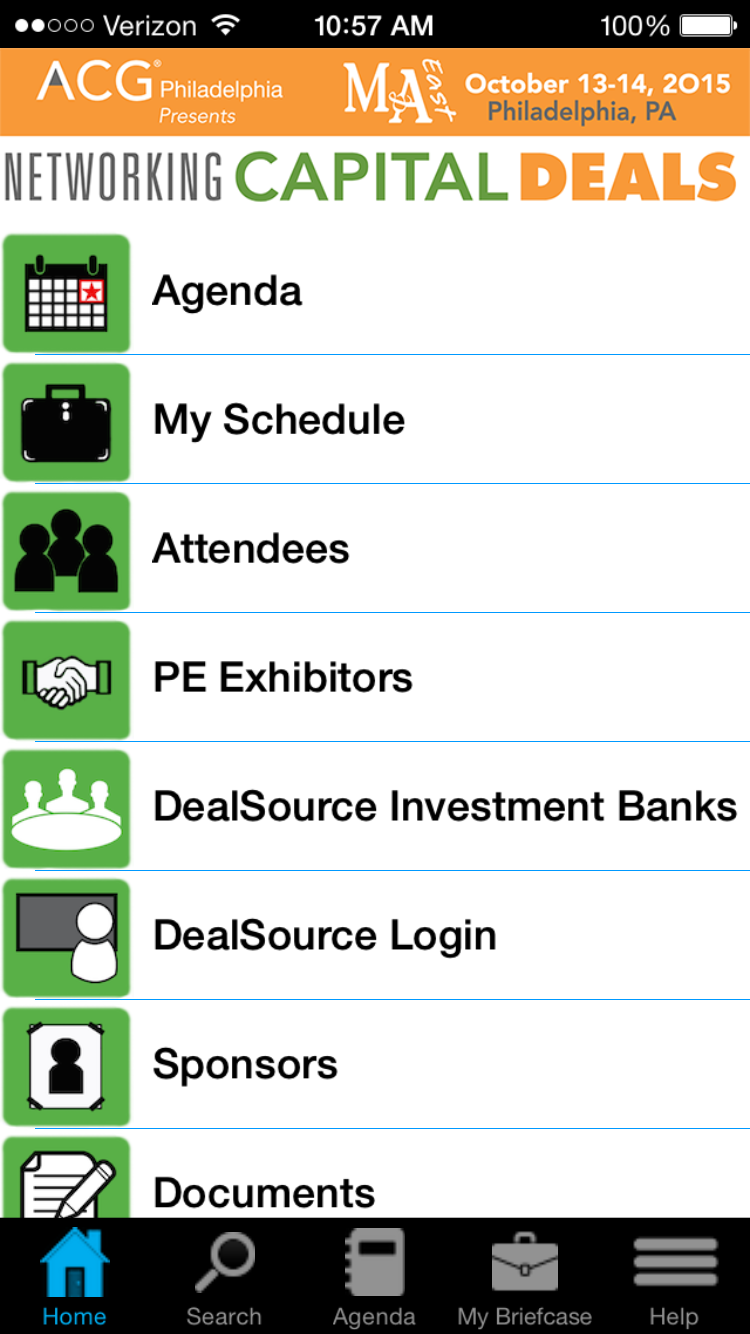
Instructions for Using the App
Notes: On the first use it may take a few more seconds to load all the meeting information.
Once the app starts it will display a "splash screen" with the ACG logo on it. Then you will be presented with a screen that looks similar to the image on the right. From here you can view information on programs, organized by day or title, see speaker information and get general information under "Information".
Special Functions
Notes
You have the option of taking notes right from your iPad or iPhone. You may do this even without a network connection. Inside selected information categories you will find a "notes" icon in the lower right corner. When you tap on this icon, a note pad will open up and you can begin typing your notes. When you are finished you should save your notes. You may edit them at any time. If you want to export your notes you may do so from the main screen under the "Settings" icon. From there choose "Email All Notes", and you will be able to email them to yourself or someone else.
Evaluation
You access the "evaluation form" from the Evaluation category from the main screen. There are specific instructions on this screen and the actual evaluation can be accessed by pressing on the "paper and pencil" icon in the lower right corner of the screen. You must answer all questions in order to submit the form.
iPhone/iPad Users
There is a special feature which allows offline viewing of pdf files. If you think you may have no network or a slow network connection in the meeting room, please simply view the files attached once, while you have a good network connection. The app will ask you if you wish to store the files for offline viewing, simply answer yes to one file or all files. They will be available later for offline viewing.
Android Users
Viewing PDF files on Android devices is supported only if you have installed a pdf viewer app. Listed below is the recommended PDF viewer app. When you tap on a pdf file link it may prompt you to open the link in one of several browsers if you have more than one installed. It is recommended that you select the default Android browser to open the pdf files.
To access the files while your device is not connected to the network, be sure to tap on each file you will want to view offline, and note the location where your device stores them. This will usually be in "Downloads". Then when you need to access them offline, you may open them from this location.
Support
If you have any questions about the Mobile App, please contact us at
This email address is being protected from spambots. You need JavaScript enabled to view it.
or by phone 847-512-4412
American Bar Association RPTE Meeting Mobile App
Download Instructions
Please select one of the following mobile device types to download the mobile app.
Instructions for Using the App
New Features:
Search:You can search for any text found in titles or articles in this app by selecting the "Search" tab on the bottom of the main screen.
eMail all Notes: Frequency: Under the "More" bottom tab, you can select "eMail all Notes" to send any notes you have taken during the Program.
Change Update: Frequency: Under the "More" bottom tab, you can select "Sync Settings" and specify the time period to wait before running an update.
Notes: On the first use it may take a few more seconds to load all the meeting information. Blackberry devices are especially slow in loading large amounts of data.
Once the app starts it will display a "splash screen" with the ABA RPTE logo on it. Then you will be presented with a screen that looks similar to the image on the right. From here you can view information on programs, organized by day or title, see speaker information and get general information under "Information"
iPhone/iPad Users
There is a special feature which allows offline viewing of pdf files. If you think you may have no network or a slow network connection in the meeting room, please simply view the files attached once, while you have a good network connection. The app will ask you if you wish to store the files for offline viewing, simply answer yes to one file or all files. They will be available later for offline viewing.
Android Users
Viewing PDF files on Android devices is supported only if you have installed a pdf viewer app. Listed below is the recommended PDF viewer app. When you tap on a pdf file link it may prompt you to open the link in one of several browsers if you have more than one installed. It is recommended that you select the default Android browser to open the pdf files.
To access the files while your device is not connected to the network, be sure to tap on each file you will want to view offline, and note the location where your device stores them. This will usually be in "Downloads". Then when you need to access them offline, you may open them from this location.
Blackberry:
The download speed on the initial run of the app can be very long. If your connection is slow it can take one to two minutes the first time. Running the app after the first run will be much quicker. It only takes a few seconds to update the articles each time. If you do not see any data in the categories, restart the app.
Support
If you have any questions about the Mobile Reviewer, please contact us at
This email address is being protected from spambots. You need JavaScript enabled to view it.
or by phone 847-512-4412
AAMA Mobile App Download Instructions
Please select one of the following mobile device types to download the mobile app.
Instructions for Using the App
Notes: On the first use it may take a few more seconds to load all the meeting information.
Once the app starts it will display a "splash screen" with the AAMA logo on it. Then you will be presented with a screen that looks similar to the image on the right. From here you can view information on programs, organized by day or title, see speaker information and get general information under "Information".
Special Functions
Notes
You have the option of taking notes right from your iPad or iPhone. You may do this even without a network connection. Inside selected information categories you will find a "notes" icon in the lower right corner. When you tap on this icon, a note pad will open up and you can begin typing your notes. When you are finished you should save your notes. You may edit them at any time. If you want to export your notes you may do so from the main screen under the "Settings" icon. From there choose "Email All Notes", and you will be able to email them to yourself or someone else.
iPhone/iPad Users
There is a special feature which allows offline viewing of pdf files. If you think you may have no network or a slow network connection in the meeting room, please simply view the files attached once, while you have a good network connection. The app will ask you if you wish to store the files for offline viewing, simply answer yes to one file or all files. They will be available later for offline viewing.
Android Users
Viewing PDF files on Android devices is supported only if you have installed a pdf viewer app. Listed below is the recommended PDF viewer app. When you tap on a pdf file link it may prompt you to open the link in one of several browsers if you have more than one installed. It is recommended that you select the default Android browser to open the pdf files.
To access the files while your device is not connected to the network, be sure to tap on each file you will want to view offline, and note the location where your device stores them. This will usually be in "Downloads". Then when you need to access them offline, you may open them from this location.
Support
If you have any questions about the Mobile App, please contact us at
This email address is being protected from spambots. You need JavaScript enabled to view it.
or by phone 847-512-4412
American Association of Hip and Knee Surgeons Meeting Mobile App
Download Instructions
Please select one of the following mobile device types to download the mobile app.
Instructions for Using the App
Notes: On the first use it may take a few more seconds to load all the meeting information.
Once the app starts it will display a "splash screen" with the AAHKS logo on it. Then you will be presented with a screen that looks similar to the image on the right. From here you can view information on programs, organized by day or title, see speaker information and get general information under "Information".
Special Functions
Notes
You have the option of taking notes right from your iPad or iPhone. You may do this even without a network connection. Inside selected information categories you will find a "notes" icon in the lower right corner. When you tap on this icon, a note pad will open up and you can begin typing your notes. When you are finished you should save your notes. You may edit them at any time. If you want to export your notes you may do so from the main screen under the "Settings" icon. From there choose "Email All Notes", and you will be able to email them to yourself or someone else.
Evaluation
You access the "evaluation form" from the Evaluation category from the main screen. There are specific instructions on this screen and the actual evaluation can be accessed by pressing on the "paper and penic" icon in the lower right corner of the screen. You must answer all questions in order to submit the form.
iPhone/iPad Users
There is a special feature which allows offline viewing of pdf files. If you think you may have no network or a slow network connection in the meeting room, please simply view the files attached once, while you have a good network connection. The app will ask you if you wish to store the files for offline viewing, simply answer yes to one file or all files. They will be available later for offline viewing.
Android Users
Viewing PDF files on Android devices is supported only if you have installed a pdf viewer app. Listed below is the recommended PDF viewer app. When you tap on a pdf file link it may prompt you to open the link in one of several browsers if you have more than one installed. It is recommended that you select the default Android browser to open the pdf files.
To access the files while your device is not connected to the network, be sure to tap on each file you will want to view offline, and note the location where your device stores them. This will usually be in "Downloads". Then when you need to access them offline, you may open them from this location.
Support
If you have any questions about the Mobile App, please contact us at
This email address is being protected from spambots. You need JavaScript enabled to view it.
or by phone 847-512-4412
Association Applications Group
Privacy Statement
Thank you for visiting the AAG website and reviewing our privacy statement. AAG is committed to protecting the privacy of our customers, and other contacts. Our privacy policy is clear: We will collect no personal information about you when you visit our website unless you choose to provide that information to us.
Any information you choose to provide on the website will only be used to provide or improve services. AAG guards your privacy and appreciates your trust.
E-mails and Web Forms
Personally identifying information that you provide by e-mails or web forms will be used only for such purposes as are described at the point of collection (for example on a web form), such as to send information or products to you, update your membership record, or to respond to your questions or comments. If you provide contact information, AAG staff or its contractors may contact you to clarify your comment or question, or to learn about your level of customer satisfaction with our services.
Any credit card information you provide for goods or services is secure and used only for your intended purpose.
Information Collected and Stored Automatically
During your visit as you browse through the web site, read pages, or download information, we will automatically gather and store certain information about your visit but not about you. This information does not identify you personally. We automatically collect and store only the following information about the visit:
- The Internet domain (for example, "xcompany.com" if a private Internet access account, or "acollege.edu" if connected from a university) and IP address (an IP address is a number that is automatically assigned to a computer whenever it is surfing the Web) from which access to our web site is gained;
- The type of browser and operating system used to access our site;
- The date and time of access to our site;
- The pages visited and for how long; and
Links to Other Sites
This Website contains links to other sites. AAG is not responsible for the privacy practices of other sites, which may be different from the privacy practices described in this policy. . We encourage you to become familiar with privacy practices of other sites you visit, including linked sites.
Security
For site security purposes and to ensure that this service remains available to all users, AAG uses software programs to monitor network traffic to identify unauthorized attempts to upload or change information or otherwise cause damage.
Unauthorized attempts to upload information or change information on this service are strictly prohibited and may be punishable under the Computer Fraud and Abuse Act of 1986 and 18 U.S.C. Sec. 1001 and 1030. Information also may be used for authorized law enforcement investigations. Except for the above purposes, no other attempts are made to identify individual users or their usage habits.
Revisions
We reserve the right to change or modify this privacy statement at any time. If we revise our privacy statement, we will post those changes on the homepage and other places so you are always aware of what information we collect, how we use it, and under what circumstances, if any, we disclose it.
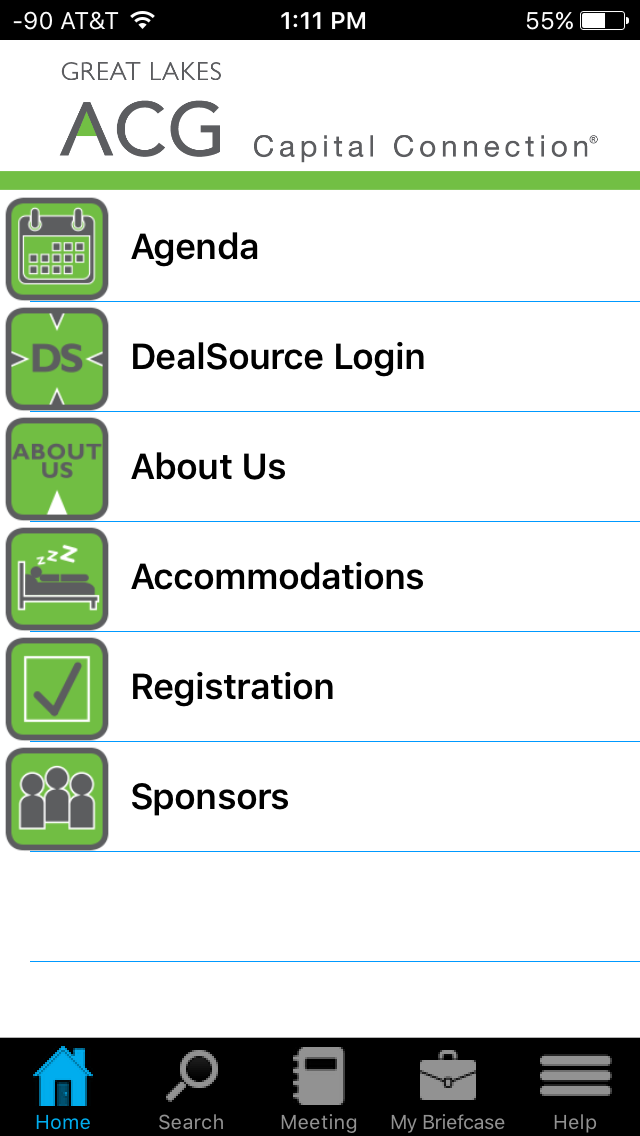
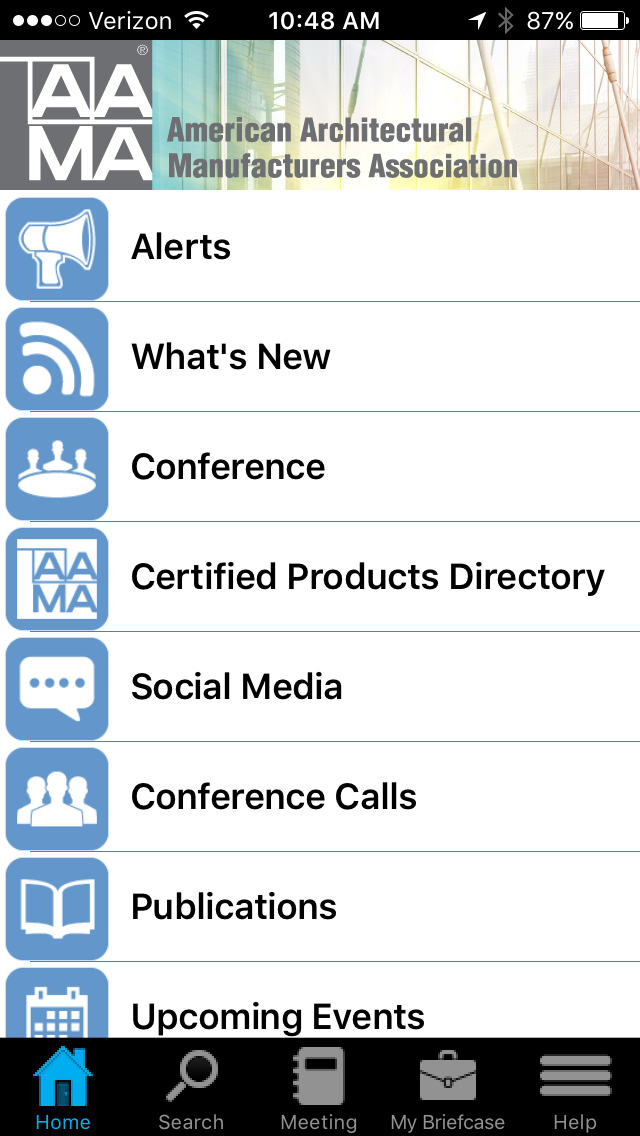
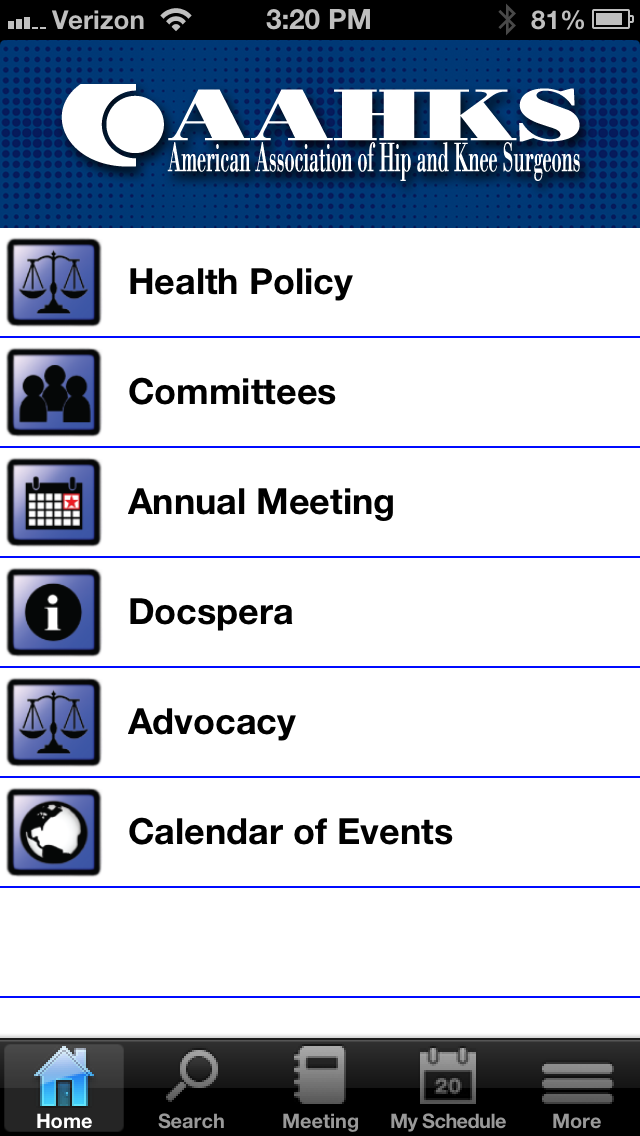


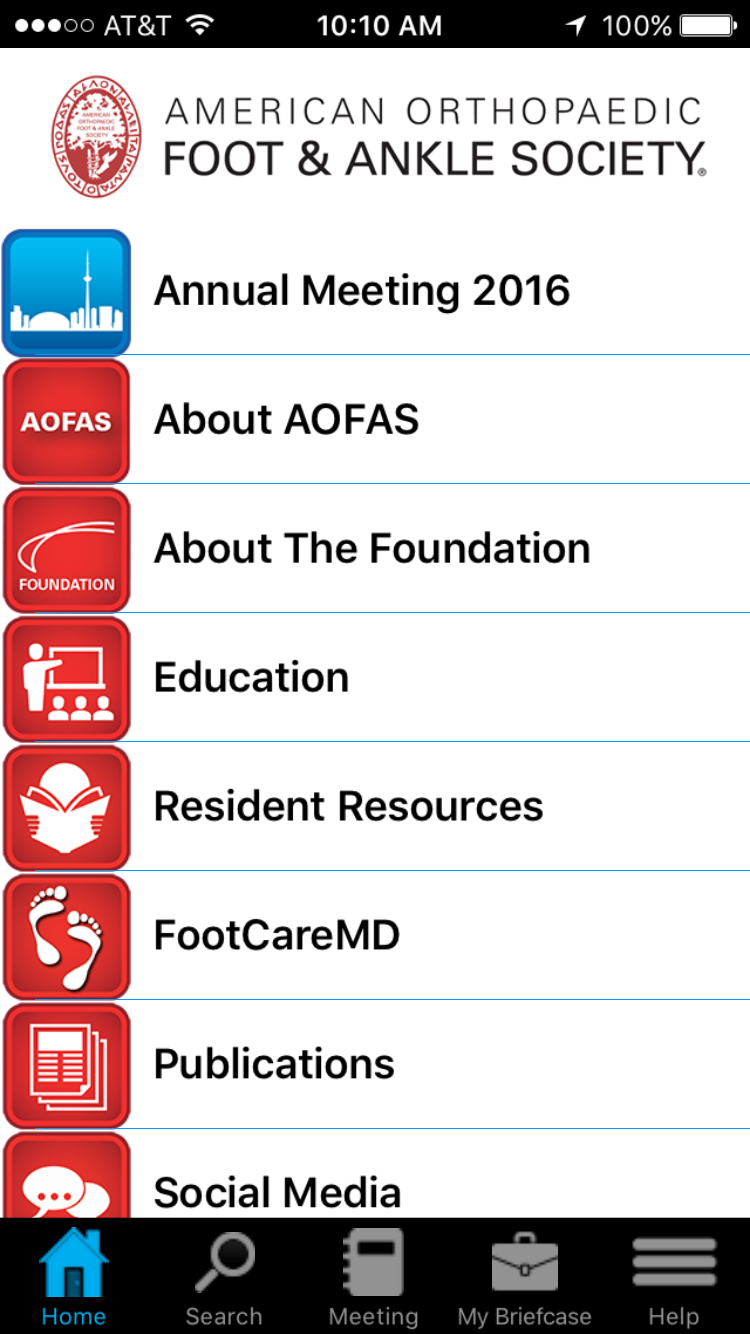
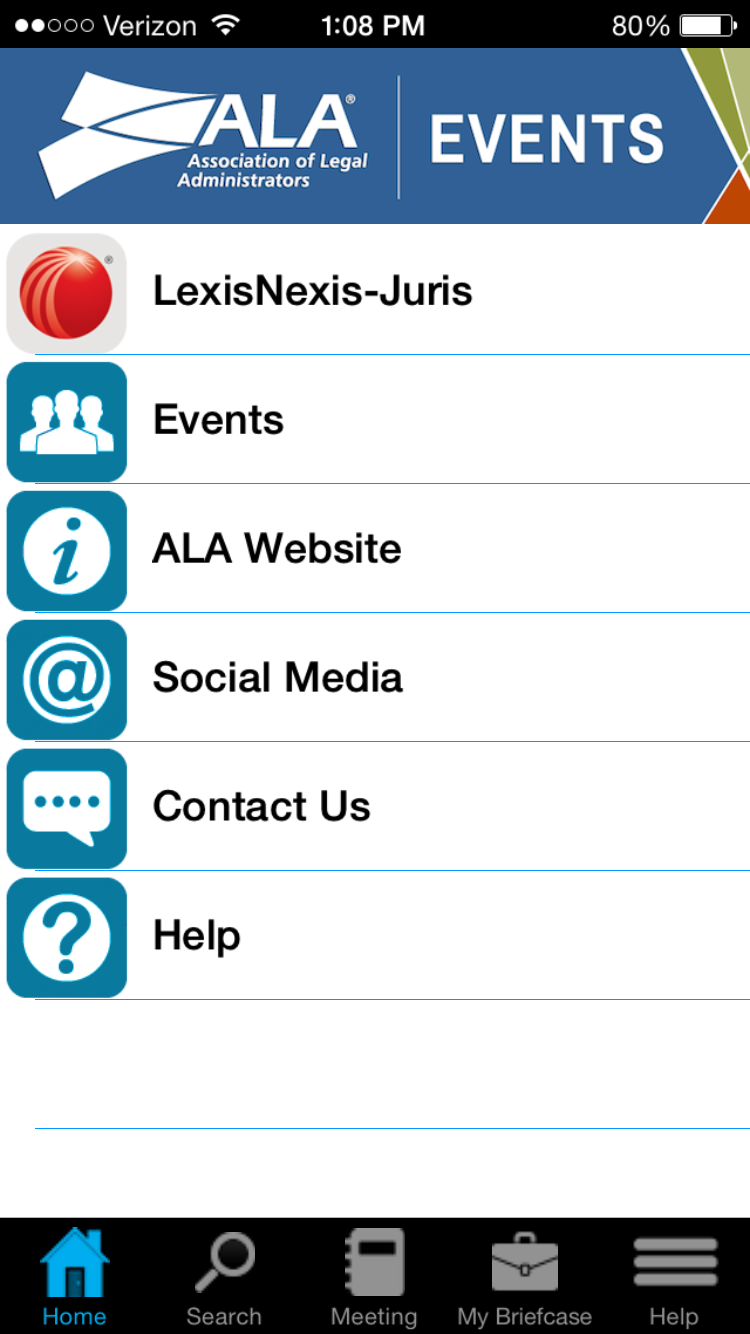
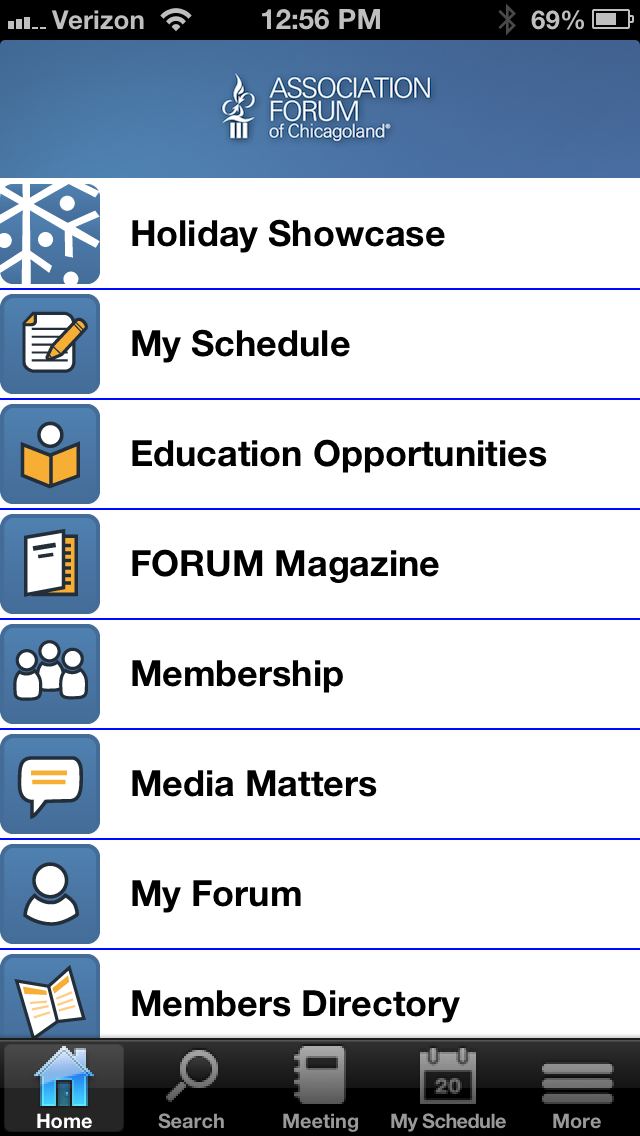
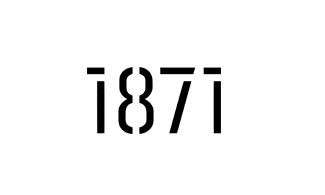






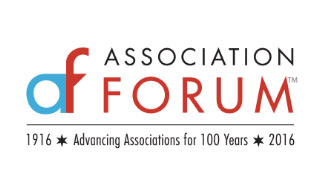
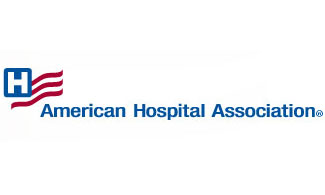


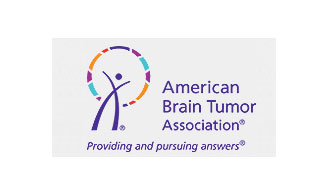

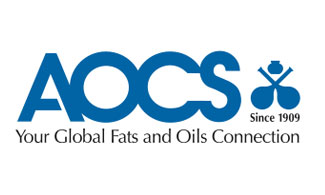
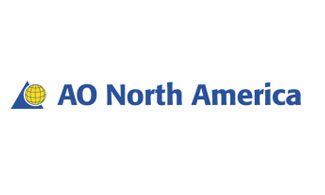
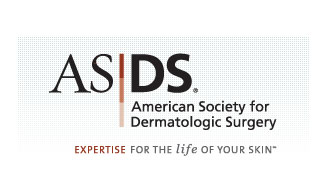

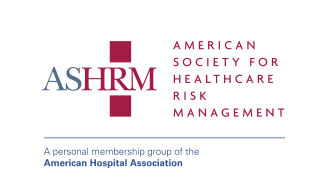






We Believe:
Technology should serve the non-profit community,
Education creates empowered clients,
Strong relationships are the foundation for healthy organizations.