Super User
AAHKS Mobile Meeting App Logo

AAD American Academy of Dermatological Surgery Logo

SVS The Society for Vascular Surgery Logo
AOFAS Mobile App Download Instructions
AOFAS Mobile App Download Instructions
Please select one of the following mobile device types to download the mobile app.
 iPhone/iPad |
 Android |
Instructions for Using the App
Notes: On the first use it may take a few more seconds to load all the meeting information.
Once the app starts it will display a "splash screen" with the AOFAS logo on it. Then you will be presented with a screen that looks similar to the image on the right. From here you can view information on programs, organized by day or title, see speaker information and get general information under "Information".
Special Functions
Notes
You have the option of taking notes right from your iPad or iPhone. You may do this even without a network connection. Inside selected information categories you will find a "notes" icon in the lower right corner. When you tap on this icon, a note pad will open up and you can begin typing your notes. When you are finished you should save your notes. You may edit them at any time. If you want to export your notes you may do so from the main screen under the "Settings" icon. From there choose "Email All Notes", and you will be able to email them to yourself or someone else.
Evaluation
You access the "evaluation form" from the Evaluation category from the main screen. There are specific instructions on this screen and the actual evaluation can be accessed by pressing on the "paper and pencil" icon in the lower right corner of the screen. You must answer all questions in order to submit the form.
iPhone/iPad Users
There is a special feature which allows offline viewing of pdf files. If you think you may have no network or a slow network connection in the meeting room, please simply view the files attached once, while you have a good network connection. The app will ask you if you wish to store the files for offline viewing, simply answer yes to one file or all files. They will be available later for offline viewing.
Android Users
Viewing PDF files on Android devices is supported only if you have installed a pdf viewer app. Listed below is the recommended PDF viewer app. When you tap on a pdf file link it may prompt you to open the link in one of several browsers if you have more than one installed. It is recommended that you select the default Android browser to open the pdf files.
To access the files while your device is not connected to the network, be sure to tap on each file you will want to view offline, and note the location where your device stores them. This will usually be in "Downloads". Then when you need to access them offline, you may open them from this location.
Support
If you have any questions about the Mobile App, please contact us at
This email address is being protected from spambots. You need JavaScript enabled to view it.
or by phone 847-512-4412
ALA Mobile App Download Instructions
ALA Mobile App Download Instructions
Please select one of the following mobile device types to download the mobile app.
 iPhone/iPad |
 Android |
Instructions for Using the App
Notes: On the first use it may take a few more seconds to load all the meeting information.
Once the app starts it will display a "splash screen" with the ALA logo on it. Then you will be presented with a screen that looks similar to the image on the right. From here you can view information on programs, organized by day or title, see speaker information and get general information under "Information".
Special Functions
Notes
You have the option of taking notes right from your iPad or iPhone. You may do this even without a network connection. Inside selected information categories you will find a "notes" icon in the lower right corner. When you tap on this icon, a note pad will open up and you can begin typing your notes. When you are finished you should save your notes. You may edit them at any time. If you want to export your notes you may do so from the main screen under the "Settings" icon. From there choose "Email All Notes", and you will be able to email them to yourself or someone else.
Evaluation
You access the "evaluation form" from the Evaluation category from the main screen. There are specific instructions on this screen and the actual evaluation can be accessed by pressing on the "paper and pencil" icon in the lower right corner of the screen. You must answer all questions in order to submit the form.
iPhone/iPad Users
There is a special feature which allows offline viewing of pdf files. If you think you may have no network or a slow network connection in the meeting room, please simply view the files attached once, while you have a good network connection. The app will ask you if you wish to store the files for offline viewing, simply answer yes to one file or all files. They will be available later for offline viewing.
Android Users
Viewing PDF files on Android devices is supported only if you have installed a pdf viewer app. Listed below is the recommended PDF viewer app. When you tap on a pdf file link it may prompt you to open the link in one of several browsers if you have more than one installed. It is recommended that you select the default Android browser to open the pdf files.
To access the files while your device is not connected to the network, be sure to tap on each file you will want to view offline, and note the location where your device stores them. This will usually be in "Downloads". Then when you need to access them offline, you may open them from this location.
Support
If you have any questions about the Mobile App, please contact us at
This email address is being protected from spambots. You need JavaScript enabled to view it.
or by phone 847-512-4412
AFC Mobile App Download Instructions
Association Forum of Chicagoland
Mobile App Download Instructions
Please select one of the following mobile device types to download the mobile app.
Instructions for Using the App
Notes: On the first use it may take a few more seconds to load all the meeting information.
Once the app starts it will display a "splash screen" with the ASDS logo on it. Then you will be presented with a screen that looks similar to the image on the right. From here you can view information on programs, organized by day or title, see speaker information and get general information under "Information".
Special Functions
Notes
You have the option of taking notes right from your iPad or iPhone. You may do this even without a network connection. Inside selected information categories you will find a "notes" icon in the lower right corner. When you tap on this icon, a note pad will open up and you can begin typing your notes. When you are finished you should save your notes. You may edit them at any time. If you want to export your notes you may do so from the main screen under the "Settings" icon. From there choose "Email All Notes", and you will be able to email them to yourself or someone else.
Evaluation
You access the "evaluation form" from the Evaluation category from the main screen. There are specific instructions on this screen and the actual evaluation can be accessed by pressing on the "paper and penic" icon in the lower right corner of the screen. You must answer all questions in order to submit the form.
iPhone/iPad Users
There is a special feature which allows offline viewing of pdf files. If you think you may have no network or a slow network connection in the meeting room, please simply view the files attached once, while you have a good network connection. The app will ask you if you wish to store the files for offline viewing, simply answer yes to one file or all files. They will be available later for offline viewing.
Android Users
Viewing PDF files on Android devices is supported only if you have installed a pdf viewer app. Listed below is the recommended PDF viewer app. When you tap on a pdf file link it may prompt you to open the link in one of several browsers if you have more than one installed. It is recommended that you select the default Android browser to open the pdf files.
To access the files while your device is not connected to the network, be sure to tap on each file you will want to view offline, and note the location where your device stores them. This will usually be in "Downloads". Then when you need to access them offline, you may open them from this location.
Support
If you have any questions about the Mobile App, please contact us at
This email address is being protected from spambots. You need JavaScript enabled to view it.
or by phone 847-512-4412
ACG-Phili Mobile App Download Instructions
ACG Philedelphia Mobile App
Download Instructions
Please select one of the following mobile device types to download the mobile app.
 iPhone/iPad |
 Android |
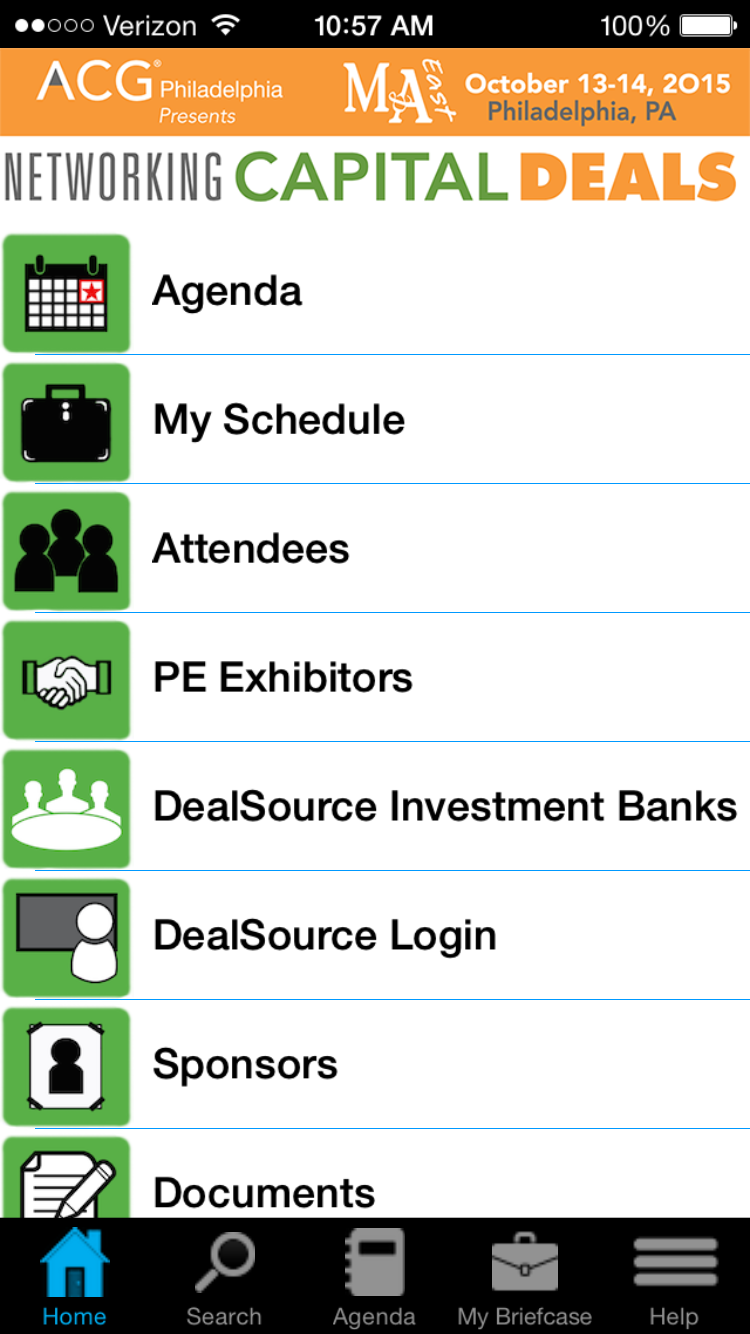
Instructions for Using the App
Notes: On the first use it may take a few more seconds to load all the meeting information.
Once the app starts it will display a "splash screen" with the ACG logo on it. Then you will be presented with a screen that looks similar to the image on the right. From here you can view information on programs, organized by day or title, see speaker information and get general information under "Information".
Special Functions
Notes
You have the option of taking notes right from your iPad or iPhone. You may do this even without a network connection. Inside selected information categories you will find a "notes" icon in the lower right corner. When you tap on this icon, a note pad will open up and you can begin typing your notes. When you are finished you should save your notes. You may edit them at any time. If you want to export your notes you may do so from the main screen under the "Settings" icon. From there choose "Email All Notes", and you will be able to email them to yourself or someone else.
Evaluation
You access the "evaluation form" from the Evaluation category from the main screen. There are specific instructions on this screen and the actual evaluation can be accessed by pressing on the "paper and pencil" icon in the lower right corner of the screen. You must answer all questions in order to submit the form.
iPhone/iPad Users
There is a special feature which allows offline viewing of pdf files. If you think you may have no network or a slow network connection in the meeting room, please simply view the files attached once, while you have a good network connection. The app will ask you if you wish to store the files for offline viewing, simply answer yes to one file or all files. They will be available later for offline viewing.
Android Users
Viewing PDF files on Android devices is supported only if you have installed a pdf viewer app. Listed below is the recommended PDF viewer app. When you tap on a pdf file link it may prompt you to open the link in one of several browsers if you have more than one installed. It is recommended that you select the default Android browser to open the pdf files.
To access the files while your device is not connected to the network, be sure to tap on each file you will want to view offline, and note the location where your device stores them. This will usually be in "Downloads". Then when you need to access them offline, you may open them from this location.
Support
If you have any questions about the Mobile App, please contact us at
This email address is being protected from spambots. You need JavaScript enabled to view it.
or by phone 847-512-4412
ABA Mobile App download instructions
American Bar Association RPTE Meeting Mobile App
Download Instructions
Please select one of the following mobile device types to download the mobile app.
Instructions for Using the App
New Features:
Search:You can search for any text found in titles or articles in this app by selecting the "Search" tab on the bottom of the main screen.
eMail all Notes: Frequency: Under the "More" bottom tab, you can select "eMail all Notes" to send any notes you have taken during the Program.
Change Update: Frequency: Under the "More" bottom tab, you can select "Sync Settings" and specify the time period to wait before running an update.
Notes: On the first use it may take a few more seconds to load all the meeting information. Blackberry devices are especially slow in loading large amounts of data.
Once the app starts it will display a "splash screen" with the ABA RPTE logo on it. Then you will be presented with a screen that looks similar to the image on the right. From here you can view information on programs, organized by day or title, see speaker information and get general information under "Information"
iPhone/iPad Users
There is a special feature which allows offline viewing of pdf files. If you think you may have no network or a slow network connection in the meeting room, please simply view the files attached once, while you have a good network connection. The app will ask you if you wish to store the files for offline viewing, simply answer yes to one file or all files. They will be available later for offline viewing.
Android Users
Viewing PDF files on Android devices is supported only if you have installed a pdf viewer app. Listed below is the recommended PDF viewer app. When you tap on a pdf file link it may prompt you to open the link in one of several browsers if you have more than one installed. It is recommended that you select the default Android browser to open the pdf files.
To access the files while your device is not connected to the network, be sure to tap on each file you will want to view offline, and note the location where your device stores them. This will usually be in "Downloads". Then when you need to access them offline, you may open them from this location.
Blackberry:
The download speed on the initial run of the app can be very long. If your connection is slow it can take one to two minutes the first time. Running the app after the first run will be much quicker. It only takes a few seconds to update the articles each time. If you do not see any data in the categories, restart the app.
Support
If you have any questions about the Mobile Reviewer, please contact us at
This email address is being protected from spambots. You need JavaScript enabled to view it.
or by phone 847-512-4412
AAMA Mobile App Download Instructions
AAMA Mobile App Download Instructions
Please select one of the following mobile device types to download the mobile app.
Instructions for Using the App
Notes: On the first use it may take a few more seconds to load all the meeting information.
Once the app starts it will display a "splash screen" with the AAMA logo on it. Then you will be presented with a screen that looks similar to the image on the right. From here you can view information on programs, organized by day or title, see speaker information and get general information under "Information".
Special Functions
Notes
You have the option of taking notes right from your iPad or iPhone. You may do this even without a network connection. Inside selected information categories you will find a "notes" icon in the lower right corner. When you tap on this icon, a note pad will open up and you can begin typing your notes. When you are finished you should save your notes. You may edit them at any time. If you want to export your notes you may do so from the main screen under the "Settings" icon. From there choose "Email All Notes", and you will be able to email them to yourself or someone else.
iPhone/iPad Users
There is a special feature which allows offline viewing of pdf files. If you think you may have no network or a slow network connection in the meeting room, please simply view the files attached once, while you have a good network connection. The app will ask you if you wish to store the files for offline viewing, simply answer yes to one file or all files. They will be available later for offline viewing.
Android Users
Viewing PDF files on Android devices is supported only if you have installed a pdf viewer app. Listed below is the recommended PDF viewer app. When you tap on a pdf file link it may prompt you to open the link in one of several browsers if you have more than one installed. It is recommended that you select the default Android browser to open the pdf files.
To access the files while your device is not connected to the network, be sure to tap on each file you will want to view offline, and note the location where your device stores them. This will usually be in "Downloads". Then when you need to access them offline, you may open them from this location.
Support
If you have any questions about the Mobile App, please contact us at
This email address is being protected from spambots. You need JavaScript enabled to view it.
or by phone 847-512-4412
AAHKS Mobile App download instructions
American Association of Hip and Knee Surgeons Meeting Mobile App
Download Instructions
Please select one of the following mobile device types to download the mobile app.
Instructions for Using the App
Notes: On the first use it may take a few more seconds to load all the meeting information.
Once the app starts it will display a "splash screen" with the AAHKS logo on it. Then you will be presented with a screen that looks similar to the image on the right. From here you can view information on programs, organized by day or title, see speaker information and get general information under "Information".
Special Functions
Notes
You have the option of taking notes right from your iPad or iPhone. You may do this even without a network connection. Inside selected information categories you will find a "notes" icon in the lower right corner. When you tap on this icon, a note pad will open up and you can begin typing your notes. When you are finished you should save your notes. You may edit them at any time. If you want to export your notes you may do so from the main screen under the "Settings" icon. From there choose "Email All Notes", and you will be able to email them to yourself or someone else.
Evaluation
You access the "evaluation form" from the Evaluation category from the main screen. There are specific instructions on this screen and the actual evaluation can be accessed by pressing on the "paper and penic" icon in the lower right corner of the screen. You must answer all questions in order to submit the form.
iPhone/iPad Users
There is a special feature which allows offline viewing of pdf files. If you think you may have no network or a slow network connection in the meeting room, please simply view the files attached once, while you have a good network connection. The app will ask you if you wish to store the files for offline viewing, simply answer yes to one file or all files. They will be available later for offline viewing.
Android Users
Viewing PDF files on Android devices is supported only if you have installed a pdf viewer app. Listed below is the recommended PDF viewer app. When you tap on a pdf file link it may prompt you to open the link in one of several browsers if you have more than one installed. It is recommended that you select the default Android browser to open the pdf files.
To access the files while your device is not connected to the network, be sure to tap on each file you will want to view offline, and note the location where your device stores them. This will usually be in "Downloads". Then when you need to access them offline, you may open them from this location.
Support
If you have any questions about the Mobile App, please contact us at
This email address is being protected from spambots. You need JavaScript enabled to view it.
or by phone 847-512-4412
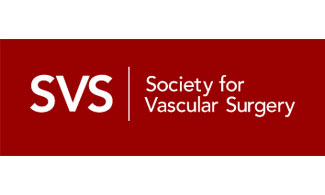
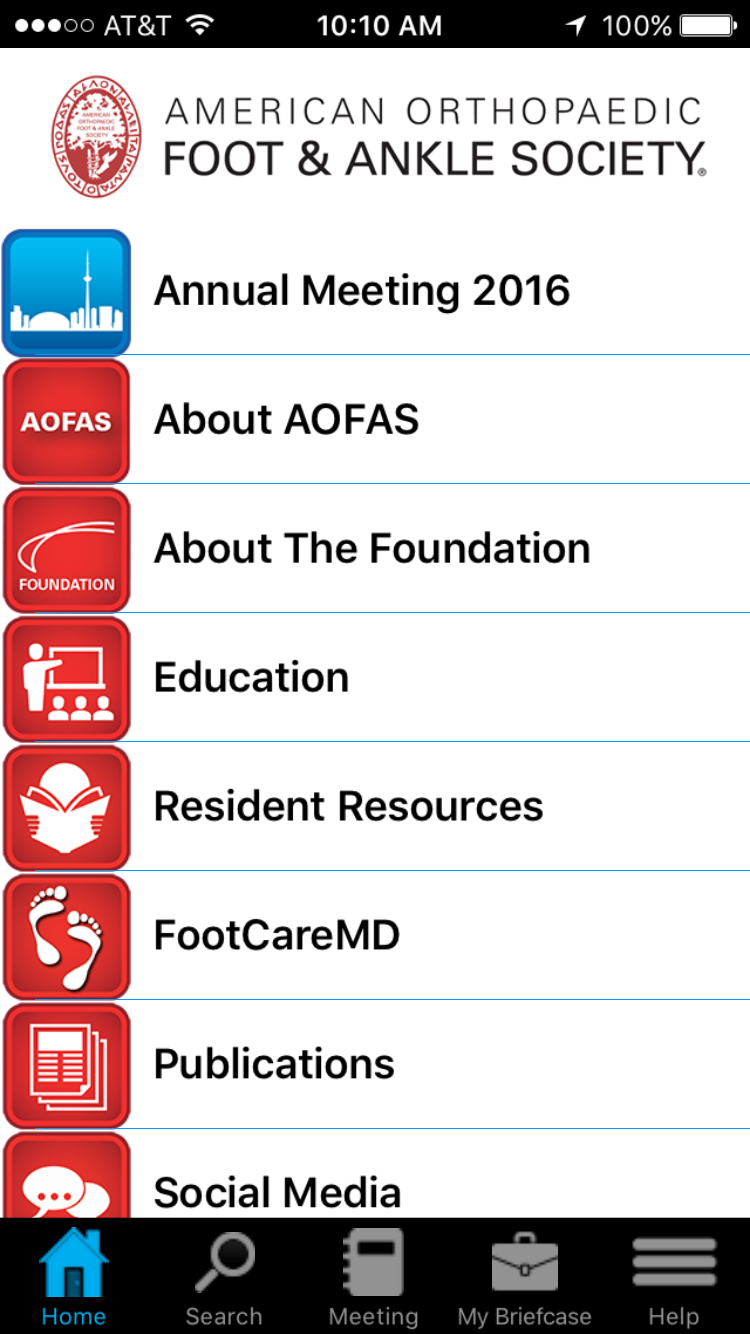
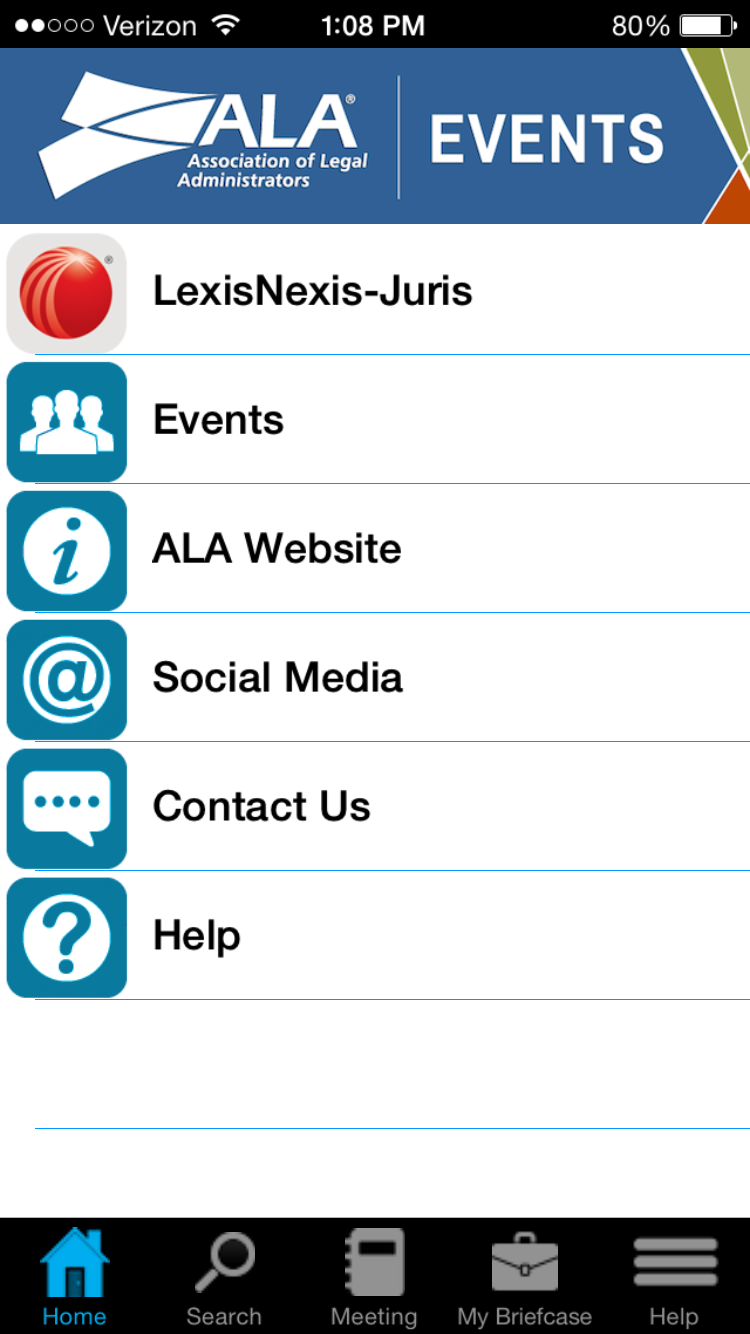
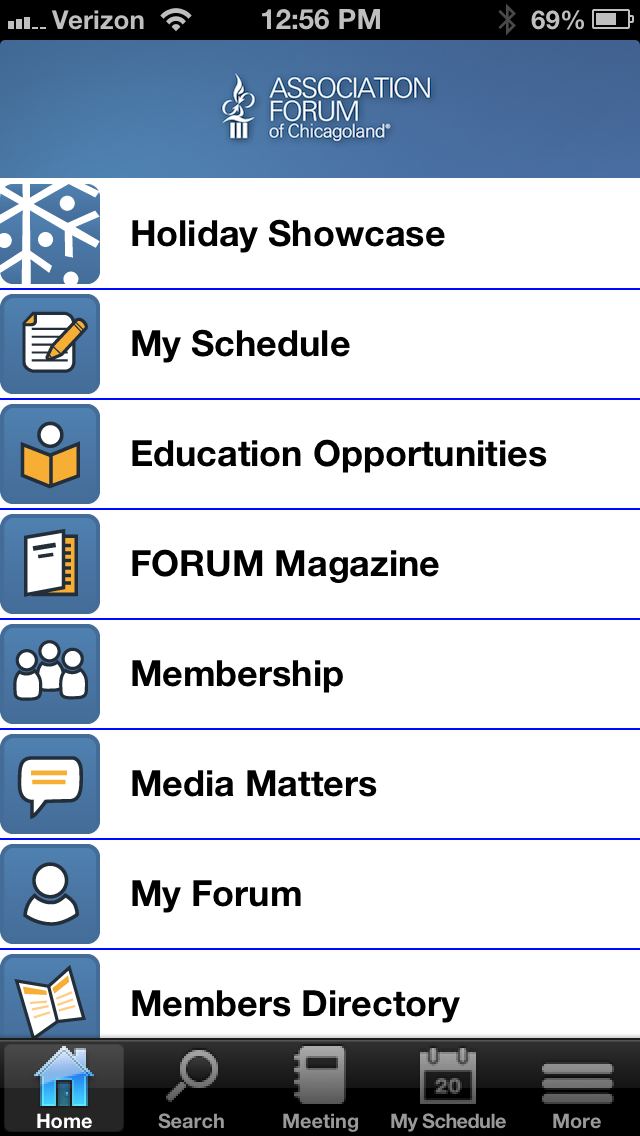

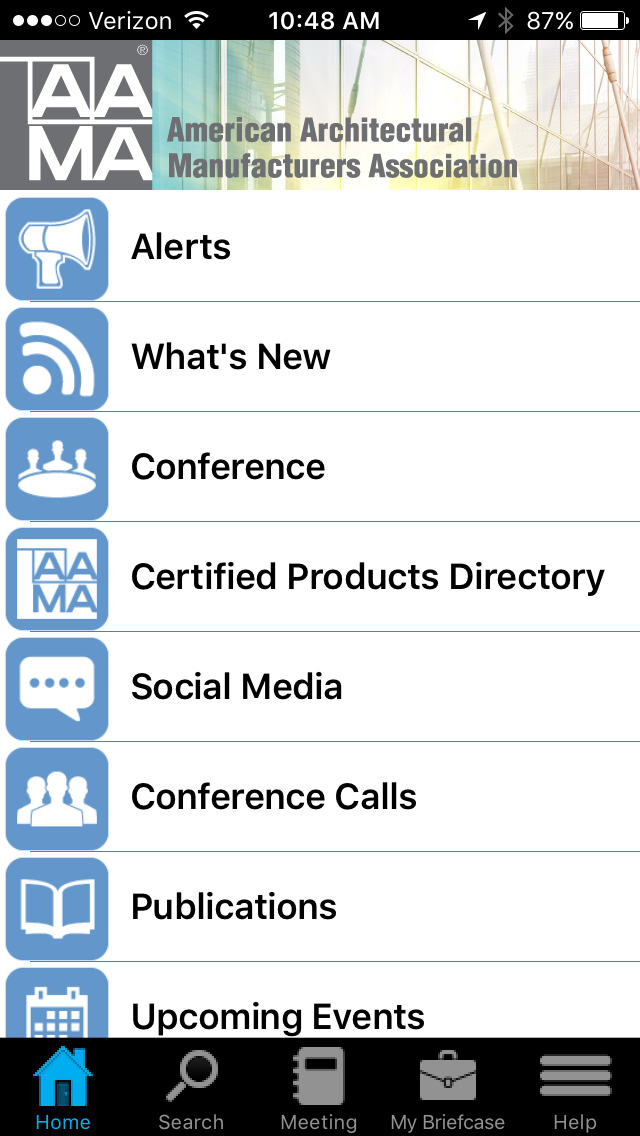
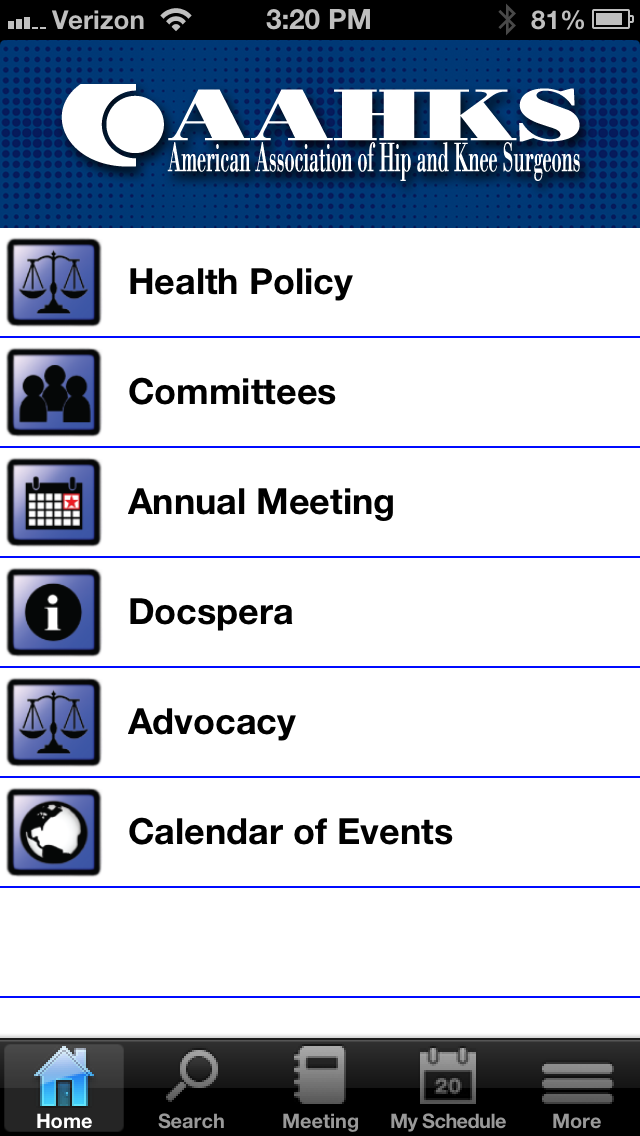
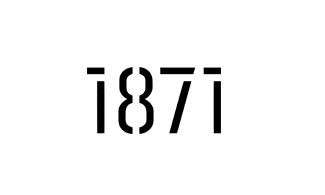






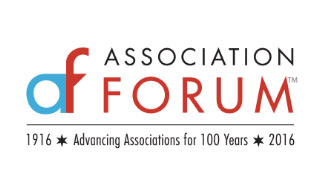
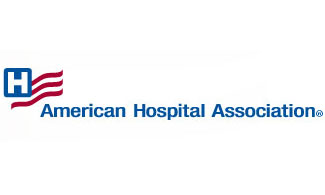


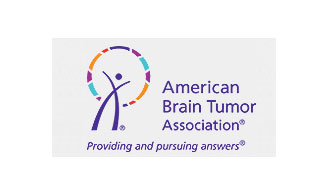

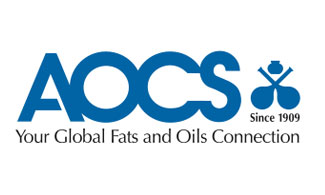
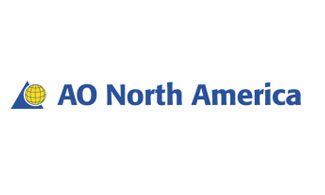
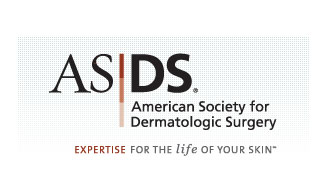

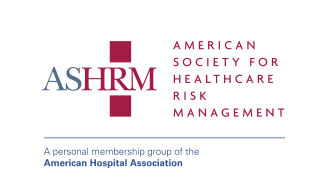






We Believe:
Technology should serve the non-profit community,
Education creates empowered clients,
Strong relationships are the foundation for healthy organizations.