St. Ignatius College Prep Mobile App
Download Instructions
Please click on one of the following three mobile phone types to download the St. Ignatius College Prep mobile app.
Instructions for Using the App
Setting your favorite icons on the main screen.
Android and Blackberry: From the main screen, click on 'menu' and then 'favorites'.
iPhone: From the main screen tap the 'settings' icon in the upper right (looks like a gear) and tap "Set Favorites". From this menu you can press and slide any item up or down on the list. Only the first 11 icons will show on the main screen.
Notes:
Calendar Questions: The update protocol of the app is designed to load only a few items for each category. This will cause the calendar to load just a few days from the month ahead for the first time that you open the application. In order to load all dates, simply tap "Check for updates" while in the calendar category and you will get a full 30 days worth of events.
This feature is designed to help your app function as quickly as possible. We appreciate your patience with this feature.
Blackberry:
The download speed on the initial run of the app can be very long. If you connection is slow it can take up to one minute the first time. Running the app after the first run will be much quicker. It only takes a few seconds to update the articles each time.
Support
If you have any questions about the Mobile App, please contact us at
This email address is being protected from spambots. You need JavaScript enabled to view it.
or by phone 847-512-4412

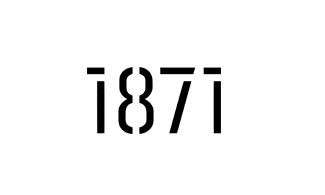






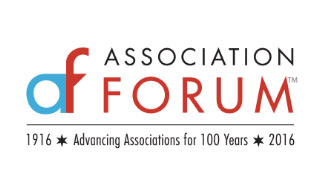
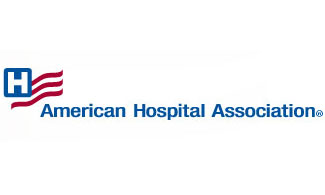


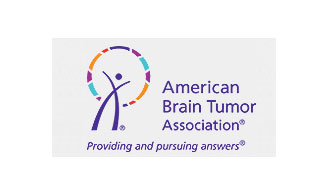

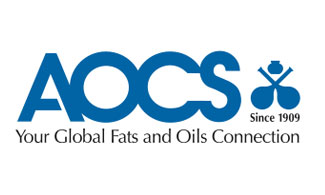
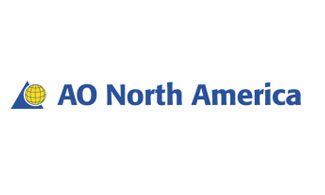
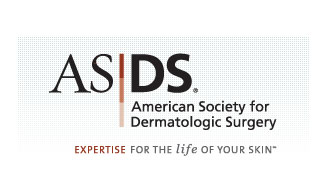

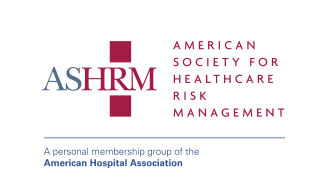






We Believe:
Technology should serve the non-profit community,
Education creates empowered clients,
Strong relationships are the foundation for healthy organizations.